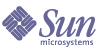
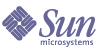
| |
| Sun Java System Message Queue 3 2005Q4 Developer's Guide for Java Clients | |
Chapter 1
OverviewThis chapter provides an overall introduction to Sun Java™ System Message Queue and a quick-start tutorial. It describes the procedures needed to create, compile, and run a simple example application. Before reading this chapter, you should be familiar with the concepts presented in the Message Queue Technical Overview.
The chapter covers the following topics:
The minimum Java Development Kit (JDK) level required to compile and run Message Queue clients is 1.2. For the purpose of this tutorial it is sufficient to run the Message Queue message broker in a default configuration. For instructions on configuring a message broker, see the Message Queue Administration Guide.
Setting Up Your EnvironmentThe Message Queue files that need to be used in conjunction with Message Queue Java clients can be found in the lib directory in the installed location for Message Queue on your platform. Message Queue Java clients need to be able to use several .jar files found in the lib directory when these clients are compiled and run.
You need to set the CLASSPATH environment variable when compiling and running a JMS client. (The IMQ_HOME variable, where used, refers to the directory where Message Queue is installed on Windows platforms and on some Sun Java System Application Server platforms.)
The value of CLASSPATH depends on the following factors:
Table 1-1 shows the directories where .jar files are to be found on the various platforms.
Table 1-2 lists the .jar files you need to compile and run different kinds of code.
A client application must be able to access the file jndi.jar even if the application does not use the Java Naming and Directory Interface (JNDI) directly to look up Message Queue administered objects. This is because JNDI is referenced by the Destination and ConnectionFactory classes.
JNDI .jar files are bundled with JDK 1.4. Thus, if you are using this JDK, you do not have to add jndi.jar to your CLASSPATH setting. However, if you are using an earlier version of the JDK, you must include jndi.jar in your CLASSPATH.
If you are using JNDI to look up Message Queue administered objects, you must also include the following files in your CLASSPATH setting:
Starting and Testing a Message BrokerThis tutorial assumes that you do not have a Message Queue message broker currently running. (If you run the broker as a UNIX startup process or Windows service, then it is already running and you can skip to Developing a Client Application.)
To Start a Broker
- In a terminal window, change to the directory containing Message Queue executables (see Table 1-3).
Table 1-3 Location of Message Queue Executables
Platform
Location
Solaris
/usr/bin/
Linux
/opt/sun/mq/bin/
Windows
IMQ_HOME\bin\
- Run the broker startup command (imqbrokerd) as follows:
imqbrokerd -tty
The -tty option causes all logged messages to be displayed to the terminal console (in addition to the log file). The broker will start and display a few messages before displaying the message
imqbroker@host:7676 ready
The broker is now ready and available for clients to use.
To Test a Broker
One simple way to check the broker startup is by using the Message Queue command utility (imqcmd) to display information about the broker:
- In a separate terminal window, change to the directory containing Message Queue executables (see Table 1-3).
- Run imqcmd with the following arguments:
imqcmd query bkr -u admin
Supply the default password of admin when prompted to do so. The output displayed should be similar to that shown in Figure 1-1.
Developing a Client ApplicationThis section introduces the general procedures for interacting with the Message Queue API to produce and consume messages. The basic steps shown here are elaborated in greater detail in Chapter 2, "Using the Java API." The procedures for producing and consuming messages have a number of steps in common, which need not be duplicated if the same client is performing both functions.
To Produce Messages
- Get a connection factory.
A Message Queue ConnectionFactory object encapsulates all of the needed configuration properties for creating connections to the Message Queue message service. You can obtain such an object either by direct instantiation
ConnectionFactory myFactory = new com.sun.messaging.ConnectionFactory();
or by looking up a predefined connection factory via the Java Naming and Directory Interface (JNDI). In the latter case, all of the connection factory’s properties will have been preconfigured to the appropriate values by your Message Queue administrator. If you instantiate the factory object yourself, you may need to configure some of its properties explicitly: for instance,
myFactory.setProperty(ConnectionConfiguration.imqAddressList,
"localhost:7676, broker2:5000, broker3:9999");
myFactory.setProperty(ConnectionConfiguration.imqReconnectEnabled, "true");See Obtaining a Connection Factory for further discussion.
- Create a connection.
A Connection object is an active connection to the Message Queue message service, created by the connection factory you obtained in Step 1:
Connection myConnection = myFactory.createConnection();
See Using Connections for further discussion.
- Create a session for communicating with the message service.
A Session object represents a single-threaded context for producing and consuming messages. Every session exists within the context of a particular connection and is created by that connection’s createSession method:
Session mySession = myConnection.createSession(false,
Session.AUTO_ACKNOWLED GE);The first (boolean) argument specifies whether the session is transacted. The second argument is the acknowledgment mode, such as AUTO_ACKNOWLEDGE, CLIENT_ACKNOWLEDGE, or DUPS_OK_ACKNOWLEDGE; these are defined as static constants in the JMS Session interface. See Acknowledgment Modes and Transacted Sessions for further discussion.
- Get a destination to which to send messages.
A Destination object encapsulates provider-specific naming syntax and behavior for a message destination, which may be either a point-to-point queue or a publish/subscribe topic (see Messaging Domains). You can obtain such an object by direct instantiation
Destination myDest = new com.sun.messaging.Queue("myDest");
or by looking up a predefined destination via the JNDI API. See Working With Destinations for further discussion.
- Create a message producer for sending messages to this destination.
A MessageProducer object is created by a session and associated with a particular destination:
MessageProducer myProducer = mySession.createProducer(myDest);
See Sending Messages for further discussion.
- Create a message.
A Session object provides methods for creating each of the six types of message defined by JMS: text, object, stream, map, bytes, and null messages. For instance, you can create a text message with the statement
TextMessage outMsg = mySession.createTextMessage();
See Composing Messages for further discussion.
- Set the message’s content and properties.
Each type of message has its own methods for specifying the contents of the message body. For instance, you can set the content of a text message with the statement
outMsg.setText("Hello, World!");
You can also use the property mechanism to define custom message properties of your own: for instance,
outMsg.setStringProperty("MagicWord", "Shazam");
See Working With Messages for further discussion.
- Send the message.
The message producer’s send method sends a message to the destination with which the producer is associated:
myProducer.send(outMsg);
See Sending Messages for further discussion.
- Close the session.
When there are no more messages to send, you should close the session
mySession.close();
allowing Message Queue to free any resources it may have associated with the session. See Working With Sessions for further discussion.
- Close the connection.
When all sessions associated with a connection have been closed, you should close the connection by calling its close method:
myConnection.close();
See Using Connections for further discussion.
To Consume Messages
- Get a connection factory.
A Message Queue ConnectionFactory object encapsulates all of the needed configuration properties for creating connections to the Message Queue message service. You can obtain such an object either by direct instantiation
ConnectionFactory myFactory = new com.sun.messaging.ConnectionFactory();
or by looking up a predefined connection factory via the Java Naming and Directory Interface (JNDI). In the latter case, all of the connection factory’s properties will have been preconfigured to the appropriate values by your Message Queue administrator. If you instantiate the factory object yourself, you may need to configure some of its properties explicitly: for instance,
myFactory.setProperty(ConnectionConfiguration.imqAddressList,
"localhost:7676, broker2:5000, broker3:9999");
myFactory.setProperty(ConnectionConfiguration.imqReconnectEnabled, "true");See Obtaining a Connection Factory for further discussion.
- Create a connection.
A Connection object is an active connection to the Message Queue message service, created by the connection factory you obtained in Step 1:
Connection myConnection = myFactory.createConnection();
See Using Connections for further discussion.
- Create a session for communicating with the message service.
A Session object represents a single-threaded context for producing and consuming messages. Every session exists within the context of a particular connection and is created by that connection’s createSession method:
Session mySession = myConnection.createSession(false,
Session.AUTO_ACKNOWLED GE);The first (boolean) argument specifies whether the session is transacted. The second argument is the acknowledgment mode, such as AUTO_ACKNOWLEDGE, CLIENT_ACKNOWLEDGE, or DUPS_OK_ACKNOWLEDGE; these are defined as static constants in the JMS Session interface. See Acknowledgment Modes and Transacted Sessions for further discussion.
- Get a destination from which to receive messages.
A Destination object encapsulates provider-specific naming syntax and behavior for a message destination, which may be either a point-to-point queue or a publish/subscribe topic (see Messaging Domains). You can obtain such an object by direct instantiation
Destination myDest = new com.sun.messaging.Queue("myDest");
or by looking up a predefined destination via the JNDI API. See Working With Destinations for further discussion.
- Create a message consumer for receiving messages from this destination.
A MessageConsumer object is created by a session and associated with a particular destination:
MessageConsumer myConsumer = mySession.createConsumer(myDest);
See Receiving Messages for further discussion.
- Start the connection.
In order for a connection’s message consumers to begin receiving messages, you must start the connection by calling its start method:
myConnection.start();
See Using Connections for further discussion.
- Receive a message.
The message consumer’s receive method requests a message from the destination with which the consumer is associated:
Message inMsg = myConsumer.receive();
This method is used for synchronous consumption of messages. You can also configure a message consumer to consume messages asynchronously, by creating a message listener and associating it with the consumer. See Receiving Messages for further discussion.
- Retrieve the message’s content and properties.
Each type of message has its own methods for extracting the contents of the message body. For instance, you can retrieve the content of a text message with the statements
TextMessage txtMsg = (TextMessage) inMsg;
String msgText = txtMsg.getText();In addition, you may need to retrieve some of the message’s header fields: for instance,
msgPriority = inMsg.getJMSPriority();
You can also use message methods to retrieve custom message properties of your own: for instance,
magicWord = inMsg.getStringProperty("MagicWord");
See Processing Messages for further discussion.
- Close the session.
When there are no more messages to consume, you should close the session
mySession.close();
allowing Message Queue to free any resources it may have associated with the session. See Working With Sessions for further discussion.
- Close the connection.
When all sessions associated with a connection have been closed, you should close the connection by calling its close method:
myConnection.close();
See Using Connections for further discussion.
Compiling and Running a Client ApplicationThis section leads you through the steps needed to compile and run a simple example client application, HelloWorldMessage, that sends a message to a destination and then retrieves the same message from the destination. The code shown in Code Example 1-1 is adapted and simplified from an example program provided with the Message Queue installation: error checking and status reporting have been removed for the sake of conceptual clarity. You can find the complete original program in the directory IMQ_HOME/demo/helloworld/helloworldmessage.
Code Example 1-1 Simple Message Queue Client Application
// Import the JMS and JNDI API classes
import javax.jms.*;
import javax.naming.*;
import java.util.Hashtable;
public class HelloWorldMessage
{
/**
* Main method
*
* Parameter args not used
*
*/
public static void main (String[] args)
{
try
{
// Get a connection factory.
//
// Create the environment for constructing the initial JNDI naming context.
Hashtable env = new Hashtable();
// Store the environment attributes that tell JNDI which initial context
// factory to use and where to find the provider.
// (On Unix, use provider URL "file:///imq_admin_objects" instead of
// "file:///C:/imq_admin_objects".)
env.put(Context.INITIAL_CONTEXT_FACTORY,
"com.sun.jndi.fscontext.RefFSContextFactory");
env.put(Context.PROVIDER_URL, "file:///C:/imq_admin_objects");
// Create the initial context.
Context ctx = new InitialContext(env);
// Look up the connection factory object in the JNDI object store.
String CF_LOOKUP_NAME = "MyConnectionFactory";
ConnectionFactory myFactory =
(ConnectionFactory) ctx.lookup(CF_LOOKUP_NAME);
// Create a connection.
Connection myConnection = myFactory.createConnection();
// Create a session.
Session mySession = myConnection.createSession(false,
Session.AUTO_ACKNOWLEDGE);
// Look up the destination object in the JNDI object store.
String DEST_LOOKUP_NAME = "MyDest";
Destination myDest = (Destination) ctx.lookup(DEST_LOOKUP_NAME);
// Create a message producer.
MessageProducer myProducer = mySession.createProducer(myDest);
// Create a message consumer.
MessageConsumer myConsumer = mySession.createConsumer(myDest);
// Create a message.
TextMessage outMsg = mySession.createTextMessage("Hello, World!");
// Send the message to the destination.
System.out.println("Sending message: " + outMsg.getText());
myProducer.send(outMsg);
// Start the connection.
myConnection.start();
// Receive a message from the destination.
Message inMsg = myConsumer.receive();
// Retrieve the contents of the message.
if (inMsg instanceof TextMessage)
{ TextMessage txtMsg = (TextMessage) inMsg;
System.out.println("Received message: " + txtMsg.getText());
}
// Close the session and the connection.
mySession.close();
myConnection.close();
}
catch (Exception jmse)
{ System.out.println( "Exception occurred: " + jmse.toString() );
jmse.printStackTrace();
}
}
}
To compile and run Java clients in a Message Queue environment, it is recommended that you use the Java 2 SDK, Standard Edition, version 1.4 or later, though version 1.2 is also supported. The recommended SDK can be downloaded from the following location:
Be sure to set your CLASSPATH environment variable correctly, as described in Setting Up Your Environment, before attempting to compile or run a client application.
Note
If you are using JDK 1.5, you will get compiler errors if you use the unqualified JMS Queue class along with the import statement
import java.util.*
This is because the packages java.util and javax.jms both contain a class named Queue. To avoid the compilation errors, you must eliminate the ambiguity by either fully qualifying references to the JMS Queue class as javax.jms.Queue or correcting your import statements to refer to specific individual java.util classes.
The following steps for compiling and running the HelloWorldMessage application are furnished strictly as an example. The program is shipped precompiled; you do not actually need to compile it yourself (unless, of course, you modify its source code).
To Compile and Run the HelloWorldMessage Application
- Make the directory containing the application your current directory.
The Message Queue example applications directory on Solaris is not writable by users, so copy the HelloWorldMessage application to a writable directory and make that directory your current directory.
- Compile the HelloWorldMessage application:
javac HelloWorldMessage.java
This creates the file HelloWorldMessage.class in your current directory.
- Run the HelloWorldMessage application:
java HelloWorldMessage
The program should display the following output:
Sending Message: Hello, World!
Received Message: Hello, World!
Deploying a Client ApplicationWhen you are ready to deploy your client application, you should make sure your Message Queue administrator knows your application’s needs. The checklist in Table 1-4 shows the general information required; consult with your administrator for specific details. In some cases, it may be useful to provide a range of values rather than a specific value. See the Message Queue Administration Guide for details on configuration and on attribute names and default values for administered objects.
Table 1-4 Checklist for the Message Queue Administrator
Administered objects
Connection factories
Type
JNDI lookup name
Other attributes
Destinations
Type (queue or topic)
JNDI lookup name
Physical destination namePhysical destinations
Type
Name
Attributes
Maximum number of messages expected
Maximum size of messages expected
Maximum message bytes expectedBroker or broker cluster
Name
Port
PropertiesDead message queue
Place dead messages on dead message queue?
Log placement of messages on dead message queue?
Discard body of messages placed on dead message queue?
Example Application CodeThe Message Queue installation includes example programs illustrating both JMS and JAXM messaging (see Working with SOAP Messages). They are located in the following directories:
Each directory (except the JMS directory) contains a README file describing the source files included in that directory. Table 1-5 shows the directories of interest to Message Queue Java clients.
Table 1-5 Example Programs
Directory
Contents
helloworld
Sample programs showing how to create and deploy a JMS client in Message Queue, including the steps required to create administered objects and to look up such objects with JNDI from within client code
jms
Sample programs demonstrating the use of the JMS API with Message Queue
jaxm
Sample programs demonstrating the use of SOAP messages in conjunction with JMS in Message Queue
applications
Four subdirectories containing source code for the following:
- A GUI application using the JMS API to implement a simple chat application
- A GUI application using the Message Queue JMS monitoring API to obtain a list of queues from a Message Queue broker and browse their contents with a JMS queue browser
- The Message Queue Ping demo program
- The Message Queue Applet demo program
monitoring
Sample programs demonstrating the use of the JMS API to monitor a message broker
jdbc
Examples for plugging in a PointBase and an Oracle database
imqobjmgr
Examples of imqobjmgr command files