Customizing the Message Composition Window
This section describes how to modify the Message Composition window
Figure 5–5 Communications Express Message Composition Window
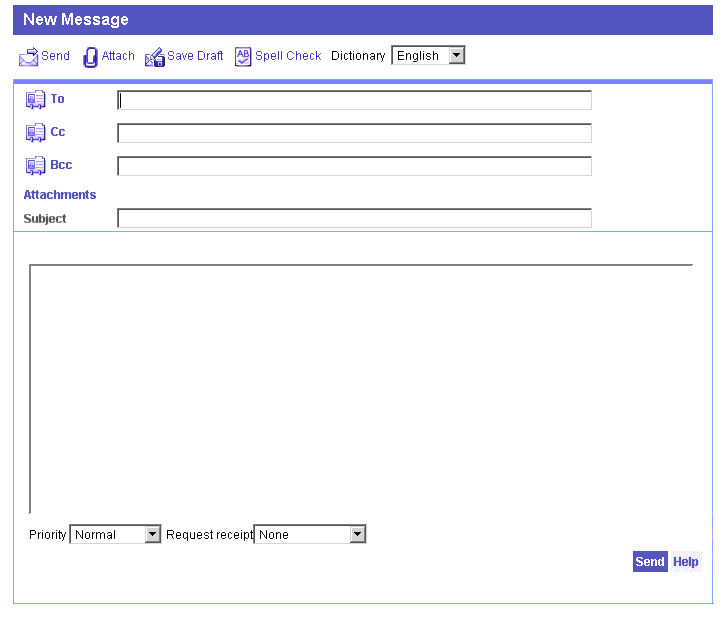
You can modify the following in the Message Composition window:
-
Change the location of the tools in the window
-
Alter text associated with the tools
-
Enable and disable emoticons
-
Create your own dictionary
Modifying the Message Composition Window
To modify the Message Composition window, edit the appropriate files as follows:
To customize the window, edit the compFrameHTML() function in the comp_fs_lr.html file.
-
To customize the text, edit the values under Message Composition and Tool Bars in the lang/i18n.js file.
-
To enable and disable the emoticons, edit the variable iconHREF in the main.js file. By default, the emoticon files are located in msg_svr_base/html/imx directory.
Functionally, compFrameHTML() in comp_fs_lr.html assembles the code and assigns the functions to the graphics by calling WMtoolbar() in main.js which also handles colors and text-only versions. The compFrameHTML() function in comp_fs_lr.html generates the “To”, “Cc”, and “Bcc” control area by calling i18n_compose_controls() in lang/i18n.js.
Example 5–6 shows the necessary changes to be made in the file en/i18n.js for changing the text “Recipients” to “Send to”.
Example 5–6 Altering Composition Window Text (en/i18n.js)
// Message Composition .... i18n[’recipient’] = ’ Send To ’ |
The emoticons appear on the screen if the Text/HTML option is set to HTML. By default the Text/HTML option is set to Text format.
Example 5–7 shows how to edit the main.js file to enable emoticons.
Example 5–7 Altering Composition Window to Enable Emoticons
var iconHREF = 'msg_svr_base/imx/' |
Example 5–8 shows how to edit main.js file to disable emoticons.
Example 5–8 Altering Composition Window to Disable Emoticons
var iconHREF = ’ ’
|
- © 2010, Oracle Corporation and/or its affiliates
