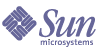
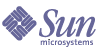
| |
| Sun Java System Application Server Standard and Enterprise Edition 7 2004Q2 Administration Guide | |
Appendix F
Using the cladmin Command for Administration (Enterprise Edition)This chapter describes the use of the cladmin command to administer Sun Java™ System Application Server clusters.
This module contains the following sections:
About the cladmin CommandYou can use the cladmin command to run asadmin commands together on all Application Server instances in a cluster. For example, you can use this command to start all instances in a cluster or to deploy a web application to all instances in a cluster.
The cladmin command needs input files for its functioning. The instance-specific information is stored in the cinstance.conf file and the information about password is stored in the clpassword.conf file. You can customize the input files entries to support different configurations. Both the input files are text files. More information about the input files is provided in Using cladmin Command.
The command reads the instance-specific information from the cinstance.conf file one instance at a time. You supply the rest of the argument to the asadmin command. The command will invoke the corresponding asadmin command on each instance specified in the cinstance.conf file.
The command is located in InstallDir/bin where InstallDir is the location of the directory where Sun Java System Application Server is installed. The input files are located in the configuration directory of the Sun Java System Application Server. The default location of the configuration directory is etc/opt/SUNWappserver7.
Cluster Operations Using cladmin CommandYou can perform the following operations on Application Server instances in a cluster using cladmin:
- Start all instances in a cluster
- Stop all instances in a cluster
- Deploy an application to all Application Server instances in a cluster
- Undeploy an application from all Application Server instances in a cluster
- Create a JDBC resource for all Application Server instances in a cluster
- Create a JDBC connection pool for all Application Server instances in a cluster
- Configure session persistence for all Application Server instances in a cluster
- Configure session persistence for all Application Server instances in a cluster
- Delete the JDBC connection pool for all Application Server instances in a cluster
- Delete the JDBC resource for all Application Server instances in a cluster
asadmin Commands Supported by cladminThe following table lists asadmin commands that you can run simultaneously for each application server instance in a cluster using the cladmin command. In the table, the left column lists the asadmin command and the right column lists the purpose of the command.
Requirements for Running the cladmin CommandYou must meet the following requirements before using cladmin command:
- All instances that are part of the cluster must have the same user name and password for the administrator.
- Before running the command you must start the administration servers of all application server instances that are part of the cluster.
- The values specified in the input files should be same for all the instances in a cluster. The cladmin command is not designed to setup each instance with different values. For example, this command cannot create a JDBC Connection Pool with different settings for each instance.
- You must have performed the HADB shared memory set up and the HADB Cluster Host Communication Set up for SSH and RSH. For more information, see chapter, Post-installation Tasks, (or whatever it will be) in Sun Java System Application Server Installation Guide.
Using cladmin CommandThis section describes the following topics:
Input Files for the cladmin Command
The input files that are needed for the cladmin command to function are:
clinstance.conf File
For the cladmin command to work properly, all application server instances that are part of a cluster must be defined in the clinstance.conf file
During standard installation, the installation program creates a clinstance.conf file with entries for two instances. The default values for these entries are provided in Entries in the clinstance.conf File.
If you add more instances to the cluster, you must add information about these instances in the clinstance.conf file.
If you create more clusters, you must specify the information about the instances in each cluster in a separate clinstance.conf file.
The format of the clisntance.conf file is described here. One set of entries is required for each instance that is part of the cluster. Any entry that has # as the first character is treated as a comment.
# Comment
instancename Instance Name
user User Name
host localhost
port Admin Port Number
domain Domain Name
instanceport Instance Port Number
The following table provides information about each possible entry in the clinstance.conf file, its meaning, and its default value. The default value is the value specified by the installation program during a standard installation for the two entries that it creates.
In the table, the left column lists the entry in the clinstance.conf file, the middle column provides the definition of the entry, and the right column lists the default value(s) of the entry.
Here is a sample clinstance.conf file with information about two instances.
#Instance 1
instancename server1
user admin
host localhost
port 4848
domain domain1
instanceport 80
#Instance 2
instancename server2
user admin
host localhost
port 4848
domain domain1
instanceport 81
clpassword.conf File
The clpassword.conf file contains the administration server password. During the execution of the cladmin command, the asadmin command requires the administration server password. The password specified in the clpassword.conf file is used.
The format of the clpassword.conf file is as follows
AS_ADMIN_PASSWORD= password
where password is the asadmin password.
If you ran the clsetup command as part of the post installation step, the clpassword.conf file would have been created and should be available in the configuration directory of the Sun Java System Application Server. The value of password will also be entered in the file. Permissions 0600 are preset on this file and the file can be accessed only by the root user.
If you did not run the clsetup command as part of the post installation step, you must created this file manually and save it in the configuration directory of the Sun Java System Application Server. You must also enter the value for password and set appropriate permissions on the file.
Running the cladmin Command
Before running the cladmin command:
The syntax of the cladmin command is as follows:
./cladmin [--help] [--instancefile instance_file_location] [--passwordfile password_file_location] asadmin_command
where:
- instance_file_location is the location of the input file clinstance.conf
- password_file_location is the location of the input file clpassword.conf
- asadmin_command is the asadmin command that you want to run on the application server instances in the cluster.
Note
The input files clinstance.conf and clpassword.conf must follow the required format as specified in Using cladmin Command.
If the input files are located in the Configuration directory of the Sun Java System Application Server (by default /etc/opt/SUNWappserver7), you can omit the instancefile and passwordfile options and run the command as follows:
./cladmin asadmin_command
In this case, the input files will be read from the configuration directory of the Sun Java System Application Server.
Code Example F-1 Example: Starting All Instances in a Cluster
./cladmin start-instance
Because the location of the input files has not been specified, the input files are read from the Configuration directory of the Sun Java System Application Server (by default /etc/opt/SUNWappserver7)
Code Example F-2 Example: Starting All Instances in a Cluster with Location of Input Files Specified
./cladmin --instancefile /tmp/clinstance.conf --passwordfile /tmp/clpassword.conf start-instance
Code Example F-3 Example: Creating a JDBC Connection Pool Named CluJDBC for All Instances in a Cluster
./cladmin create-jdbc-connection-pool --user admin
--datasourceclassname com.sun.hadb.jdbc.ds.HadbDataSource
--isisolationguaranteed=true --isolationlevel repeatable-read
--isconnectvalidatereq=true --validationmethod auto-commit
--failconnection=false --property
username=hadbuser:password=hadbpassword:serverList=exampleserver
1.example.com\:15100,exampleserver2.example.com\:15120 CluJDBC
Code Example F-4 Example: Configuring Session Persistence for all Instances in a Cluster
./cladmin configure-session-persistence --user admin --type ha
--frequency web-method --scope session --store jdbc_hastore
Note
If you are running multiple clusters, you must specify a separate clinstance.conf file for each cluster.
cladmin Status Messages
The command returns exit codes that will help you in getting information about the command execution. The exit codes can be obtained by running
echo $?
from the command line immediately after running the cladmin command.
The exit codes are described in the following table. In the table, the left column lists the exit code and the right column lists the description of the exit code.
Log file for the cladmin Command
The log file is named cladmin.log and is available in the directory, /var/tmp/cladmin.log
At the end of every execution, you are advised about the location of the log file. It is recommended that you scan the log file after each run.
By default the cladmin command executes in the verbose mode and logs all the information in the log file. Log file entries start and end with timestamp tags. If the log file exists prior to execution of the command, the output is appended to the existing log file.
Limitations of cladmin CommandThe following list describes the limitations of the cladmin command:
- It does not perform any RSH or SSH configuration.
- It does not perform any inetd configuration.
- It does not set any shared memory values
- Cleanup or undo scripts for the cladmin command are not provided.
- If the entities to be handled (database nodes, connection pool, and so on) exist on the machine, the cladmin command does not delete or reconfigure them. The information is redirected to the log file and the respective configuration step are skipped.
- The default input files are deleted as part of standard uninstallation. Therefore, if you want to retain the input files after uninstallation, you must back up these files before uninstallation.
- The command does not administer the High Availability Database (HADB) or the loadbalancer plug-in. For more information, see Chapter 21, "Administering the High-Availability Database (Enterprise Edition)."