| Exit Print View | |
Sun Datacenter InfiniBand Switch 72 User’s Guide |

|
Documentation, Support, and Training
Understanding Switch Specifications
Understanding InfiniBand Cabling
Understanding the Installation
Install the Switch in the Rack
Verifying the InfiniBand Fabric
Administrative Command Overview
Monitoring the InfiniBand Fabric
Controlling the InfiniBand Fabric
Understanding Service Procedures
Identify the prerequisite and subsequent service tasks you must perform in conjunction with this procedure.
See ![]() Servicing the Fans.
Servicing the Fans.
Inspect the replacement fan.
See ![]() Inspecting a Fan.
Inspecting a Fan.
Verify that the slot where the fan installs is clean and free of debris.
Verify that the slot connector pins are straight and not missing.
Orient the fan over the opening in the switch chassis with the thumbscrew on the right.
Firmly slide the fan into the chassis until the fan stops.
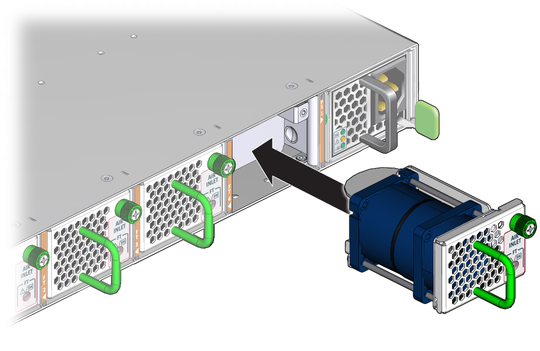
The fan might immediately power on.
Tighten the captive thumbscrew to secure the fan in the switch chassis.
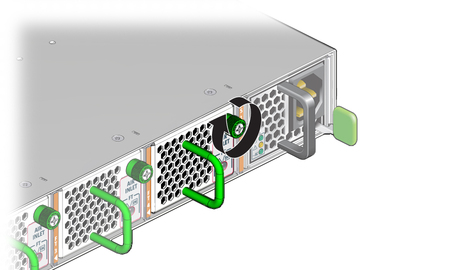
Verify that the fan Attention LED goes out.
Use the getfanspeed command on the management controller to verify the fan’s operation.
For example, to check the fans:
# getfanspeed Fan 0 rpm 14270 Fan 1 rpm 14270 Fan 2 rpm 14270 Fan 3 rpm 14270 Fan 4 rpm 14434 #
Note - You should see a fan speed for the fan you just installed.
Switch Reference, getfanspeed command