Selecting Help Topics
There are two ways to select a help topic. You can choose a topic from the topic tree. Or, within a help topic, you can select a hyperlink. A hyperlink is an active word or phrase that “jumps” to another related help topic. Any underlined text in a help window is a hyperlink.
Graphic images can also be used as hyperlinks. For more information about hyperlinks, see Using Hyperlinks.
Using the Topic Tree
The topic tree is an outline of a help volume's major topics. Subtopics are indented under main topics. The current topic, whose contents are displayed in the topic display area, is marked with an (arrow). You can scroll the topic display area to see all your choices or resize the entire help window.
You can also change the size of the topic pane. To do so, drag the sash control shown in Figure 3–5. Then release the mouse button to set the new size.
Figure 3–5 Resizing the topic tree
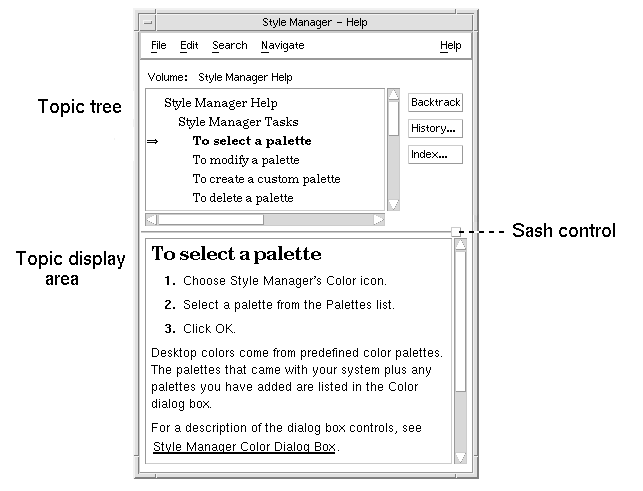
To Select a Topic
Using Hyperlinks
Any underlined text in a help window is a hyperlink. It is easy to “jump” to related help topics using hyperlinks—just click the underlined text.
What Hyperlinks Look Like
A solid underline identifies a standard hyperlink that displays the new topic in the current help window. For example, the last paragraph in Figure 3–5 shows a hyperlink of this type.
A dashed underline indicates a definition link, which displays a quick help window.
A graphic—an icon, for example—can also be a hyperlink. A grey open-cornered border identifies a graphic hyperlink. Figure 3–6 shows the different hyperlink formats that can be used in help topics.
Figure 3–6 Hyperlink formats
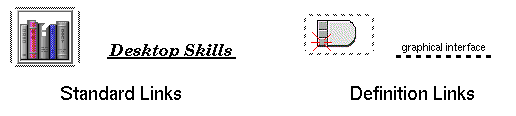
Links That Display a New Window
Most hyperlinks display the related topic in the same window. However, if you choose a hyperlink that jumps to a help topic for another application, a new window is displayed. Links that jump from one application's online help into another's are called cross-volume or cross-application hyperlinks.
To Select a Hyperlink
- © 2010, Oracle Corporation and/or its affiliates
