Using Views
Occasionally, you may want to display only the messages in your mailbox that match one or more search criteria, such as messages to or from a certain individual. You can do so by defining the criteria and saving them as a view.
To Create a View
-
Choose Search from the Message menu.
The Mailer Search dialog box is displayed.
-
Specify your search criteria.
-
Click Save As View.
The Mailer Save As View dialog box is displayed.
-
Type a name in the Enter View Name field.
You cannot use All or New as a view name; they are listed under Default Views. You may want to use a name that reflects the search criteria.
-
Click OK.
Mailer creates a new view and places it in the Custom Views list in the Views dialog box. To see the list, click Show Views in the Search dialog box or choose Show Views from the Mailbox menu.
To Display, Delete, or Update Views
-
Choose Show Views from the Mailbox menu.
If the Search dialog box is open, you can also click Show Views in that dialog box.
The Views dialog box is displayed.
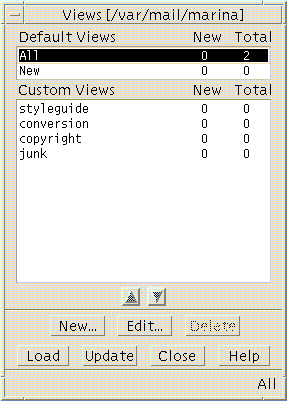
Listed are:
-
Default Views: Message statistics for the entire mailbox (All) and messages that you have not yet read (New)
-
Custom Views: Message statistics for the views that you have created. Mailer displays the name of the view being loaded in the title bar of the main window.
-
-
To display a view, double-click the view in the list, or select it and click Load.
The messages that match the search criteria for that view are displayed in the mailbox.
-
(Optional) To update views, click Update.
Mailer revises the message statistics for all of the views for the mailbox.
-
(Optional) To delete a view, select it and click Delete.
-
Click Close to close the dialog box.
To Edit a View
-
Select a view in the Custom Views list.
-
Click Edit.
The Search dialog box is displayed with the fields filled in with the search criteria for that view.
-
Edit the fields.
If Mailer cannot display the search criteria in the Basic window, then it loads the search script in a text area in the Advanced window for you to edit.
-
Click Save as View.
Mailer displays the view name in the Enter View Name field.
-
Click OK to save the view with the same name.
Alternately, type a new name for the view and click OK to save it.
To Rearrange the Order of the List Under Custom Views
Select a view under Custom Views. Click the up or down arrow button to move the view up or down the list.
- © 2010, Oracle Corporation and/or its affiliates
