CDE Desktop
The CDE desktop comprises a Front Panel sitting over a selected workspace, or screen background. The Front Panel displays information about your workstation, and enables you to run applications, to log out, and to switch between workspaces. Applications that are running are represented by windows and icons on the workspace. As in OpenWindows, a Workspace menu is also available.
Front Panel
The Front Panel (see Figure 1-2) is a collection of frequently used controls and desktop services available in every workspace.
Some Front Panel controls have subpanels associated with them. The subpanels contain related groups of controls. Click the triangle above the Front Panel control to open its subpanel. Click an inverted triangle to close a subpanel.
Controls on the Front Panel enable you to access most applications; applications that do not have a control on the Front Panel can be accessed using Application Manager.
Figure 1-2 Front Panel and Application Manager
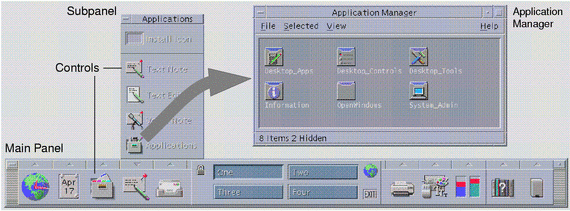
Tip -
You can minimize the Front Panel to release space on the desktop.
Workspaces
Workspaces are like separate screens or desktops. You can only display one workspace at a time, but applications in all workspaces can run simultaneously. To display another workspace, you click its button in the workspace switch in the center of the Front Panel.
By default, four workspaces named One through Four are available.
Tip -
You can specify whether an application is displayed on one or all workspaces by clicking mouse button 3 on its window frame and selecting an item from the pop-up menu.
Workspace Menu
When you click mouse button 3 on an unused area of a workspace, the Workspace menu is displayed. It includes items on the Front Panel and Application Manager. Most applications are on the Applications menu (see Figure 1-1).
- © 2010, Oracle Corporation and/or its affiliates
