Creating and Modifying Subpanels
Users can create and modify subpanels using the Front Panel pop-up menus.
This section discusses how to provide system-wide customization, which requires you to modify the Front Panel configuration files.
A subpanel is “attached” to a control in the Main Panel.
Figure 15–3 A subpanel's container is the control to which it is attached
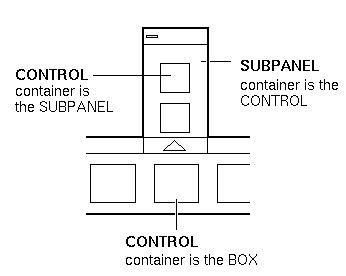
The attachment is done in the subpanel definition. The CONTAINER_NAME field specifies the control to which the subpanel is attached:
CONTROL control_name
{
…
}
SUBPANEL subpanel_name
{
CONTAINER_NAME control_name
…
}
To Create a New System-Wide Subpanel
-
Locate the control_name of the control in the Main Panel to which you want to attach the subpanel.
If the control is one of the built-in controls, its definition is in /usr/dt/appconfig/types/language/dtwm.fp.
-
Create a new file /etc/dt/appconfig/types/language/*.fp.
-
Define the subpanel:
SUBPANEL subpanel_name { CONTAINER_NAME control_name TITLE value KEYWORD value … } -
Save the new configuration file.
-
Choose Restart Workspace Manager from the Workspace menu.
Customizing the Built-in Subpanels
You can modify general properties (such as the title) and the contents of the built-in subpanels.
To Modify General Properties of a Built-In Subpanel
-
Create a new Front Panel configuration file:
-
System-wide: /etc/dt/appconfig/types/language/name.fp
-
Personal: HomeDirectory/.dt/types/name.fp.
-
-
Copy the entire default SUBPANEL definition from /usr/dt/appconfig/types/language/dtwm.fp to the new file:
SUBPANEL subpanel_name { … } -
Modify the subpanel definition.
-
Save the new configuration file.
-
Choose Restart Workspace Manager from the Workspace menu.
For example, the following definition, placed in the file /users/janice/.dt/types/PerApps.fp, changes the name of the Personal Applications subpanel:
SUBPANEL PersAppsSubpanel { CONTAINER_NAME TextEditor TITLE Janice's Applications }
To Add a System-Wide Control to a Built-In Subpanel
-
Create a Front Panel configuration file /etc/dt/appconfig/types/language/name.fp.
-
Define the system-wide control in the file.
Use the CONTAINER_NAME and CONTAINER_TYPE fields to specify the container for the control:
CONTROL control_name { CONTAINER_NAME subpanel_name CONTAINER_TYPE SUBPANEL … } -
Save the configuration file.
-
Choose Restart Workspace Manager from the Workspace menu.
For example, the following control defined in a new file /etc/dt/appconfig/types/language/DigitalClock.fp adds the DigitalClock (in the Desktop_Tools application group) to the Personal Applications subpanel for all users.
CONTROL DigitalClockControl { TYPE icon CONTAINER_NAME PersAppsSubpanel CONTAINER_TYPE SUBPANEL ICON Dtdgclk PUSH_ACTION DigitalClock PUSH_RECALL True }
To Remove a Control from a Built-In Subpanel
Use the same procedure as for removing a Main Panel control. See To Remove a Control.
To Remove the Install Icon Control
Add the following field to the subpanel definition:
CONTROL_INSTALL False
To Change the Auto-Close Behavior of Subpanels
The default behavior of subpanels is to close when the user chooses a control, unless the user has moved the subpanel from its original position.
The Front Panel can be configured to keep subpanels open until the user explicitly closes them.
-
Create a new Front Panel configuration file in:
-
System-wide: /etc/dt/appconfig/types/language/*.fp
-
Personal: HomeDirectory/.dt/types/*.fp
-
-
Copy the default PANEL definition from /usr/dt/appconfig/types/language/dtwm.fp to the new file:
PANEL FrontPanel { … } -
Add the following field to the PANEL definition:
SUBPANEL_UNPOST False
-
Save the new configuration file.
-
Choose Restart Workspace Manager from the Workspace menu.
- © 2010, Oracle Corporation and/or its affiliates
