Determining Drag Sources
When you decide to use drag and drop in an application, you must decide what control elements can be dragged and how that element is to be represented. Typically, the user selects something like text or a file to drag, but the application may have other elements for which drag and drop may make sense, such as mail messages or appointments.
This section provides general guidelines for determining drag sources and then talks about specific elements that can be dragged.
Note -
Drags are only sourced from human interface elements that have selectable components or items. Drags cannot be sourced from static labels like those on buttons or menus.
Before you decide on a drag source from your application, you must consider how the drag is to be integrated into the selection mechanism of your application. The user must be able to select or drag without any confusion as to the result of that action.
|
Required |
4-58 |
When a drag move operation moves a selection within the same component, the selection moves along with the elements selected. In other words, when selected elements are moved with a drag operation, they should stay selected after the move. |
|
Required |
4-59 |
In text-like collections, initiating a drag within a selected region drags the entire text selection. |
|
Required |
4-60 |
In list-like and graphics-like collections, initiating a drag with either BSelect or BTransfer on a selected element drags the entire selection. |
|
Required |
4-61 |
In list-like and graphics-like collections, initiating a drag with BTransfer or BSelect on an unselected element drags just that element and leaves the selection unaffected. |
|
Required |
4-62 |
When a drag is initiated in an unselected region and the pointer is over two possible dragable elements, the drag uses the dragable element highest in the stacking order. |
|
Required |
4-67 |
When BTransfer (or BSelect) is released, the drop operation ordinarily occurs at the location of the hot spot of the drag icon pointer and into the highest drop zone in the stacking order. However, if a drop occurs within a selection and pending delete is enabled, the transferred data replaces the contents of the entire selection. |
Scrolling Lists
In the Common Desktop Environment, items in a scrolling list are text objects by default. They can be buffer objects, but they cannot be both text and buffers. For example, the Calendar Appointment Editor has a scrolling list of appointments that the user can select and drag. When the user drags an appointment, they are manipulating a buffer and the drag icon shows an appointment icon as the source indicator, as shown in Figure 3-7. A Mailer container window has a list of mail messages in the upper portion of the window. Users can select and drag one or more messages from this list. These messages are actually buffers and the drag icon shows a mail message as the source indicator. If multiple mail messages are dragged, then the drag icon shows the multiple source indicator.
Figure 3-7 Example of a scrolling list with an item selected for dragging
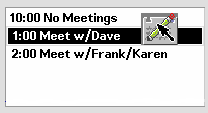
If your application uses a scrolling list to show mail message headers or list other kinds of objects, then you need to integrate dragging with extended selection. this behavior can be seen in the Mailer application.
|
Required |
k: |
In a collection that uses range selection, pressing BSelect on an unselected element sets an anchor on the element, or at the position where BSelect was pressed, and deselects all elements in the collection. If BSelect is released before the drag threshold has been exceeded, then the element under the pointer should be selected. If BSelect Motion exceeds the drag threshold, then a new selection should begin. The anchor and the current position of the pointer determine the current range. As BSelect is dragged through the collection, the current range is highlighted. When BSelect is released, the anchor does not move, and all the elements within the current range are selected. |
|
Required |
l: |
In a collection that uses range selection, pressing BSelect on an currently selected element should not cause all other elements in the selection set to be deselected. If BSelect is released before the drag threshold is exceeded, then, at that point, all other elements should be deselected and the element under the pointer should remain selected. If BSelect Motion exceeds the drag threshold, then no element should be deselected and a drag operation should begin. |
Dialog Boxes
Sometimes an application needs to be able to drag from inside a dialog box. For example, in the Calendar Appointment Editor, there are a series of text fields on the left side where the user enters information about an appointment. Allowing drags from this area lets the user drag text from the appointment description.
Figure 3-8 Example Calendar Appointment Editor dialog box
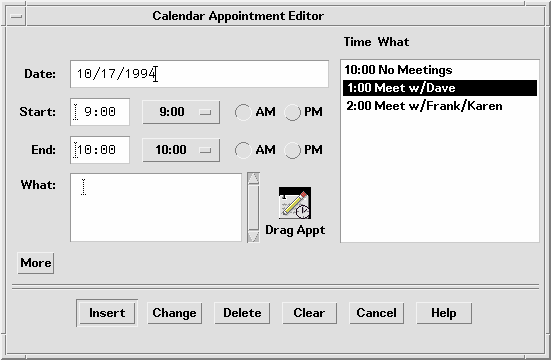
The recommended method for indicating that something can be dragged is to include an icon graphic in the dialog box. The icon graphic should be dragable. This icon graphic must be the same icon used to represent the data in File Manager. In Calendar, the appointment icon is shown just as it would appear in File Manager (see Figure 3-8), with a label under it. This is the same icon used in the drag icon source indicator.
Place the icon graphic in the dialog box adjacent to the information to be dragged. The upper right corner of the dialog box or window is the default position, but it can be changed depending on the application. In Calendar Appointment Editor, the icon is placed near the main text field to indicate that you can drag the text fields.
|
Recommended |
ds: |
Use an icon graphic in a dialog box or window to indicate that objects within the dialog box or window can be dragged. Use the same icon graphic used to represent the dragable object in File Manager. Place the icon adjacent to any display of the contents of the object, if such display exists. If there is no such display, place the icon in the upper right corner of the dialog box or window, unless a more suitable placement is determined. The icon should be 32x32 in size and have a label under it. The label should indicate what kind of object the icon graphic represents. The icon graphic should also be used as the source indicator in the drag icon. |
Windows
In some applications, you may want to allow the user to drag the entire document or file. For example, in Icon Editor, it might make sense to allow the user to drag the file for the icon currently in the editor. The application should indicate to the user that the document or file can be dragged by incorporating an icon graphic in the window of the application. The icon graphic should be dragable. In the case of Icon Editor, one of the icons used for displaying the contents of the icon file could be used for the drag. The icon should follow the guidelines for an icon used in dialog boxes; that is, it should be the same icon used to represent the document in File Manager, be 32x32 pixels, have a label, be placed adjacent to the data being dragged, and be used as the source indicator in the drag icon.
- © 2010, Oracle Corporation and/or its affiliates
