Drop Zone
The user needs to know when the dragged item is over a valid drop zone. There are two pieces to this feedback; the drag icon and the drop zone. The drag icon changes from an arrow to a cannot pointer when the user moves the drag icon over anything but a valid drop zone. This behavior is sometimes referred to as drag over feedback. On the desktop, there is no differentiation between invalid drop zones and something that is not ever a drop zone. Figure 3-3 shows a sample cannot pointer drag icon.
Figure 3-3 Example of a cannot pointer drag icon

The drop zone feedback options (referred to as drag under feedback) indicate valid drop zones. The options include a solid line drawn around the site, a raised or lowered surface with a beveled edge around the drop zone, or drawing a pixmap over the drop zone. The beveled edge effect is used to make the drop zone look recessed. Figure 3-4 shows the recessed appearance. On the desktop, most drop zones use the recessed appearance when a drag icon is over the drop zone to indicate it is a valid drop zone.
Figure 3-4 Example of drop zone feedback from the Front Panel.
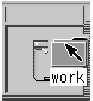
|
Recommended |
dw: |
During a drag operation, your application changes the drop zone feedback to indicate a valid drop zone. |
|
Recommended |
dv: |
During a drag operation, your application changes the current drag cursor to indicate invalid drop zones. It uses the standard Common Desktop Environment cannot pointer. |
|
Optional |
dz: |
Any cursor change or drag-over effect your application uses occurs within .2 seconds of the mouse pointer reaching the target area and does not interfere, in any noticeable way, with the interactive performance of the drag operation. |
- © 2010, Oracle Corporation and/or its affiliates
