Creating a Code Table
-
Create and edit code table source file:
First create a plain text file, which contains a list Chinese words or phrases along with the key strokes, then convert it to binary format that the codetable input method interface can recognized, then user can add it into system.
There are several sections in codetable file:
# # Description # Comment # Key_Prompt # Function_Key # Phrase # Single # Options #
The following figure shows an example source file:
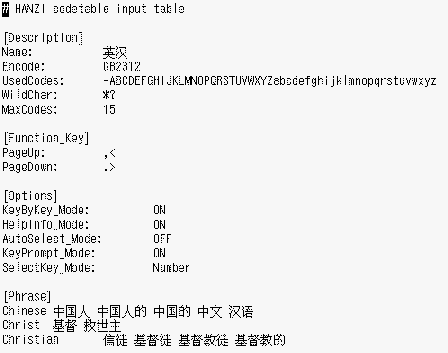
-
Enter the Description
This section specifies attributes of the codetable, such as encoding, name, valid characters,the maximum number of codes for one input items, and wild characters.
-
Enter the Comment
This section can be used to keep the codetable writer's comments or explanations.
-
Enter the Key_Prompt
This section specifies the prompt string of an input key. The prompt string will be displayed in the Preedit Area of application software.
-
Enter the Function_Key
This section specifies the key definations of some function keys, such as: Page UP key to scroll the candidate items up, Page Down key to scroll the candidate items down, BackSpace Key to delete an input code, and the ClearAll key to clear all input areas, such as the preedit area and the lookup area.
This section has following entry items:
-
Enter Options
This section specify the options of the codetable input method, such as: whether to display help information for each candidate items, or whether to display the prompt string of the input key in preedit area, whether to display the lookup candidates key by key or only display the lookup candidates when user input space key, whether to commit the candidate when there is only one lookup result, and the select key modes: Number mode, Lower case mode or Upper case mode.
The Options section has following entry items:
-
Enter the Single Section
This section specify the input codes and its corresponding single Chinese characters. these Chinese characters must not be separated by space key.
The format of every line as follows:
eystroke_sequence Characterlist
CharacterList is a list of Chinese characters with no separate spaces.
-
Enter the Phrase Section
This section specifies the input codes and their corresponding phrase words. These Chinese phrase words must be separated by the space key.
The format of every line is as follows:
keystroke_sequence word1 word2 word3 ...
- © 2010, Oracle Corporation and/or its affiliates
