Input Method Utilities
Solaris 9 provides tools and utilities to manage input methods, to set the properties of input methods and to ease the input of special characters.
The following tools are supported:
-
Input method selection
-
Input method option setting
-
Lookup table
-
User define character
-
Input method help
-
Virtual Keyboard
Selecting the Utility Menu

Select one of the input method tools from the menu.
Input Method Selection Tool
The input method selection tool allows you to select a list of input method. You can also set the default input method and the sequence of the input methods.
-
Select input method selection item of the utility menu
The input method selection panel appears as below:
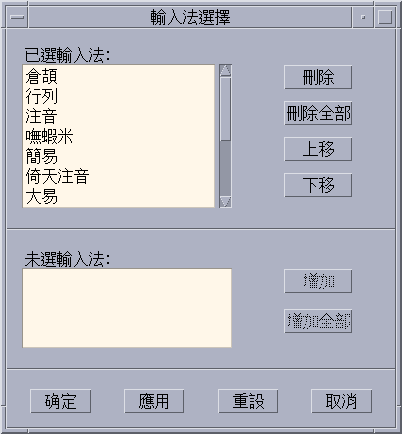
After selecting an input method, click "OK" or "Apply" , the setting will be activated. The first input method selected becomes the default input method.
Press "Ctrl+Space" in the application window to activate Chinese input, the default input method will be selected. Press "F2" to switch to the first input method selected. Press "F3" to switch to the second one, and so on.
Setting Input Method Options
The input method options setting panel appears as below: Select the Input Method Options Setting item from the utilities menu
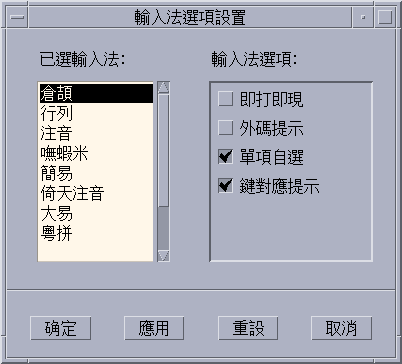
With the options setting tool screen, the user can set input methods options. After setting the options in this panel, click "OK" or "Apply". The setting will be activated.
For input methods based on the code table, there are 4 options that can be set:
Display candidates key by key:
-
If this option is selected, each time a valid key is entered, the input method will search the dictionary table and display the candidates in the Lookup window.
-
If this option is not selected, each time a valid key is entered, the input method only displays the key in the preedit area. If the "SPACE" key is pressed, the input method engine searches the dictionary table, and displays the candidates.
Display external codes:
-
if this option is selected, the external codes for every candidate will appear in each Lookup window after the candidate is entered.
-
if this option is not selected, the external codes for each candidate will not be displayed after the candidate.
This option can be used to study the input method. For example, to visualize the external code of a Chinese character in that input method.
Automatically commit if only one candidate
-
if this option is selected, only one candidate for the external code, IM will automatically commit it
-
if this option is not selected, IM will display it in Lookup window.
Display keymap character for every external code
-
if this option is selected, when a valid key is entered the corresponding keymap character of the key will display in the Preedit area.
-
if this option is not selected, the keymap character will not be displayed, only the key.
Lookup table
The lookup table tools can be used to search for and input Chinese characters. Three kinds of lookup tables are provided:
-
A lookup table with a native encoding set, such as: in zh_TW/zh_TW.EUC locale, a lookup table with EUC_TW encoding, and in zh_TW.BIG5 locale, a lookup table with BIG5 encoding is provided. The native encoding lookup table panel appears as below:
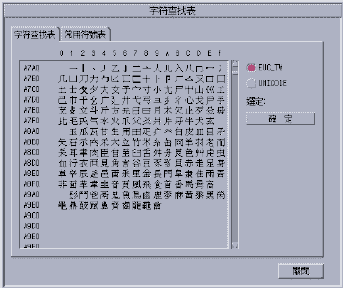
-
A Lookup table with UNICODE encoding. The lookup table with UNICODE encoding appears as below:
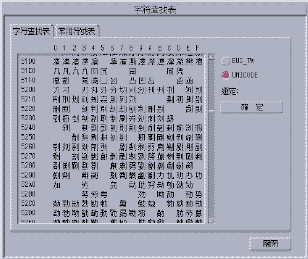
Lookup Table for Special Characters
The lookup table for special characters, such as Greek characters, Mathematical symbols, etc. appears as below:
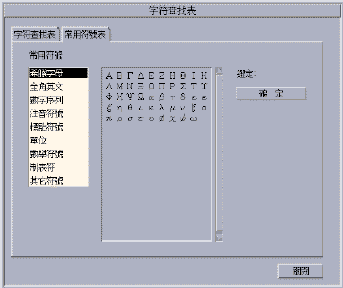
Virtual Keyboard
Virtual Keyboard tools can be used as a Lookup utilities to simplify the input of some special symbols. They can also can be used to display the keymap of input methods that are based on radicals, such as TsangChieh input methods, which is a typical input method that is based on Chinese radicals.
The Simplified Chinese environment supports these virtual keyboards:
-
PC Keyboard
-
Tsangchieh Keyboard
-
Array Keyboard
-
DaYi Keyboard
-
ChuYin Keyboard
-
I-Tien Keyboard
-
Boshiamy Keyboard
-
ChienI Keyboard
Virtual keyboards provide input by clicking on a character.
PC Keyboard
The PC Virtual Keyboard looks as below:
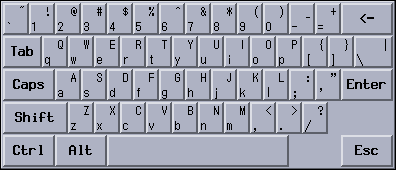
TsangChieh Keyboard
The TsangChieh Keyboard looks as below:
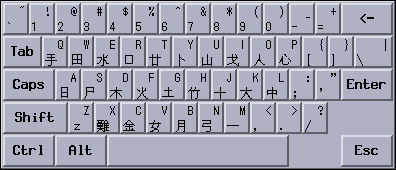
Array Keyboard
The Array Virtual Keyboard looks as below:
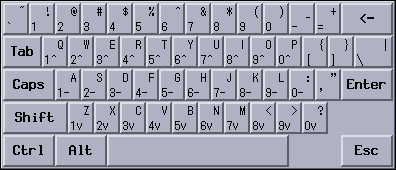
DaYi Keyboard:
The DaYi Virtual Keyboard looks as below:
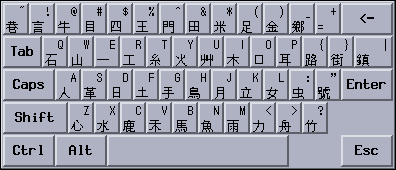
ChuYin Keyboard:
The ChuYin Virtual Keyboard looks as below:
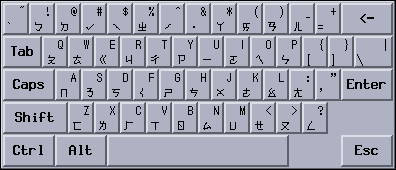
I-Tien Keyboard:
The I-Tien Virtual Keyboard looks as below:
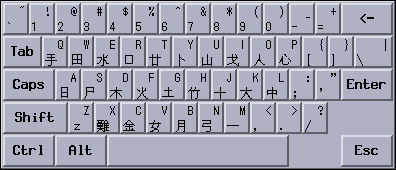
User Defined Characters (UDC)
The UDC editor tool allows you to draw and save new characters. After ascribing the character to an input method, it can be displayed in an application.
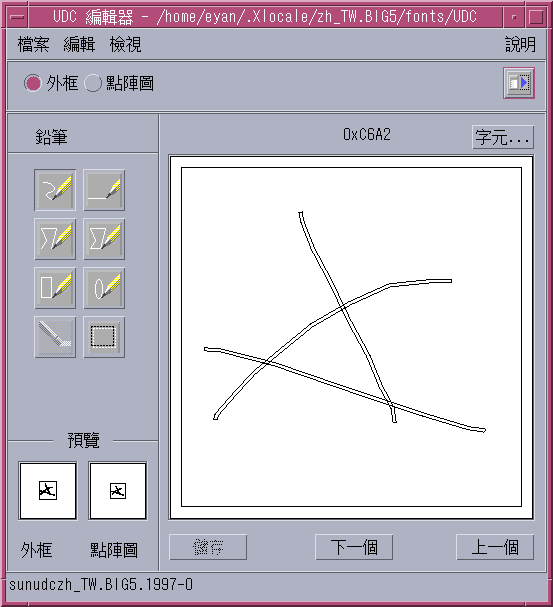
Input Method Help
Help pages are displayed in a default browser such as Netscape or Hotjava.
- © 2010, Oracle Corporation and/or its affiliates
