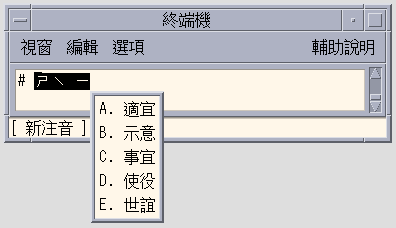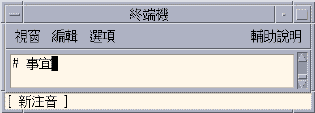Typing New ChuYin Text
-
Select the New ChuYin Input method
To switch to English input mode, press [Control] + [Space].
The New ChuYin Status window appears as below:
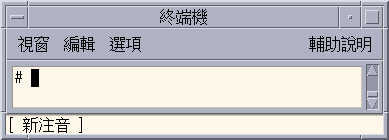
When another input method is being used, New ChuYin can be invoked by pressing [Control] + [ESC]. Or select New ChuYin from the input method menu on the auxiliary window as shown below:
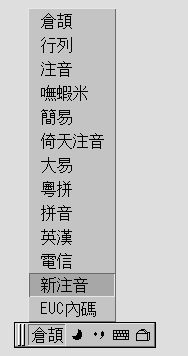
Entering a Single Character
To enter the character:
-
Type key sequence 5j.
The pre-edit and lookup table appear as below:
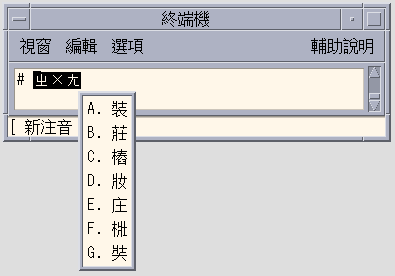
-
Type the tone 4.
The pre-edit and lookup table changes to the following screen.
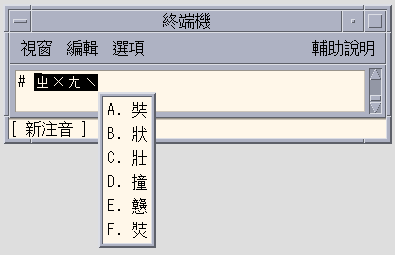
Note -Characters can also be input by searching through existing pages instead of inputting the tone. For example, if the tone of a Chinese character is "Tone 1", the choices for "Tone 1" will be shown before each choice. Use the [Space] key to commit the first candidate.
-
Type [Shift] + [D] to commit the forth candidate.
The character appears as below:
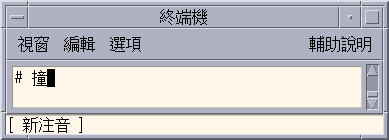
Typing Text Phrases
New ChuYin input method provides intelligent word and phrase inputting functions. While typing ChuYin sequences, the input method automatically locates the related words and phrases in a system dictionary.
For example, to enter the phrase ![]()
-
Type the key sequence m06fm06
The pre-edit and lookup tables are shown as below:
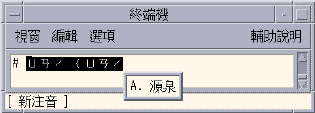
-
Type [Space] or [Shift] + [A] to commit the selection.
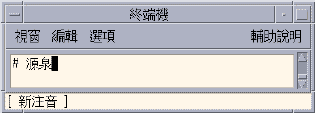
Defining New Phrases
Single phrases can be defined with up to 8 Chinese characters.
For example, to define ![]() as
a new phrase.
as
a new phrase.
-
Type the key sequence 5jaj4x;3a83z/.
The new ChuYin input method automatically adds spaces between each syllable.
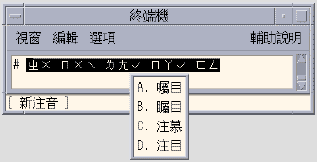
-
Since the first Chinese character is not shown in the lookup window, type [Return] to change to the single characters group.
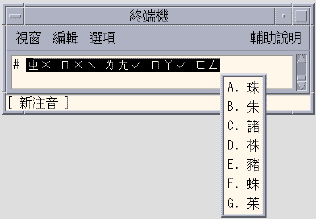
-
Type [Space] to select the first character.
The first character is inserted into the pre-edit string:
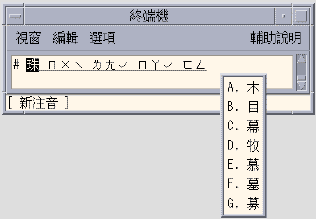
-
Since the second character does not appear in the lookup window, press [ ] ] to turn to next page which contains the second Chinese character.
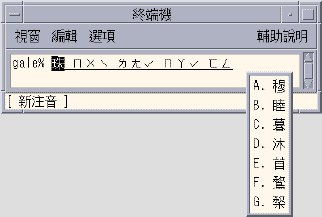
-
Type [Space] to select the second Chinese character.

-
Use the same procedure to input the third, forth and fifth Chinese characters.
The phrase will be committed automatically after the last Chinese character is selected.
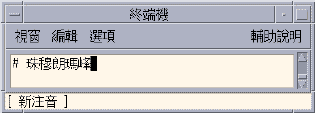
The new phrase will be saved. When the string 5jaj4x;3a83z/ is typed again, the new phrase will be shown in the lookup window as shown below.
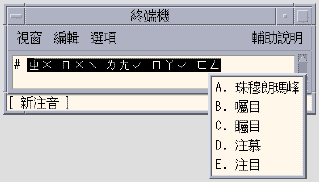
Automatic Presentation of Frequently used Chinese Characters and Phrases
The New ChuYin input method, automatically remembers the most recently selected list items and adds them to the beginning of the list of selectable phrases and characters for easy selection.
The character selection has been presented as the first in the list because it has been most recently selected previously. Characters or phrases which are used frequently are easier to select.
Displaying Input Phrases by Typing a Consonant
By typing only a consonant, the related Chinese character selections will also be shown.
For example, to input phrase:![]()
-
Type only the consonant of the Chinese character-- g1e1 :
The complete phrase appears in the lookup window.
Editing the Pre-edit String
-
Press [Shift] + [A-G] Keys to select the pre-edit string.
The following table shows the definitions of the edit keys.
Table 4-1 Edit Key DefinitionsKey
Definition
[a-z, 0-9, ,./;'-]
ChuYin Keystroke
Home
Moves to the start of the preedit line
End
Moves to the end of the preedit line
Right
Moves the caret in the preedit line to the right.
Delete
Deletes the PinYin character following the caret on the preedit line.
Backspace
Deletes the PinYin character preceding the caret on the preedit line.
Using Page Scroll Keys
The selections related to a ChuYin pre edit string can be split to two groups, one the phrases group and the other is the single Chinese character Group. The phrase candidates will be shown at first. If there are many candidates that can't be shown in one page, the page scrolling key may be used.
To select a page scroll key.
-
Press [Shift] + [A-G] Keys to select the definition from the table below:
Table 4-2 Page Scroll Key DefinitionsKey
Definition
[
Scrolls to previous page
]
Scrolls to next page
Return
More to another group
Switching between PinYin and ChuYin Mode
You can toggle back and forth beween PinYin mode and ChuYin mode with a keystroke.
In PinYin mode, the PinYin phonetics are same as the keystroke.
- © 2010, Oracle Corporation and/or its affiliates