How Does Solaris Volume Manager Manage Disk Sets?
In addition to the shared disk set, each host has a local disk set. The local disk set consists of all of the disks on a host that are not in a shared disk set. A local disk set belongs exclusively to a specific host. The local disk set contains the state database for that specific host's configuration.
Volumes and hot spare pools in a shared disk set must be built on drives from within that disk set. Once you have created a volume within the disk set, you can use the volume just as you would a physical slice. However, disk sets do not support mounting file systems from the /etc/vfstab file.
A file system that resides on a volume in a disk set cannot be mounted automatically at boot with the /etc/vfstab file. The necessary disk set RPC daemons (rpc.metad and rpc.metamhd) do not start early enough in the boot process to permit this. Additionally, the ownership of a disk set is lost during a reboot.
Similarly, volumes and hot spare pools in the local disk set can consist only of drives from within the local disk set.
When you add disks to a disk set, Solaris Volume Manager automatically creates the state database replicas on the disk set. When a drive is accepted into a disk set, Solaris Volume Manager might repartition the drive so that the state database replica for the disk set can be placed on the drive (see Automatic Disk Partitioning).
Unlike local disk set administration, you do not need to manually create or delete disk set state databases. Solaris Volume Manager places one state database replica (on slice 7) on each drive across all drives in the disk set, up to a maximum of 50 total replicas in the disk set.
Note –
Although disk sets are supported in single-host configurations, they are often not appropriate for “local” (not dual-connected) use. Two common exceptions are the use of disk sets to provide a more managable namespace for logical volumes, and to more easily manage storage on a Storage Area Network (SAN) fabric (see Scenario—Disk Sets).
Automatic Disk Partitioning
When you add a new disk to a disk set, Solaris Volume Manager checks the disk format and, if necessary, repartitions the disk to ensure that the disk has an appropriately configured slice 7 with adequate space for a state database replica. The precise size of slice 7 depends on the disk geometry, but it will be no less than 4 Mbytes, and probably closer to 6 Mbytes (depending on where the cylinder boundaries lie).
Note –
The minimal size for slice seven will likely change in the future, based on a variety of factors, including the size of the state database replica and information to be stored in the state database replica.
For use in disk sets, disks must have a slice seven that meets these criteria:
-
Starts at sector 0
-
Includes enough space for disk label and state database replicas
-
Cannot be mounted
-
Does not overlap with any other slices, including slice two
Tip –
After you add a drive to a disk set, you may repartition it as necessary, with the exception that slice 7 is not altered in any way.
The minimum size for slice seven is variable, based on disk geometry, but is always equal to or greater than 4MB.
The following output from the prtvtoc command shows a disk before it is added to a disk set.
[root@lexicon:apps]$ prtvtoc /dev/rdsk/c1t6d0s0
* /dev/rdsk/c1t6d0s0 partition map
*
* Dimensions:
* 512 bytes/sector
* 133 sectors/track
* 27 tracks/cylinder
* 3591 sectors/cylinder
* 4926 cylinders
* 4924 accessible cylinders
*
* Flags:
* 1: unmountable
* 10: read-only
*
* First Sector Last
* Partition Tag Flags Sector Count Sector Mount Directory
0 2 00 0 4111695 4111694
1 3 01 4111695 1235304 5346998
2 5 01 0 17682084 17682083
3 0 00 5346999 4197879 9544877
4 0 00 9544878 4197879 13742756
5 0 00 13742757 3939327 17682083
|
Note –
If you have disk sets that you upgraded from Solstice DiskSuite software, the default state database replica size on those sets will be 1034 blocks, not the 8192 block size from Solaris Volume Manager. Also, slice 7 on the disks that were added under Solstice DiskSuite will be correspondingly smaller than slice 7 on disks that were added under Solaris Volume Manager.
After you add the disk to a disk set, the output of prtvtoc looks like the following:
[root@lexicon:apps]$ prtvtoc /dev/rdsk/c1t6d0s0
* /dev/rdsk/c1t6d0s0 partition map
*
* Dimensions:
* 512 bytes/sector
* 133 sectors/track
* 27 tracks/cylinder
* 3591 sectors/cylinder
* 4926 cylinders
* 4924 accessible cylinders
*
* Flags:
* 1: unmountable
* 10: read-only
*
* First Sector Last
* Partition Tag Flags Sector Count Sector Mount Directory
0 0 00 10773 17671311 17682083
7 0 01 0 10773 10772
[root@lexicon:apps]$
|
Disk Set Name Requirements
Disk set component names are similar to other Solaris Volume Manager component names, but the disk set name is part of the name.
-
Volume path names include the disk set name after /dev/md/ and before the actual volume name in the path.
-
The following table shows some example disk set volume names.
|
/dev/md/blue/dsk/d0 |
Block volume d0 in disk set blue |
|
/dev/md/blue/dsk/d1 |
Block volume d1 in disk set blue |
|
/dev/md/blue/rdsk/d126 |
Raw volume d126 in disk set blue |
|
/dev/md/blue/rdsk/d127 |
Raw volume d127 in disk set blue |
Similarly, hot spare pools have the disk set name as part of the hot spare name.
Example—Two Shared Disk Sets
Figure 19–1 shows an example configuration that uses two disk sets.
In this configuration, Host A and Host B share disk sets A and B. They each have their own local disk set, which is not shared. If Host A fails, Host B can take over control of Host A's shared disk set (Disk set A). Likewise, if Host B fails, Host A can take control of Host B's shared disk set (Disk set B).
Figure 19–1 Disk Sets Example
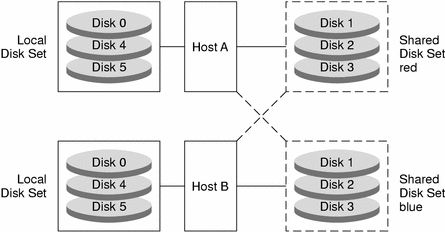
- © 2010, Oracle Corporation and/or its affiliates
