Step 2: Installing Microsoft Web Publishing Wizard
This screen will not appear (and you may skip this step) if the Setup Wizard finds the Microsoft Web Publishing Wizard (WPW) already installed on your computer. If, however, WPW is not installed on your computer, you should install it now.
Your system administrator has previously specified the file name and location (path) of an installable copy of WPW in your network, and the Setup Wizard displays that information here, as shown in Figure 2–3.
Figure 2–3 Setup Wizard: Checking for Minimum Installation Requirements
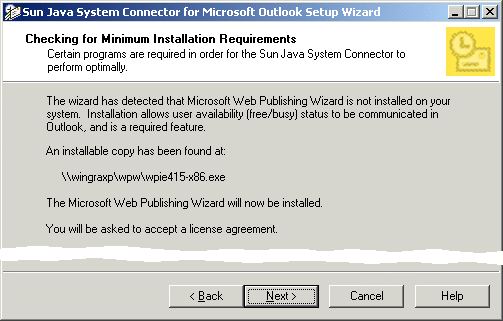
 To Install Microsoft Web Publishing Wizard
To Install Microsoft Web Publishing Wizard
Steps
-
Click Next.
The Setup Wizard then displays the WPW License Agreement for you to read and accept or decline.
-
Read the entire License Agreement, and click either Yes or No to indicate whether you accept or decline its terms.
If you answer Yes: The installation kit installs WPW on your computer, and the Setup Wizard moves on to the next phase of the installation process. Go on to Step 3: Selecting an Outlook User Profile to Convert.
If you answer No: The installation kit does not install WPW on your computer, and the Setup Wizard aborts the entire Sun Java System Connector installation process. (The Setup Wizard will install WPW and proceed with the installation only if you accept the WPW License Agreement by clicking the Yes button.)
- © 2010, Oracle Corporation and/or its affiliates
