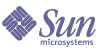
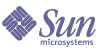
| |
| Sun Java Enterprise System 2005Q4 Upgrade Guide | |
Chapter 2
Upgrading Java ES Shared ComponentsThis chapter provides information on upgrading Java ES shared components to Java ES 2005Q4 (Release 4).
This chapter contains the following sections:
Note
To upgrade shared components in preparation for upgrading Sun Cluster software, follow the procedures for upgrading dependency software in “Upgrading Sun Cluster Software” in Sun Cluster Software Installation Guide for Solaris OS, which is available at:
http://docs.sun.com/doc/819-0420/6n2rlnncr?a=view
However, install the packages for the security components from the Java ES 2005Q4 (Release 4) distribution rather than from the Sun Cluster 1 of 2 CD-ROM or the Sun Cluster 2 of 2 CD-ROM.
Shared Component Upgrade OverviewUpgrading shared components to Java ES 2005Q4 (Release 4) should be done as part of a larger upgrade plan, as discussed in Chapter 1, "Planning for Upgrades." To ensure that you have a successful upgrade, read Chapter 1 carefully and prepare an upgrade plan that meets your needs.
About Your Upgrade Plan
Your upgrade plan should cover the following areas:
- Operating System Issues. Perform any operating system upgrades, as described in Operating System Issues. For all platforms except for Solaris 10 OS, perform operating system upgrades before you upgrade shared components.
- Upgrade Path. Determine which version of Java Enterprise System you currently have and make sure you understand the supported path to upgrade to Java ES Release 4. In most cases, when upgrading shared components, the upgrade procedures you follow are the same whether you are upgrading from Java ES 2004Q2 (Release 2) or Java ES 2005Q1 (Release 3). Procedures that depend on a specific upgrade path are noted in this chapter. For more information on upgrade path, refer to Upgrade Paths.
- Upgrade Dependencies. Understand the interdependencies of the product components you are upgrading. Typically, you sequence the upgrade of product components according to their dependencies. For example, before you upgrade a component you upgrade any component upon which it depends. There are various other factors to consider, such as hard and soft upgrade dependencies, as explained in Upgrade Dependencies.
Use Table 1-6 to determine which shared components need to be upgraded before you upgrade product components.
- Upgrade All or Selective Upgrade. If you are upgrading all product components on a computer, then you should upgrade all shared components upon which the product components depend. However, when upgrading from Release 3 to Release 4, you can selectively upgrade some product components on a computer without upgrading others. Nevertheless, best practice is to upgrade all shared components upon which all product components on the computer depend. Release 4 shared components are certified to support Release 3 product components. For more information, refer to Shared Component Upgrade Guidelines.
- Sequencing Guidelines. Review the sequencing guidelines listed in General Sequencing Guidelines. Typically, shared components are upgraded first. However, you should understand the entire sequence of your upgrade to Java ES Release 4 before beginning your upgrade process.
Technologies for Upgrading Shared Components
There are three technologies for upgrading shared components to Java ES Release 4. The technologies you use depend on the number and type of shared components you are upgrading, according to your upgrade plan.
The three technologies are:
If your upgrade plan calls for upgrading a few shared components, then you might consider applying individual patches to those components for which upgrade patches are available.
Table 2-1 shows the upgrade patches that are available for each shared component. Upgrading Shared Components by Applying Individual Patches provides instructions for downloading and applying patches.
There is a separate patch cluster for each Solaris platform. A patch cluster is not available for the Linux platform.
Use a patch cluster if your upgrade plan calls for upgrading several shared components. Even if you are not upgrading all the shared components covered by the patch cluster, the patch cluster might be the most efficient way to upgrade the shared components specified in your upgrade plan.
For information on downloading and applying a patch cluster refer to Upgrading Shared Components with Patch Clusters.
Because patching technology is not available to upgrade Java Enterprise System on the Linux platform, you typically upgrade Linux shared components by replacement of RPM packages. However, some shared components deliver RPM packages as patches.
Table 2-1 shows the shared components that use replacement of packages when upgrading to Java ES Release 4. Upgrading Components by Replacing Packages provides details on replacement of packages.
General Upgrade Procedure
The general steps you take to upgrade shared components are discussed below:
- From your upgrade plan, determine your upgrade path and the shared components you wish to upgrade.
Review the earlier sections in this overview for information on developing an upgrade plan. You can also refer to Upgrade Planning for additional information.
- Determine the upgrade technologies available to upgrade the shared components specified in your upgrade plan.
You can find this information in the following sections:
- Depending on your specific needs, follow the procedures in the following sections:
Upgrading Release 3 Shared Components
Table 2-1 shows the upgrade technologies to use when upgrading shared components from Java ES Release 3. Please note the following:
- Solaris platform. A number of different upgrade options are available:
- In many cases, you can apply specific patches to upgrade shared components to Java ES Release 4.
- Applying a platform-specific patch cluster is typically the most efficient way to upgrade shared components from Release 3. A patch cluster bundles all the patches available to upgrade all shared components to Release 4. For more information, refer to Upgrading Shared Components with Patch Clusters.
- In some cases, you have to replace Release 3 packages with Release 4 packages provided with the Java ES distribution.
- For shared components that have not changed since Release 3, no upgrade is necessary.
- Linux platform. Shared components must be upgraded by installing or replacing RPM packages. Where a patch ID is listed in Table 2-1, a patch has been provided that bundles the RPM packages needed to upgrade the component, making it easy to download and install the packages. Special instructions are provided with the patch. Additionally, you can use the patch ID to track modifications made to the shared component. Patch clusters are not available for the Linux platform.
Note
In Table 2-1, the trailing two digits in the patch ID specify the revision number for the patch. A higher revision number indicates a newer version.
Table 2-1 lists the minimum revision required for upgrade. If newer revisions of the patch become available, you should apply those revisions instead of the ones listed in the table.
The full names of shared components listed in Table 2-2 are provided in Release 4 Shared Components.
Table 2-1 Upgrade Technologies to Upgrade Shared Components from Java ES Release 3
Shared Component
Solaris 8
SPARCSolaris 9
SPARCSolaris 10
SPARCSolaris 9
x86Solaris 10
x86Linux
ANT
Replace packages
ACL
Replace packages
BDB
Replace packages
CAC
Replace packages
ICU
116103-08
114677-10
119810-01
114678-10
119811-01
Replace Packages
IM-SDK
118789-09
118790-09
118791-10
J2SE™
Install J2SE 5.0 as described in Upgrading J2SE for Java ES Release 4.
JAF
Unchanged since Release 3. No upgrade necessary
JATO
Replace packages (Optional, see Upgrading JATO)
JavaHelp™
Unchanged since Release 3. No upgrade necessary
Replace Packages
JavaMail ™
Unchanged since Release 3. No upgrade necessary
JAX-Related Components
JAXB
JAXP
JAXR
JAX-RPC
SAAJ
WSCLApply platform-specific patch cluster
See Patch Cluster Procedures.119190-03
JCAPI
Unchanged since Release 3. No upgrade necessary
JDMK
119044-01
119046-01
JSS
119209-05
119211-05
119213-06
119212-05
119214-06
Replace packages
KTSE
Unchanged since Release 3. No upgrade necessary
LDAP C SDK
116837-02
116838-02
118353-02
LDAP J SDK
119725-02
Replace packages
MA Core
119527-02
119528-02
119529-02
MFWK
119803-02
119804-02
Replace packages
NSPR
119209-05
119211-05
119213-05
119212-05
119214-05
Replace packages
NSS
119209-05
119211-05
119213-05
119212-05
119214-05
Replace packages
SASL
115328-02
115342-02
119345-01
115343-02
119346-01
Replace packages
SEDC
SJWC
Replace packages
Upgrading Release 2 Shared Components
Table 2-2 below shows the upgrade technologies to use when upgrading shared components from Java ES Release 2. Please note the following:
- Solaris platform. In most cases, you apply a platform-specific patch cluster to upgrade the shared components. In other cases, you either install or replace packages using Release 4 packages provided with the Java ES distribution.
- Linux platform. Shared components must be upgraded by installing or replacing RPM packages. Where a patch ID is listed in Table 2-2, a patch has been provided that bundles the RPM packages needed to upgrade the component, making it easy to download and install the packages. Special instructions are provided with the patch. Additionally, you can use the patch ID to track modifications made to the shared component. Patch clusters are not available for the Linux platform.
Note
In Table 2-2, the trailing two digits in the patch ID specify the revision number for the patch. A higher revision number indicates a newer version.
Table 2-2 lists the minimum revision required for upgrade. If newer revisions of the patch become available, you should apply those revisions instead of the ones listed in the table.
The full names of shared components listed in Table 2-2 are provided in Release 4 Shared Components.
Table 2-2 Upgrade Technologies to Upgrade Shared Components from Java ES Release 2
Shared Component
Solaris 8
SPARCSolaris 9
SPARCSolaris 10
SPARCSolaris 9
x86Solaris 10
x86Linux
ANT
Replace packages
ACL
Replace packages
BDB
Replace packages
CAC
Install packages
ICU
Apply platform-specific patch cluster
Replace Packages
IM-SDK
Apply platform-specific patch cluster
118791-09
J2SE™
Install J2SE 5.0 as described in Upgrading J2SE for Java ES Release 4.
JAF
Apply platform-specific patch cluster
Install packages
JATO
Apply platform-specific patch cluster
Install packages
JavaHelp™
Replace packages
JavaMail ™
Apply platform-specific patch cluster
Install package
JAX-Related Components
JAXB
JAXP
JAXR
JAX-RPC
SAAJ
WSCLApply platform-specific patch cluster
119190-03
JCAPI
Apply platform-specific patch cluster
118613-01
JDMK
Apply platform-specific patch cluster
119046-01
JSS
Apply platform-specific patch cluster
Install packages
KTSE
Apply platform-specific patch cluster
Replace Packages
LDAP C SDK
Apply platform-specific patch cluster
118353-02
LDAP J SDK
Apply platform-specific patch cluster
Install packages
MA Core
Apply platform-specific patch cluster
119529-02
NSPR
Apply platform-specific patch cluster
Replace packages
NSS
Apply platform-specific patch cluster
Replace packages
SASL
Apply platform-specific patch cluster
Replace packages
SEDC
SJWC
Install packages
Upgrading Shared Components by Applying Individual PatchesOn Solaris platforms, many packages for shared components can be upgraded from Java ES 2005Q1 (Release 3) to Java ES 2005Q4 (Release 4) by application of patches that modify the installed packages.
Note
When upgrading from Java ES 2004Q2 (Release 2), you should not apply individual patches, but instead apply a patch cluster, as described in Upgrading Shared Components with Patch Clusters.
The advantage of patch technology over replacement of packages is that revisions applied by a patch can later be backed out, if needed. Typically, the size of a patch is smaller than the size of an updated package, so it is easier to download and install. Patches are generally more current than the latest available package. The most current revision of a patch is readily available for download from SunSolve, as described in this section.
Table 2-1 shows the patch IDs for all shared component patches used to upgrade to Java ES Release 4 from Java ES Release 3.
If your upgrade plan calls for upgrading several shared components on a Solaris platform, using a patch cluster might be the most efficient way to perform the upgrade. A patch cluster contains all the patches available to upgrade shared components that use patch technology. Refer to Upgrading Shared Components with Patch Clusters for more information on patch clusters.
If your upgrade plan calls for upgrading only a few shared components, you probably want to apply individual patches as described in the following procedure. You can later back out patches you apply, as described following the procedure.
Patch Upgrades to Java ES 2005Q4
You can upgrade shared components using the individual patches shown in Table 2-1. Use the following procedure.
- Obtain the desired patch as indicated in Table 2-1.
Patches can be downloaded to /tmp from: http://sunsolve.sun.com/pub-cgi/show.pl?target=patches/patch-access
- Log in as root or become superuser.
su -
- Before applying the patch, read any special instructions in the README supplied with the patch.
- Apply the patch using the patchadd command, as indicated in the following example, which applies the patch to the Mobile Access core shared component:
patchadd 119527-02
For information on the patchadd command, refer to the patchadd(1M) man page.
Rollback of Patch Upgrades
You can roll back an individual patch upgrade using the following procedure:
Upgrading Shared Components with Patch ClustersA patch cluster provides a convenient way to upgrade shared components to Java ES 2005Q4 (Release 4). For each Solaris platform there is a patch cluster that contains all the patches available to upgrade shared components that use patch technology. Applying a shared component patch cluster applies all the patches contained in the patch cluster.
The patch cluster you use does not depend on your upgrade path. You use the same platform-specific patch cluster when upgrading from Java ES Release 2 as you do when upgrading from Java ES Release 3.
The following patch clusters are available:
Java ES Component Patch Solaris 10 SPARC
Java ES Component Patch Solaris 10 x86
Java ES Component Patch Solaris 9 SPARC
Java ES Component Patch Solaris 9 x86
Java ES Component Patch Solaris 8 SPARCYou download a patch cluster from SunSolve at the following location:
http://sunsolve.sun.com/pub-cgi/show.pl?target=patches/patch-access
Note
A patch cluster for the Linux platform is not available because only a few shared components provide patches to upgrade to Java ES Release 4 on the Linux platform.
Patch Cluster Contents
The patches bundled in a patch cluster vary according to each Solaris platform. As new patches become available, the contents of the patch cluster are updated. The Cluster_readme file provided with the patch cluster lists the patches it contains.
When you download a patch cluster, you get a platform-specific file in ZIP format. Extract the contents of the file to a directory from which you apply the patch cluster. The top level directory of the extracted contents includes the following files:
The extracted contents also include directories for each patch contained in the patch cluster. These patch directories include README files applicable to each patch.
Patch Cluster Procedures
If your upgrade plan calls for upgrading only a few shared components, a patch cluster might not be the most efficient way to upgrade to Java ES Release 4. You might want to consider applying individual patches, as described in Upgrading Shared Components by Applying Individual Patches.
If your upgrade plan calls for upgrading several shared components on a Solaris platform, you probably want to upgrade the components using a patch cluster.
Keep in mind that the install_cluster script attempts to apply all patches in the patch cluster. The script upgrades shared components that are installed on the computer on which you run the script. It is normal for the patch cluster script to fail when it attempts to apply patches to shared components that are not on your computer or attempts to apply patches that are not needed.
During execution of the install_cluster script the script displays its progress. Detailed information is also available in a log file.
The following procedures show how to apply a shared component patch cluster.
Note
You cannot roll back a patch cluster. Instead, you must keep track of all patches applied by the patch cluster script and roll back each patch individually (see Rollback of Patch Upgrades). It is advisable to back up your system before applying a patch cluster.
Upgrades from Solaris 8 and Solaris 9
- Log in as root or become superuser.
su -
- If the following packages are present, remove them:
SUNWjato
SUNWjaxb
SUNWjaxp
SUNWjaf
SUNWjmail
SUNWxrgrt
SUNwxrpcrt
SUNWxsrtThese selected packages might be present from JATO, Java Activation Framework (JAF), or the JAX family of shared components that were not part of a Java ES installation, or might be versions that cannot be upgraded using a patch cluster. These packages must be removed to ensure that the patch cluster script successfully upgrades to the newer versions of these packages.
You can remove the packages by running the following command:
pkgrm SUNWjato SUNWjaxb SUNWjaxp SUNWjaf SUNWjmail SUNWxrgrt \
SUNWxrpcrt SUNWxsrt- Obtain the appropriate patch cluster for your Solaris platform from SunSolve at the following location:
http://sunsolve.sun.com/pub-cgi/show.pl?target=patches/patch-access
- Extract the contents of the platform-specific ZIP file into a location from which you can run the installation script.
- Read the README, which contains important instructions and other information about the patch.
The README contains a section “Save and Backout Options” that provides information on how to apply the patch cluster if you might later want to back out the changes.
- Run the install_cluster script which installs the patches bundled in the patch cluster.
Upgrades on Solaris 10 (from Java ES Release 3 Only)
- Log in as root or become superuser.
su -
- Determine the versions of the following packages, which might be present on your system:
SUNWjaxp
SUNWxrgrt
SUNWxrpcrt
SUNWxsrt
- Use the following command to determine the versions of the packages:
pkgparam -v <package> | grep VERSION
- Compare the versions with the following versions:
<SPARC> VERSION=7.0,REV=2003.05.07.00.23
<x86> VERSION=7.0,REV=2003.10.10.14.34If the package versions do not match the version listed for your platform, or the packages are not installed on your computer, skip ahead to Step 3.
If the package versions do match the version listed for your platform, proceed to Step c below.
- Determine if your Java ES distribution contains these packages:
A full Java ES distribution contains these packages. If you have a subset distribution, navigate to the directory appropriate for your platform to see if the packages are present:
Solaris_sparc/Product/shared_components/Packages/
Solaris_x86/Product/shared_components/Packages/If your subset distribution does not contain these packages, then upgrading these packages is not necessary. Leave these packages installed on your computer and proceed to Step 3.
If your distribution does contains these packages, proceed to Step d below.
- Remove the installed packages from your system by running the following command:
pkgrm SUNWjaxp SUNWxrgrt SUNWxrpcrt SUNWxsrt
- Install the corresponding packages from your distribution by issuing the following command:
pkgadd -d . SUNWjaxp SUNWxrgrt SUNWxrpcrt SUNWxsrt
- Obtain the appropriate patch cluster for your Solaris platform from SunSolve at the following location:
http://sunsolve.sun.com/pub-cgi/show.pl?target=patches/patch-access
- Extract the contents of the platform-specific ZIP file into a location from which you can run the installation script.
- Read the README, which contains important instructions and other information about the patch.
The README contains a section “Save and Backout Options” that provides information on how to apply the patch cluster if you might later want to back out the changes.
- Run the install_cluster script which installs the patches bundled in the patch cluster.
Upgrading Components by Replacing PackagesMany shared components do not use patch technology to upgrade to Java ES 2005Q4 (Release 4). Instead, you upgrade these components by installing new packages or replacing existing packages with newer versions of the packages. In a few cases, you run special procedures to properly upgrade a shared component.
- For upgrades from Java ES 2004Q2 (Release 2), Table 2-2 shows which shared components use package replacement to upgrade to Java ES Release 4.
- For upgrades from Java ES 2005Q1 (Release 3), Table 2-1 shows which shared components use package replacement to upgrade to Java ES Release 4.
- Table 2-3 provides links to any special procedures that might be required for Solaris platforms.
- Table 2-4 provides links to any special procedures that might be required for the Linux platform.
Upgrade Strategy for Replacement of Packages
The number of shared components you upgrade depends on your upgrade plan and the Java ES components installed on your computer. For upgrades from Java ES Release 2 you must upgrade all shared components.
For upgrades from Java ES Release 3, you might be either upgrading all components or doing a selective upgrade of product components to Release 4. While you can choose to upgrade only those Java ES shared components needed to support the product components you select to upgrade, it is advisable to upgrade all shared components on your computer. For more information, refer to Shared Component Upgrade Guidelines.
Note
The sequence of upgrading shared components is determined by component interdependencies, which should be reflected in your upgrade plan.
However, if you plan to upgrade J2SE to J2SE Release 5.0, you should upgrade this shared component first. J2SE is the base component for all Java ES components. Refer to Upgrading J2SE for Java ES Release 4 for more information.
Upgrade Path
The procedures for upgrading shared components by replacement of packages generally do not depend on your upgrade path. You follow the same procedures when upgrading from Java ES Release 2 as you do when upgrading from Java ES Release 3.
However, the sections Packages for Solaris Platforms and Packages for the Linux Platform contain tables that specify the few instances where the upgrade path determines the procedures you use.
Package Versions
When replacing packages, you should only replace packages with newer versions of those packages. The sections Packages for Solaris Platforms and Packages for the Linux Platform provide information on how to compare package versions before upgrading.
Package Locations
The packages for upgrading most shared components are provided with your Java ES distribution under one of the following directories, depending on your platform:
Solaris_sparc/Product/shared_components/Packages/
Solaris_x86/Product/shared_components/Packages/
Linux_x86/Product/shared_component/Packages/Some packages on Solaris platforms have versions specific to the operating system. These packages are found under the following directories:
<Solaris_ARCH>/Product/shared_components/Solaris_10/Packages/
<Solaris_ARCH>/Product/shared_components/Solaris_8/Packages/
<Solaris_ARCH>/Product/shared_components/Solaris_9/Packages/Localized versions of shared component packages can be found in the following directory:
<PLATFORM_ARCH>/Product/shared_components/Packages/locale/
Procedures for Replacement of Packages
With few exceptions, packages can be replaced following general procedures. These procedures are detailed in the following sections:
Special Instructions
Some packages have special instructions for preserving configuration information or other data. Links to special instructions are contained in the package tables listed in the sections Packages for Solaris Platforms and Packages for the Linux Platform.
All special instructions are detailed in the section Components Requiring Special Upgrade Procedures.
Packages for Solaris Platforms
Table 2-3 below lists the Solaris packages for shared components that are upgraded by replacement of packages. The table also lists the versions of the packages available in Java ES Release 4 and a link to any special instructions for upgrading the component.
For each shared component, the packages are listed in the sequence you would install them.
You should only replace packages with newer versions. Before you replace a package, compare the version of the package on your system with the version of the package you intend to use to replace it.
To determine the version of an installed package use the pkgparam command with the verbose (-v) option. The output of this command provides the package version, its revision, and the SUNW_PRODVERS version. For example:
pkgparam -v SUNWjato | grep VERSION
VERSION='2.1.4,REV=2004.11.10.16.05'pkgparam -v SUNWjato | grep SUNW_PRODVERS
SUNW_PRODVERS='2.1.4'
Note
The versioning system for different packages varies, but generally a higher number indicates a newer version of the package.
Release 4 Shared Components specifies the full name of shared components listed in Table 2-3.
Table 2-3 Package Versions for Upgrading Shared Components on Solaris Platforms
Shared Component
Packages
Version
Rev
SUNW_PRODVERS
Special Instructions
ANT
SUNWant
11.11.0
2005.04.06.16.31.04
1.6.2
No
ACL
SUNWaclg
8.1
2005.05.31.17.01.28
1.0.3
No
BDB
SUNWbdb
SUNWbdbj4.2.52
1.0.3
4.2.52,
REV=1.0.3No
CAC
SUNWcacaocfg
SUNWcacao1.1
15
1.1
Install or replace these packages according to the special instructions in Upgrading Common Agent Container.
IM-SDK
SUNWiimdv
6.1
2004.04.16.16.01.40
7.0
No
J2SE™
SPARC 32-bitSUNWj5rt
SUNWj5dev
SUNWj5cfg
SUNWj5man
SUNWj5dmo
SUNWj5jmp1.5.0
2004.12.07.00.07
1.5.0_04/
1.5.0_04-b05Install J2SE™ platform 5.0 (Java 2 Platform, Standard Edition) as described in Upgrading J2SE for Java ES Release 4.
J2SE™
SPARC 64-bitSUNWj5rtx
SUNWj5dvx
SUNWj5dmx1.5.0
2004.12.06.22.09
1.5.0_04/
1.5.0_04-b05JATO
SUNWjato
SUNWjatodoc
SUNWjatodmo2.1.5
2005.04.06.08.07
2.1.5
Replace JATO packages according to instructions described in Upgrading JATO.
JavaHelp™
SUNWjhrt
SUNWjhdev2.0
2004.11.23
2.0/FCS
Replace these packages when upgrading from Java ES Release 2. These packages are unchanged from Java ES Release 3.
SEDC
SUNWexplj
SUNWexplu
SUNWexplo4.3.1
2004.06.25.07.21
4.3.1 GA
Upgrade Sun Explorer according to instructions in Upgrading Sun Explorer Data Collector.
SJWC
SUNWmctag
SUNWmconr
SUNWmcon
SUNWmcos
SUNWmcosx2.2.4
2005.05.09.14.06
SNAG Development
Refer to Upgrading Sun Java Web Console for information on upgrading SJWC. For the Solaris 10 platform, an upgrade of Sun Java Web Console for Java Enterprise System is not necessary.
Upgrading Packages on Solaris Platforms
The following procedure shows the general instructions for upgrading packages on Solaris platforms.
A few shared components require special instructions in addition to these general instructions. Table 2-3 provides a link to special instructions for components that require them.
- Log in as root or become superuser.
su -
- Check Table 2-3 for special instructions that might apply to the component you are upgrading.
Follow any special instructions before upgrading the package. If no special instructions are indicated, proceed to the next step.
- Navigate to the location of the packages in your Java ES Release 4 distribution.
The packages are found under one of the following directories, depending on your platform:
Solaris_sparc/Product/shared_components/Packages/
Solaris_x86/Product/shared_components/Packages/
Note
If you have a subset distribution of Java Enterprise System, this subset distribution contains all the necessary shared components at the location indicated above.
- Remove the current versions of the packages that you are upgrading by using the pkgrm command.
For example, to remove packages for JATO:
pkgrm SUNWjatodmo SUNWjatodoc SUNWjato
For detailed information on removing packages, refer to the pkgrm(1m) man page.
- Install the packages from your distribution using the pkgadd command.
For example, to install packages for JATO:
pkgadd -d . SUNWjato SUNWjatodoc SUNWjatodmo
For detailed information on installing packages, refer to the pkgadd(1M) man page.
- Verify that the package is correctly installed using the pkgparam and pkginfo commands.
Use pkgparam with the -v option to verify the version. pkginfo provides provides additional information about the package.
For detailed information on these commands refer to the pkgparam(1) and pkginfo(1) man pages.
Packages for the Linux Platform
Table 2-4 below lists the Linux RPM packages used to upgrade shared components. The table also provides a link to any special instructions for upgrading the component. The version of an RPM package is embedded in the package name.
You should only replace packages with newer versions. Before you replace a package, compare the version of the package on your system with the version of the package you intend to use to replace it. A higher version number indicates a newer version of the package.
The RPM naming conventions provides information about the version of the packages. Different shared components embed the versioning information differently. Generally, the number embedded in the file name provides the package version number and revision number.
To determine the version of an installed package use the rpm query command with the info (-i) option. This command displays package information, including name, version, and description. For example:
rpm -qi SUNWjato-2.1.5.i386.rpm
Note
The versioning system for different packages varies, but generally a higher number indicates a newer version of the package.
Release 4 Shared Components specifies the full name of shared components listed in Table 2-4.
Table 2-4 Packages for Upgrading Shared Components on the Linux Platform
Shared Component
Packages
Special Instructions
ANT
sun-ant-1.6.2-1.rpm
No
ACL
sun-aclg-1.0.3-1.i386.rpm
No
BDB
sun-berkeleydatabase-core-4.2.52-4.4.i386.rpm
sun-berkeleydatabase-java-4.2.52-4.4.i386.rpmNo
CAC
sun-cacao-1.1-15.i386.rpm
sun-cacaocfg-1.1-15.i386.rpm
sun-cacao-man-1.1-15.i386.rpmInstall or replace these packages according to the special instructions in Upgrading Common Agent Container.
ICU
sun-icu-3.2-1.i386.rpm
No
IM-SDK
sun-im-dev-6.2.9.13.i386.rpm
No
J2SE™
jdk-1_5_0_04-linux-i586.rpm
Install J2SE™ platform 5.0 (Java 2 Platform, Standard Edition) as described in Upgrading J2SE on the Linux Platform.
JATO
SUNWjato-2.1.5.i386.rpm
SUNWjatodmo-2.1.5.i386.rpm
SUNWjatodoc-2.1.5.i386.rpmInstall or replace JATO packages according to instructions described in Upgrading JATO.
JavaHelp™
sun-javahelp-2.0-fcs.i586.rpm
Replace these packages according to instructions described in Upgrading JavaHelp on the Linux Platform.
JavaMail
sun-javamail-1.3.2-34.i386.rpm
Install this package only if upgrading from
Java ES Release 2. This packages is unchanged from Java ES Release 3.JSS
sun-jss-4.1-4.i386.rpm
If you are upgrading security shared components in preparation for upgrading Sun Cluster software, refer to Upgrading Security Components (NSS, NSPR, JSS).
KTSE
sun-ktsearch-1.3-2.noarch.rpm
Install this package if upgrading from Java ES Release 2. This package is unchanged from Java ES Release 3.
LDAP J SDK
sun-ljdk-4.18-4.i386.rpm
Install this package if upgrading from Java ES Release 2. Replace this package if upgrading from Java ES Release 3.
MFWK
sun-mfwk-cfg-1.0.1-1.i386.rpm
sun-mfwk-dev-1.0.1-1.i386.rpm
sun-mfwk-man-1.0.1-1.i386.rpmInstall these packages if upgrading from Java ES Release 2. Replace these packages if upgrading from Java ES Release 3.
NSPR
sun-nspr-4.5.2-4.i386.rpm
sun-nspr-devel-4.5.2-4.i386.rpmIf you are upgrading security shared components in preparation for upgrading Sun Cluster software, refer to Upgrading Security Components (NSS, NSPR, JSS).
NSS
sun-nss-3.10.1-1.i386.rpm
If you are upgrading security shared components in preparation for upgrading Sun Cluster software, refer to Upgrading Security Components (NSS, NSPR, JSS).
SASL
sun-sasl-2.18-1.i386.rpm
No
SJWC
SUNWmcon-2.2.4-1.i386.rpm
SUNWmconr-2.2.4-1.i386.rpm
SUNWmcos-2.2.4-1.i386.rpm
SUNWmcosx-2.2.4-1.i386.rpm
SUNWmctag-2.2.4-1.i386.rpmRefer to Upgrading Sun Java Web Console for information on upgrading SJWC. For the Solaris 10 platform, an upgrade of Sun Java Web Console for Java Enterprise System is not necessary.
Upgrading Packages on Linux Platforms
The following procedure shows the general instructions for updating packages on the Linux platform.
A few shared components require special instructions in addition to these general instructions. Table 2-4 provides a link to special instructions for components that require them.
- Log in as root or become superuser.
su -
- For each component, check Table 2-4 for special instructions on updating these packages.
Follow any special instructions before updating the package. If there are no special instructions proceed to the next step.
- Locate the necessary RPM packages in the Java ES Release 4 distribution. The RPMs are found in the following directory:
Linux_x86/Product/shared_components/Packages/
- Update the appropriate RPMs for your situation using the rpm -U command.
For example:
rpm -Uvh SUNWjato-2.1.5.i386.rpm SUNWjatodmo-2.1.5.i386.rpm \ SUNWjatodoc-2.1.5.i386.rpm
The Linux rpm utility correctly sequences the packages for installation.
For detailed information on updating packages, refer to the rpm man page.
Components Requiring Special Upgrade ProceduresThis section provides instructions for upgrading shared components that require special procedures. It contains special procedures for the following shared components:
Upgrading Security Components (NSS, NSPR, JSS)
If you are upgrading the security shared components (NSS, NSPR, and JSS) in preparation for upgrading Sun Cluster software, follow the procedures for upgrading dependency software in “Upgrading Sun Cluster Software” in Sun Cluster Software Installation Guide for Solaris OS, which is available at:
http://docs.sun.com/doc/819-0420/6n2rlnncr?a=view
However, install the packages for the security components from the Java ES Release 4 distribution rather than from the Sun Cluster 1 of 2 CD-ROM or the Sun Cluster 2 of 2 CD-ROM.
Upgrading Common Agent Container
If you are upgrading the common agent container shared components in preparation for upgrading Sun Cluster software, follow the procedures for upgrading dependency software in “Upgrading Sun Cluster Software” in Sun Cluster Software Installation Guide for Solaris OS, which is available at:
http://docs.sun.com/doc/819-0420/6n2rlnncr?a=view
However, install the packages for the common agent container components from the Java ES Release 4)distribution rather than from the Sun Cluster 1 of 2 CD-ROM or the Sun Cluster 2 of 2 CD-ROM.
The following sections describes the procedure for upgrading common agent container packages for standalone systems.
Upgrading from Java ES Release 2 on Solaris Platforms
Install common agent packages according to the procedures in Upgrading Packages on Solaris Platforms.
Upgrading from Java ES Release 2 on the Linux Platform
follow the procedures in Upgrading Packages on Linux Platforms. However, you must also apply Patch 120677-01, which provides an updated Linux RPM package. This patch is available from SunSolve at the following location:
http://sunsolve.sun.com/pub-cgi/show.pl?target=patches/patch-access
Upgrading from Java ES Release 3
Follow the special procedure below.
- Log in as root or become superuser.
su -
- Make sure you update the shared components upon which common agent container depends before updating the common agent container shared component.
Shared components upon which common agent container depends are Java 2 Platform Standard Edition (J2SE), Java Dynamic Management Kit Runtime (JDMK), Network Security Services (NSS), and Netscape Portable Runtime (NSPR). Refer to Table 2-1 for information on upgrading these shared components.
If you update J2SE to Version 5, then you need to update dependencies, as indicated in Step 8.
- If the current installation uses custom configuration settings (for example, which ports are used) capture the configuration settings using the following commands:
On Solaris platforms:
/opt/SUNWcacao/bin/cacaoadm list-params
On the Linux platform:
/opt/sun/cacao/bin/cacaoadm list-params
The output will be similar to the following:
java-flags=-Xms4M -Xmx64M
jmxmp-connector-port=10162
snmp-adaptor-port=10161
snmp-adaptor-trap-port=10162
commandstream-adaptor-port=10163
retries=4The example above lists the default values. Note any nondefault settings for use in Step 7.
- Stop common agent container processes using the following commands:
On Solaris platforms:
/opt/SUNWcacao/bin/cacaoadm stop
echo $?If the exit code is not 0, force the stop:
/opt/SUNWcacao/bin/cacaoadm stop -f
On the Linux platform:
/opt/sun/cacao/bin/cacaoadm stop
echo $?If the exit code is not 0, force the stop:
/opt/sun/cacao/bin/cacaoadm stop -f
- You can now upgrade the following common agent container packages, as indicated below:
For Solaris platforms, follow the procedure in Upgrading Packages on Solaris Platforms to upgrade the following packages:
SUNWcacaocfg
SUNWcacaoFor the Linux platforms, follow the basic procedure in Upgrading Packages on Linux Platforms to upgrade the following packages. However, note the significant changes to the procedure below:
sun-cacaocfg-1.1-15.i386.rpm
sun-cacao-man-1.1-15.i386.rpmrpm -U is not supported by common agent container 1.1. To upgrade on Linux platforms, use the following commands:
rpm -e sun-cacao-man-1.0
rpm -e sun-cacao-1.0
rpm -e sun-cacao-config-1.0
rpm -i sun-cacao-config-1.1
rpm -i sun-cacao-1.1
rpm -i sun-cacao-man-1.1
- On the Linux platform only, apply Patch 120677-01 before proceeding.
This patch provides an updated Linux RPM package which must be installed before proceeding. Follow the instructions provided with the patch. Patch 120677-01 is available from SunSolve Patch Access at the following location:
http://sunsolve.sun.com/pub-cgi/show.pl?target=patches/patch-access
- Apply any custom configuration settings previously captured in Step 3.
On Solaris platforms, use the following commands:
/opt/SUNWcacao/bin/cacaoadm set-param java-flags=<Value>
/opt/SUNWcacao/bin/cacaoadm set-param jmxmp-connector-port=<Value>
/opt/SUNWcacao/bin/cacaoadm set-param snmp-adaptor-port=<Value>
/opt/SUNWcacao/bin/cacaoadm set-param snmp-adaptor-trap-port=<Value>
/opt/SUNWcacao/bin/cacaoadm set-param commandstream-adaptor-port=<Value>
/opt/SUNWcacao/bin/cacaoadm set-param retries=<Value>On the Linux platform, use the following commands:
/opt/sun/cacao/bin/cacaoadm set-param java-flags=<Value>
/opt/sun/cacao/bin/cacaoadm set-param jmxmp-connector-port=<Value>
/opt/sun/cacao/bin/cacaoadm set-param snmp-adaptor-port=<Value>
/opt/sun/cacao/bin/cacaoadm set-param snmp-adaptor-trap-port=<Value>
/opt/sun/cacao/bin/cacaoadm set-param commandstream-adaptor-port=<Value>
/opt/sun/cacao/bin/cacaoadm set-param retries=<Value>- If you upgraded J2SE to J2SE Version 5, run the rebuild-dependencies utility:
On Solaris platforms:
/opt/SUNWcacao/bin/cacaoadm rebuild-dependencies
On the Linux platform:
/opt/sun/cacao/bin/cacaoadm rebuild-dependencies
The output of this command will be:
Property updated: [java-home].
Property updated: [jdmk-home].
Property updated: [nss-lib-home].
Property updated: [nss-tools-home].
- Restart common agent container services:
cacaoadm start
- Verify the upgrade of common agent container:
cacaoadm status
cacaoadm verify-configurationUpgrading JATO
The version of JATO packages provided with Java ES Release 4 contains an update required by Sun Java Studio Enterprise. You might want the updated JATO packages if you are using Sun Java Studio Enterprise. Otherwise, the earlier version of JATO provided with Java ES Release 3 does not need to be upgraded.
Upgrading JATO from Java ES Release 3 on Solaris Platforms
Replace the base version of JATO installed with Java ES Release 3 with the JATO packages provided with your Java ES Release 4 distribution.
You only need this later version of JATO if you are using Sun Java Studio Enterprise and want the updates provided with this later version.
Upgrading JATO from Java ES Release 2 on Solaris Platforms
- Apply the patch cluster for your platform, as described in Patch Cluster Procedures.
- Replace the base version of JATO installed by the patch cluster script with the JATO packages provided with your Java ES Release 4 distribution.
You only need this later version of JATO if you are using Sun Java Studio Enterprise and want the updates provided with this later version.
Upgrading JATO from Java ES Release 3 on the Linux Platform
Replace the base version of JATO installed with Java ES Release 3 with the JATO RPM packages provided with your Java ES Release 4 distribution.
You only need this later version of JATO if you are using Sun Java Studio Enterprise and want the updates provided with this later version.
Upgrading JATO from Java ES Release 2 on the Linux Platform
Install the JATO RPM packages provided with your Java ES Release 4 distribution.
Upgrading JavaHelp on the Linux Platform
This special procedure is for upgrading JavaHelp on the Linux platform only. Perform this special procedure when upgrading JavaHelp from both Java ES Release 2 and Java ES Release 3. In both scenarios, the JavaHelp must be replaced with the RPM provided with your Java ES Release 4 distribution.
When replacing the JavaHelp RPM package, do not use the -U (upgrade) option to the rpm utility. Instead use the -e (erase) option followed by the -i (install) option, as illustrated below:
rpm -e sun-javahelp-version.rpm
rpm -i sun-javahelp-2.0-fcs.i586.rpmUpgrading Sun Java Web Console
For Solaris 8 and Solaris 9 platforms, if you are upgrading Sun Java Web Console in preparation for upgrading Sun Cluster software, follow the procedures for upgrading dependency software in “Upgrading Sun Cluster Software” in Sun Cluster Software Installation Guide for Solaris OS, which is available at:
http://docs.sun.com/doc/819-0420/6n2rlnncr?a=view
However, install the packages for Sun Java Web Console from the Java ES Release 4 distribution rather than from the Sun Cluster 1 of 2 CD-ROM or the Sun Cluster 2 of 2 CD-ROM.
Packages for upgrading Sun Java Web Console are not in the standard location for shared component packages. Instead, look for the packages in the following directory of your Java ES distribution:
<Architecture>/Product/shared_components/Packages/<OperatingSystem>/
Where Architecture can be Solaris_sparc or Solaris_x86 and OperatingSystem can be Solaris_8 or Solaris_9.
There are no upgrade procedures for Sun Java Web Console on the Solaris 10 platform. Solaris 10 provides the Sun Java Web Console as part of the operating system.
Upgrading Sun Explorer Data Collector
Sun Cluster software is the only component for which Sun Explorer is needed.
To upgrade Sun Explorer software, follow the procedures for upgrading dependency software in “Upgrading Sun Cluster Software” in Sun Cluster Software Installation Guide for Solaris OS, which is available at:
http://docs.sun.com/doc/819-0420/6n2rlnncr?a=view
However, install the packages for the security components from the Java ES Release 4 distribution rather than from the Sun Cluster 1 of 2 CD-ROM or the Sun Cluster 2 of 2 CD-ROM.
Upgrading J2SE for Java ES Release 4
Java ES Release 4 is certified for Java 2 Platform, Standard Edition (J2SE) Version 5.0 Update 4, identified here as J2SE 5.0 Update 4. (J2SE 5.0 is sometimes referred to as developer version 1.5.0). Except as noted below, Java ES Release 4 still supports J2SE 1.4.2 and J2SE 5.0 Update 1.
Note
High Availability Session Store (HADB) distributed with Java ES Release 4 requires J2SE Release 5. If you plan to upgrade HADB, then you must also upgrade to J2SE 5.0.
For Java ES Release 4, it is recommended that you upgrade J2SE to Version 5.0 Update 4, but keep J2SE 1.4.2 installed.
Java Enterprise System does not use the default J2SE installed on your computer, but instead maintains a symbolic link to the supported version of J2SE. After upgrading J2SE you need to set the Java ES symbolic link so it points to the upgraded J2SE.
Nevertheless, you should maintain pointers to J2SE 1.4.2 for those services that require the earlier version. Consult the appropriate product component documentation for information on how to maintain symbolic links to the earlier versions of J2SE.
The following sections provide instructions for upgrading J2SE on Solaris and Linux platforms:
Upgrading J2SE on Solaris Platforms
The procedures you use to upgrade J2SE depends on whether you are upgrading from J2SE 1.4 or an earlier than Update 4 version of J2SE 5.0.
You should therefore determine the version of J2SE currently used by your Java ES installation. The default versions are as follows:
For various reasons, you might have upgraded J2SE from the default versions. To determine which version of J2SE your Java ES installation is using, run the following command:
/usr/jdk/entsys-j2se/bin/java -version
General Procedure for Solaris Platforms
The general procedure for upgrading J2SE on Solaris platforms, depend on which version of J2SE you are starting from:
- Follow this procedure if you are upgrading from J2SE 1.4
- Install J2SE 5.0 Update 4 or later (see Installing J2SE 5.0 on Solaris Platforms).
- Set the Java ES symbolic link to point to the newly installed J2SE (see Setting the J2SE Symlink for Java ES on Solaris Platforms).
- Follow this procedure if you are upgrading from an earlier than Update 4 version of J2SE 5.0
- Remove the earlier version of J2SE 5.0.
- Install J2SE 5.0 Update 4 or later (see Installing J2SE 5.0 on Solaris Platforms).
- Set the Java ES symbolic link to point to the newly installed J2SE (see Setting the J2SE Symlink for Java ES on Solaris Platforms).
Or
- Upgrade the current version of J2SE by applying patches (see Upgrading J2SE 5.0 on Solaris Platforms by Applying Patches).
- Set the Java ES symbolic link to point to the newly updated J2SE (see Setting the J2SE Symlink for Java ES on Solaris Platforms).
When upgrading J2SE you might want to shut down any services that depend on the currently installed J2SE before proceeding. This is to avoid any problems that might arise with services that are using the current J2SE. If you do not shut down the services that depend on J2SE, after installing J2SE and setting the Java ES symbolic link to it, you should reboot your system.
Installing J2SE 5.0 on Solaris Platforms
You can install J2SE 5.0 on Solaris platforms using the software available from either of the following sources:
To install J2SE 5.0 from the Sun Developer Network:
- Navigate to the following location in the Sun Developer Network to retrieve the current version of JDK 5.0 and the installation instructions:
http://java.sun.com/j2se/1.5.0/download.jsp
- Follow the instructions for installation available with the download.
Before installing J2SE, you might want to stop services that depend on J2SE, as described in General Procedure for Solaris Platforms.
- After installation is complete, proceed to the section Setting the J2SE Symlink for Java ES on Solaris Platforms
To install J2SE 5.0 from the Java ES distribution:
- Log in as root or become superuser.
su -
- [Optional] Shut down Java ES services as described in General Procedure for Solaris Platforms.
- If you have an earlier version of J2SE 5.0 installed, remove it as indicated below:
Remove these packages:
pkgrm SUNWj5rt SUNWj5dev SUNWj5cfg SUNWj5man SUNWj5dmo
For computers with 64-bit processors, remove these additional packages:
pkgrm SUNWj5rtx SUNWj5dvx SUNWj5dmx
- Navigate to the location of the J2SE packages in the Java ES Release 4 distribution.
The packages are found under one of the following directories, depending on your platform:
Solaris_sparc/Product/shared_components/Packages/
Solaris_x86/Product/shared_components/Packages/
Note
If you have a subset distribution of Java Enterprise System, this subset distribution contains the necessary packages to install J2SE.
- Install the J2SE packages using the pkgadd command:
Install these packages:
pkgadd -d . SUNWj5rt SUNWj5dev SUNWj5cfg SUNWj5man SUNWj5dmo
For computers with 64-bit processors, install these additional packages:
pkgadd -d . SUNWj5rtx SUNWj5dvx SUNWj5dmx
This installs J2SE 5.0 Update 4 into /usr/jdk/jdk1.5.0_04. Version 5.0 does not automatically become the default Java platform on Solaris 8 or Solaris 9 (unless there was no default), but does become the default on Solaris 10.
- [Optional] Install Japanese man pages.
Use the pkgadd command to install the new Japanese man page package:
pkgadd -d . SUNWj5jmp
- Proceed to the following section, Setting the J2SE Symlink for Java ES on Solaris Platforms.
Upgrading J2SE 5.0 on Solaris Platforms by Applying Patches
The following procedure shows how to upgrade an installed version of J2SE 5.0 platform to the supported version.
- Log in as root or become superuser.
su -
- Obtain the patch required for your Solaris platform, as indicated by the table below.
Platform
Patch
SPARC
118666-03 or higher
SPARC 64 bit
118667-03 or higher
X86
118668-03 or higher
x86 64 bit
118669-03 or higher
The trailing two digits of the patch ID specify the revision number for the patch. A higher revision number indicates a newer version of the patch. Refer to the README file for each patch listed for special instructions.
Patches can be downloaded to /tmp from: http://sunsolve.sun.com/pub-cgi/show.pl?target=patches/patch-access
- [Optional] Shut down Java ES services as described in General Procedure for Solaris Platforms.
- Apply the patch using the patchadd command.
For example, for Solaris SPARC platforms:
patchadd 118666-03
- Proceed to the following section, Setting the J2SE Symlink for Java ES on Solaris Platforms.
Setting the J2SE Symlink for Java ES on Solaris Platforms
Java Enterprise System maintains a symbolic link that points to the supported version of J2SE platform. Java Enterprise System maintains this link to ensure that Java ES services can find the correct J2SE runtime to use.
If you upgraded to J2SE 5.0 Update 4 from J2SE 1.4.2, then you need to set the symbolic link so it points to the newly installed J2SE 5.0. If you upgraded to J2SE 5.0 Update 4 from an earlier version of J2SE 5.0, then you just need to verify that your Java ES installation is using the updated version.
The following procedure shows how to set the Java ES symbolic link to your upgraded J2SE installation.
- Reset the /usr/jdk/entsys-j2se symbolic link to point to the newly installed or updated J2SE installation as indicated below:
If you installed J2SE 5.0 Update 4 in the default location, reset the symbolic link as follows:
rm /usr/jdk/entsys-j2se
ln -s /usr/jdk/instances/jdk1.5.0 /usr/jdk/entsys-j2seIf you installed J2SE 5.0 in a non-default location, replace the default path (/usr/jdk/instances/jdk1.5.0) with the path to your non-default location.
- If you previously stopped services prior to upgrading or installing J2SE 5.0 Update 4, restart the services.
If you did not stop services prior to upgrading or installing J2SE 5.0 you might want to reboot your system so services that depend on J2SE 5.0 use the new symbolic link.
Verifying the Upgrade of J2SE
The following command verifies the version of J2SE referenced by the J2SE symbolic link:
/usr/jdk/entsys-j2se/bin/java -version
The command returns a string containing the developer version number. For example, if you installed J2SE 5.0 Update 4, then this command returns the following string:
java version "1.5.0_04"
If the above command does not return the correct version, check that Java ES symbolic link to J2SE is set correctly, as described in Setting the J2SE Symlink for Java ES on Solaris Platforms.
Upgrading J2SE on the Linux Platform
The procedure you use to upgrade J2SE on Linux does not depend on your upgrade path. Use the same procedure whether you are upgrading from J2SE 1.4 or an earlier version of J2SE 5.0. On the Linux platform, you can have multiple versions of J2SE 5.0.
The general procedure for upgrading J2SE on the Linux platform is as follows.
- Install J2SE 5.0 Update 4 or later (see Installing J2SE 5.0 on Linux Platforms).
- Set the Java ES symbolic link to point to the newly installed J2SE (see Setting the J2SE Symlink for Java ES on the Linux Platform).
Installing J2SE 5.0 on Linux Platforms
You can install J2SE 5.0 on Solaris platforms using the software available from either of the following sources:
To install J2SE 5.0 from the Sun Developer Network:
- Navigate to the following location in the Sun Developer Network to retrieve the current version of JDK 5.0 and the installation instructions:
http://java.sun.com/j2se/1.5.0/download.jsp
- Follow the instructions for installation available with the download.
Before installing J2SE, you might want to stop services that depend on J2SE, as described in General Procedure for Solaris Platforms.
- After installation is complete, proceed to the section Setting the J2SE Symlink for Java ES on the Linux Platform
To install J2SE 5.0 from the Java ES distribution:
- Log in as root or become superuser.
su -
- [Optional] Shut down Java ES services as described in General Procedure for Solaris Platforms.
- Navigate to the following directory in your Java ES distribution, which contains the jdk-1_5_0_04-linux-i586.rpm file:
Linux_x86/Product/shared_components/Packages/
Note
If you have a subset distribution of Java Enterprise System, this subset distribution contains the necessary packages to install J2SE.
- Install the RPM package using the following command:
rpm -Uvh jdk-1_5_0_04-linux-i586.rpm
Removal of earlier versions of J2SE is optional. If other services depend on the earlier versions, you probably want to leave those versions installed.
- Continue to the procedure for setting the Java ES symlink, which appears in the next section.
Setting the J2SE Symlink for Java ES on the Linux Platform
Java Enterprise System maintains a symbolic link that points to the supported version of J2SE platform. Java Enterprise System maintains this link to ensure that Java ES service can find the correct J2SE runtime to use.
The following procedure shows how to set the Java ES symbolic link.
- Reset the /usr/jdk/entsys-j2se symbolic link to point to the newly installed or updated J2SE installation as indicated below:
If you installed J2SE 5 Update 4 in the default location, reset the symbolic link as follows:
rm /usr/jdk/entsys-j2se
ln -s /usr/java/jdk1.5.0_04 /usr/jdk/entsys-j2seThese commands modify the path for J2SE 5.0 Update 4. Modify the path to the J2SE platform according to the version on your system.
If you installed J2SE 5.0 in a non-default location, replace the default path (/usr/java/jdk1.5.0_04) with the path to your non-default location.
- If you previously stopped services prior to upgrading or installing J2SE 5.0 Update 4, restart the services.
If you did not stop services prior to upgrading or installing J2SE 5.0 you might want to reboot your system so services that depend on J2SE 5.0 use the new symbolic link.
Verifying the Upgrade of J2SE
The following command verifies the version of J2SE referenced by the J2SE symbolic link:
/usr/jdk/entsys-j2se/bin/java -version
The command returns a string containing the developer version number. For example, if you installed J2SE 5.0 Update 4, then this command returns the following string:
java version "1.5.0_04"
If the above command does not return the correct version, check that Java ES symbolic link to J2SE is set correctly, as described in Setting the J2SE Symlink for Java ES on the Linux Platform.