Using the Admin Console
The Admin Console is a web-based interface that simplifies a variety of administration and configuration tasks. It is commonly used to accomplish the following:
-
Deploy and undeploy applications
-
Enable and disable applications
-
Identify which applications are currently running
-
Configure Java DataBase Connectivity (JDBCTM) resources and other server settings
-
Select and view recent entries in the log file
For further information about using the Admin Console, consult the online help or the Sun Java System Application Server Platform Edition 8.2 Administration Guide.
 To Log In to the Admin Console
To Log In to the Admin Console
-
Access http://localhost:4848.
-
The localhost variable is the name of the system that the browser is currently running on. If Application Server software is running on another system, substitute the name of that system for localhost.
-
4848 is the Admin Console’s default port number. If you changed the port number during the installation, use that number instead.
Tip –Windows users can also use the Start menu option: Programs ⇒ Sun Microsystems ⇒ Application Server PE ⇒Admin Console.
-
-
When the Login window appears, enter the admin user name and password.
-
Click Log In.
When the Admin Console appears, it looks like this:
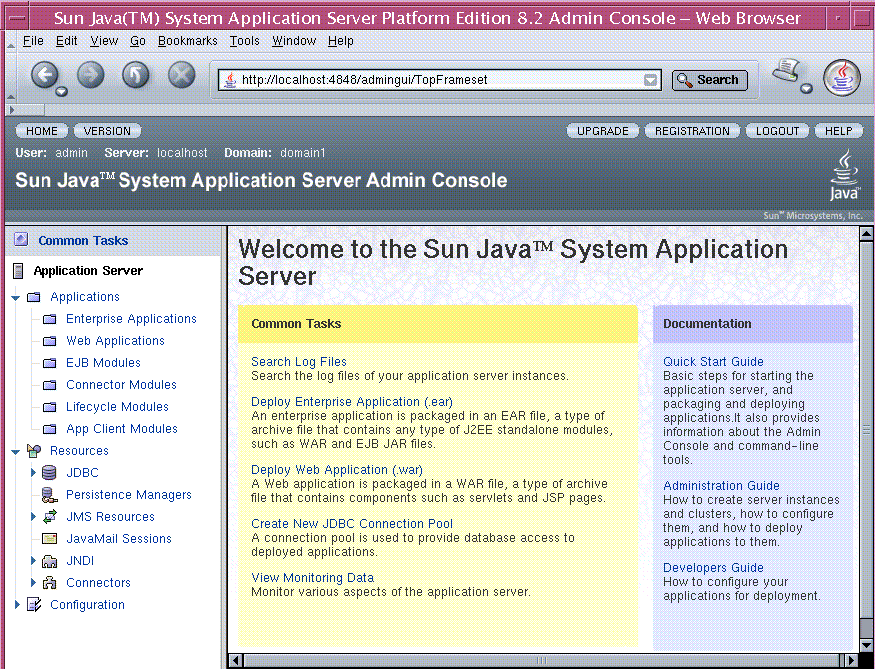
Use the options at the top of the information panel to configure a variety of operational settings for Application Server software.
To see the server’s log file, click “Search Log Files” under the Common Tasks heading in the right pane. When the Log Viewer window appears, you can see status messages from the server and output from your J2EE application.
Next Steps
You have successfully completed the first section of the Quick Start Guide. You started the Application Server, deployed the Hello application, and viewed the Admin Console. To continue with the Quick Start tasks, go on to Packaging and Deploying Applications.
- © 2010, Oracle Corporation and/or its affiliates
