| Skip Navigation Links | |
| Exit Print View | |

|
SPARC Enterprise T5120 and T5220 Servers Topic Set |
Documentation, Support, and Training
Sun SPARC Enterprise T5120 and T5220 Servers Site Planning Guide
Minimum Clearance for Service Access
Agency Compliance Specifications
Operating Environment Requirements
Input Power Information and Precautions
Optional Component Installation
Configuring the Service Processor
Cabling Notes for Both Servers
Port, Connector, and LED Locations for Both Servers
Slide Rail Assembly Notes for Both Servers
Cable Management Notes for Both Servers
Installing the SPARC Enterprise T5120 and T5220 Servers
Installing the Servers in a Rack
Installing the Cable Management Arm for Both Servers
Connecting the Server Cables for Both Servers
Powering On the System for the First Time
Enabling the Service Processor Network Management Port
Logging Into the Service Processor
Using the Service Processor for Common Operations
Perform a Normal System Initialization
Devices in the OpenBoot Device Tree
Boot the Solaris Operating System
Avoid Booting the Solaris Operating System at Startup
Verifying System Functionality
Installing the Servers With the Express Rail Rackmounting Kit
Slide Rail Assembly Notes for the Express Rail Rackmounting Kit
Installing the Servers in a Rack With Express Rails
Installing the Cable Management Arm
Assembling and Installing DC Power Cables for the Sun SPARC Enterprise T5120 Server
Requirements for Servers With DC Input Power
DC Supply and Ground Conductor Requirements
Overcurrent Protection Requirements
Assembling and Installing the DC Input Power Cables
Connecting the DC Input Power Cords to the Server
Assembling and Installing DC Power Cables for the Sun SPARC Enterprise T5220 Server
Requirements for Servers With DC Input Power
Assembling and Installing the DC Input Power Cables
Creating Hardware RAID Volumes
Devices and Device Identifiers
Sun SPARC Enterprise T5x20 Device Tree
Managing Logical Domains Software
Logical Domains Software Overview
View OpenBoot Configuration Variables
OpenBoot Configuration Variables on the SCC
Understanding ILOM 3.0 for the Sun SPARC Enterprise T5120 and T5220 Servers
Platform-Specific ILOM Features
Manage the Host Boot Mode LDoms Configuration (CLI)
Change the Host Boot Mode Behavior at Reset (CLI)
Manage the Host Boot Mode Script (CLI)
Display Host's Boot Mode Expiration Date (CLI)
View or Configure Boot Mode Settings (Web Interface)
Viewing and Configuring Host Control Information
Display the Host's MAC Address (CLI)
Display the Host's OpenBoot Version (CLI)
Display the Host's POST Version (CLI)
Specify Host Behavior When the Host Stops Running (CLI)
Specify Host Behavior When the Host Resets (CLI)
Specify System Behavior at Boot Timeout
Specify System Behavior if Restart Fails
Specify Maximum Restart Attempts
Managing System User Interactions
Enable the System to Send a Break Signal or Force a Core Dump (CLI)
Display Host Status Information (CLI)
Managing the Service Processor
Change Console Escape Characters (CLI)
Changing Configuration Policy Settings
ILOM Information Stored on the SCC
Managing Virtual Keyswitch Settings
Discover IPMI Sensors and Indicators
Sensors on Sun SPARC Enterprise T5120 and T5220 Servers
Indicators on Oracle's Sun SPARC Enterprise T5120 and T5220 Servers
Discover ALOM Compatibility Information
Event Messages Available Through the ALOM Compatibility Shell
SPARC: Infrastructure Boards in Sun SPARC Enterprise T5120 Servers
SPARC: Infrastructure Boards in Sun SPARC Enterprise T5220 Servers
Internal System Cables for Sun SPARC Enterprise T5120 Servers
Internal System Cables for Sun SPARC Enterprise T5220 Servers
Front Panel Controls and Indicators on Sun SPARC Enterprise T5120 Servers
Rear Panel Components and Indicators on Sun SPARC Enterprise T5120 Servers
Front Panel Controls and Indicators on Sun SPARC Enterprise T5220 Servers
Rear Panel Components and Indicators on Sun SPARC Enterprise T5220 Servers
Status LEDs for Ethernet Ports and Network Management Port
Diagnostics Tools Quick Reference
Managing Faults Using the PSH Feature
Managing Components With Automatic System Recovery Commands
Detecting Faults Using SunVTS Software
Preparing to Service the System
Find the Chassis Serial Number
Removing Power From the System
Positioning the System for Servicing
Four-Drive Capable Backplane Configuration Reference
Eight-Drive Capable Backplane Configuration Reference
Sixteen-Drive Capable Backplane Configuration Reference
Servicing Motherboard Components
Servicing the Motherboard Assembly
Power Supply Configuration Reference
Servicing Boards and Components
Servicing the Hard Drive Backplane
Servicing Front Control Panel Light Pipe Assemblies
Servicing Power Distribution Boards
Servicing Power Supply Backplanes (Sun SPARC Enterprise T5220 Servers)
Returning the Server to Operation
Reinstall the Server in the Rack
Return the Server to the Normal Rack Position
Connect Power Cords to the Server
Power On the Server Using the poweron Command
Power On the Server Using the Front Panel Power Button
Identifying FRUs in SPARC Enterprise T5120 Servers
Motherboard Components in T5120 Servers
I/O Components in SPARC Enterprise T5120 Servers
Power Distribution/Fan Module Components in SPARC Enterprise T5120 Servers
Internal Cables for Onboard SAS Controller Cards in SPARC Enterprise T5120 Servers
Identifying FRUs in Sun SPARC Enterprise T5220 Servers
Motherboard Components in T5220 Servers
I/O Components in Sun SPARC Enterprise T5220 Servers
Power Distribution/Fan Module Components in Sun SPARC Enterprise T5220 Servers
Internal Cables for Onboard SAS Controller Cards in Sun SPARC Enterprise T5220 Servers
HDD Data Cable Routing for SAS RAID Controller Cards in Sun SPARC Enterprise T5220 Servers
This procedure describes how to view and configure several kinds of host information.
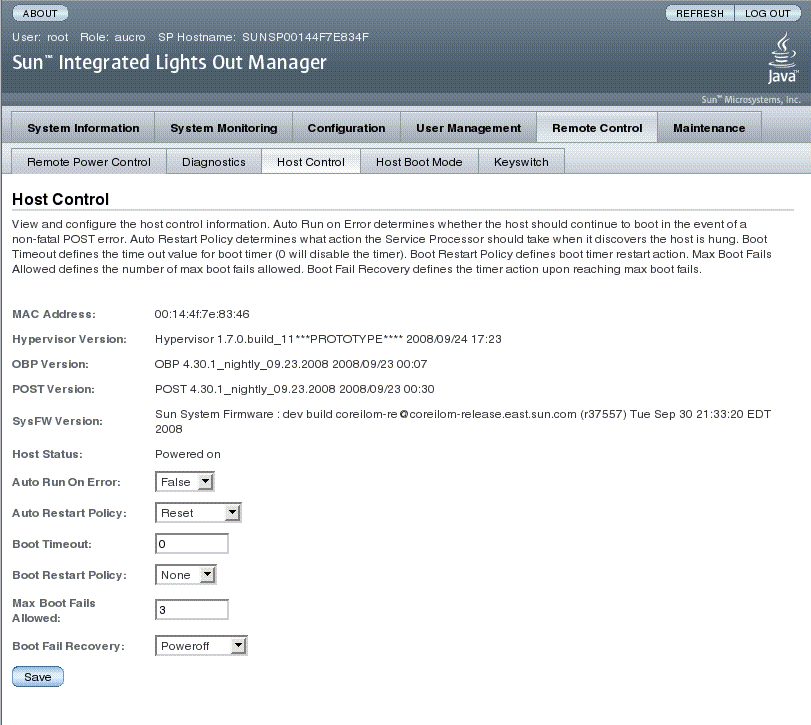
ILOM enables you to view or configure several host control features. There are six aspects to host control:
MAC address
Hypervisor version
OpenBoot version
POST version
System Firmware version
HOST status
Auto Run On Error
Auto Restart Policy
Boot timeout
Boot restart policy
Maximum boot failures allowed
Boot failure recovery