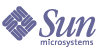
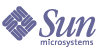
| |
| Sun Java System Identity Synchronization for Windows 1 2004Q3 Installation and Configuration Guide | |
Chapter 8
Removing the SoftwareThis section contains procedures for removing Identity Synchronization for Windows 1 2004Q3 in the following sections:
Planning for UninstallationBefore removing the software keep in mind the following points:
Note
You must follow the instructions for uninstalling product components and subcomponents explicitly, and verify that you have uninstalled all components successfully.
- In replicated environments with replicas (in addition to primary and secondary servers) you must uninstall the Directory Server Plugin and then restart the servers.
- The order in which you uninstall connectors does not matter.
- After uninstalling a Sun Java System Directory Server or Windows NT Connector, you must perform some additional steps to reinstall the Connector on a different machine or to use a different server port.
In this case, you must uninstall and reinstall all of the corresponding subcomponents, and restart the Identity Synchronization for Windows daemon/service where Core is installed (see Starting and Stopping Services).
- You must not uninstall Core unless all the connectors and subcomponents on all systems have been uninstalled.
- You must run the uninstall.cmd script (located in the isw-<hostname> directory) on Windows 2000 and NT platforms. (You must run this batch file as Administrator.)
- You must run the runUninstall.sh script (located in the installation directory, /opt/SUNWisw, by default) on Solaris operating systems. (You must run this script as root.)
Uninstalling the SoftwareYour system may contain any or all of the following Identity Synchronization for Windows components:
Your Windows NT system may contain the Windows NT Connector and subcomponents.
Use runUninstaller.sh (Solaris) or uninstall.cmd (Windows) to remove all connectors and subcomponents and then remove Core (if installed).
This section provides instructions for the following:
Uninstalling the Directory Server Plugin
Use the following steps to uninstall the Identity Synchronization for Windows Directory Server Plugin.
- Start the uninstaller program (runUninstaller.sh on Solaris or uninstall.cmd on Windows).
These uninstaller programs are located in the installation directory (which is the /opt/SUNWisw directory by default).
- At the Welcome screen click Next.
- Enter the Configuration Directory Host name and Port number.
- Enter your administrator’s name and password for the configuration directory.
- Select the Uninstall a Directory Server Plugin option.
- Enter the Directory Server Host name, port, and your Administrator’s credentials (name and password).
- Click Next to perform further uninstallation related tasks.
- When prompted restart the Directory Server where the Plugin was installed.
- A summary window is displayed. Please follow the instructions presented in this window.
- On Solaris systems: Uninstallation logs are written to /var/sadm/install/logs/
- On Windows systems: Uninstallation logs are written to the %TEMP% directory, which is a subdirectory of the Local Settings folder located under
C:\Documents and Settings\Administrator
Click Close to exit the program.
- If the Directory Server Plugin is the only Identity Synchronization for Windows component installed on the target host, then you can delete the isw-hostname folder.
Uninstalling Connectors
To uninstall connectors, use the following steps:
- Start the uninstaller program (runUninstaller.sh on Solaris or uninstall.cmd on Windows).
These programs are located in the installation directory (which is the /opt/SUNWisw directory by default).
- At the Welcome screen click Next.
- Enter the Configuration Directory Host name and Port number.
- Enter your administrator’s name and password for the configuration directory.
- Select the connector(s) to be uninstalled.
- Click Next to perform further uninstallation related tasks.
- A summary window appears. Please follow the instructions presented in this window.
- On Solaris systems: Uninstallation logs are written to /var/sadm/install/logs/
- On Windows systems: Uninstallation logs are written to the %TEMP% directory, which is a subdirectory of the Local Settings folder located in
C:\Documents and Settings\Administrator
- Click Close to exit the program.
- If there are no other connectors installed on the target host, then you can safely remove the isw-<hostname> folder.
Uninstalling Core
Use the following instructions to uninstall Core:
- Start the uninstaller program:
- At the Welcome screen click Next.
- Enter the Configuration Directory Host name and Port number.
- Enter your administrator’s name and password for the configuration directory.
- Select Core to be uninstalled and click Next.
- Enter the configuration directory URL, click Refresh, and select the appropriate root suffix from the drop-down list.
- Click Next to perform further uninstallation related tasks.
- A summary window appears. Please follow the instructions presented in this window.
- On Solaris systems: Uninstallation logs are written to /var/sadm/install/logs/
- On Windows systems: Uninstallation logs are written to the %TEMP% directory, which is a subdirectory of the Local Settings folder located under
C:\Documents and Settings\Administrator
- Click Close to exit the program.
Note
If you are unable to run the connector uninstaller for a given connector for any reason (for example, if you lost the connector files during a hard drive failure), use the idsync resetconn subcommand (see Using resetconn).
This command resets the connector state in the configuration directory to uninstalled so that you can reinstall it elsewhere. The resetconn subcommand is similar to other commands that access the configuration directory, and it provides two options:
Example command:
idsync resetconn -D “cn=Directory Manager” -w [-h CR-hostname]
[-p 389] [-s dc=example,dc=sun,dc=com] -q [-Z] [-P “cert8.db“]
[-m “secmod.db“] -e “dc=central,dc=example,dc=com“ [-n]resetconn Output:
NOTICE: This program will reset the installation state to UNINSTALLED for the Connector associated with the specified DirectorySource ’dc=central,dc=example,dc=com’.
Changing the Connector to an UNINSTALLED state is a last resort. This is NOT meant to be used for uninstalling connectors. It is typically used if you lost a machine with the connector on it and can not run the uninstaller. Additionally, this program will rewrite the existing configuration. This can be a lengthy process. Before proceeding, you should stop the Console, any running installers, and all other system processes. You may want to export the ou=Services tree in the configuration directory to ldif as a backup.
Do you want to reset the installer settings for the connector (y/n)?
Uninstalling the Console ManuallyAfter you have removed all other Identity Synchronization for Windows components, you may have to manually uninstall the Console.
From Solaris Systems
To uninstall the Console from a Solaris system, use the following steps:
- Delete the following subtree from the configuration directory:
cn=Sun Java (TM) System Identity Synchronization for Windows,cn=<server_group>,cn=<hostname>, ou=<domain_ name>, o=netscaperoot
- For all console installations, remove all of the .jar files with an isw prefix from the following directory:
<serverroot></server>/java/jars
From Windows Systems
To uninstall the Console from a Windows Active Directory or NT system, use the following steps:
- Delete the following subtree from the configuration directory:
cn=Sun Java (TM) System Identity Synchronization for Windows,cn=<server_group>,cn=<hostname>, ou=<domain_name>, o=netscaperoot
- For all console installations, remove all of the .jar files with an isw prefix from the following directory:
<serverroot>/<server>/java/jars