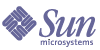
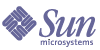
| |
| Sun Java System Identity Synchronization for Windows 1 2004Q3 安装和配置指南 | |
第 8 章
删除软件本节介绍删除 Identity Synchronization for Windows 1 2004Q3 的过程,具体包括以下几个部分:
卸载规划在删除软件前,请牢记以下几点:
在这种情况下,必须卸载所有相应的子组件然后重新安装,并重新启动安装有“核心”的 Identity Synchronization for Windows 服务/守护进程(请参阅启动和停止服务)。
卸载软件您的系统中可能包含以下任何或全部 Identity Synchronization for Windows 组件:
您的 Windows NT 系统可能包含 Windows NT Connector 和子组件。
使用 runUninstaller.sh (Solaris) 或 uninstall.cmd (Windows) 删除所有连接器和子组件,然后删除“核心”(如果已安装)。
本节说明以下内容:
卸载 Directory Server 插件
执行以下步骤卸载 Identity Synchronization for Windows Directory Server 插件。
- 启动卸载程序(Solaris 中为 runUninstaller.sh,Windows 中为 uninstall.cmd)。
这些卸载程序位于安装目录(默认情况下为 /opt/SUNWisw 目录)中。
- 在“欢迎”屏幕上单击“下一步”。
- 输入配置目录主机名和端口号。
- 为配置目录输入管理员的名称和密码。
- 选择“卸载 Directory Server 插件”选项。
- 输入 Directory Server 主机名、端口和管理员的证书(名称和密码)。
- 单击“下一步”继续执行与卸载相关的任务。
- 出现系统提示时,重新启动安装了“插件”的 Directory Server。
- 会出现一个摘要窗口。请按此窗口中的说明操作。
- 在 Solaris 系统中:卸载日志被写入 /var/sadm/install/logs/
- 在 Windows 系统中:卸载日志被写入 %TEMP% 目录,它是 Local Settings 文件夹的子目录,该文件夹在
C:\Documents and Settings\Administrator
注意
在某些 Windows 系统中(如 Windows 2000 Advanced Server),Local Settings 文件夹是隐藏文件夹。
要查看此文件夹和 Temp 子目录:
打开“Windows 资源管理器”,然后从菜单条中选择“工具”>“文件夹选项”。显示“文件夹选项”对话框后,选择“查看”选项卡,并启用“显示隐藏的文件”选项。
单击“关闭”退出该程序。
- 如果该 Directory Server 插件是在目标主机上安装的唯一 Identity Synchronization for Windows 组件,则可以删除 isw-hostname 文件夹。
卸载连接器
要卸载连接器,请执行以下步骤:
卸载核心
注意
必须在卸载“核心”之前卸载 Directory Server 插件。
在卸载“插件”之前卸载“核心”将导致“插件”组件在未从 Directory Server 取消注册的情况下被卸载,这样就无法启动 Directory Server,除非手动删除 cn=pswsync,cn=plugins,cn=config。
请按下列说明卸载“核心”:
- 启动卸载程序:
- 在“欢迎”屏幕上单击“下一步”。
- 输入配置目录主机名和端口号。
- 为配置目录输入管理员的名称和密码。
- 选择要卸载的“核心”,然后单击“下一步”。
- 输入配置目录 URL,单击“刷新”,然后从下拉列表中选择合适的根后缀。
- 单击“下一步”继续执行与卸载相关的任务。
- 会出现一个摘要窗口。请按此窗口中的说明操作。
- 单击“关闭”退出该程序。
注意
如果因任何原因不能对特定连接器运行连接器卸载程序(例如,在硬盘发生故障时丢失了连接器文件),请使用 idsync resetconn 子命令(请参阅使用 resetconn)。
此命令将配置目录中的连接器状态重置为已卸载,这样您就可将连接器重新安装到其它位置。resetconn 子命令与访问配置目录的其它命令相似,具有两个选项:
命令示例:
idsync resetconn -D “cn=Directory Manager” -w [-h CR-hostname]
[-p 389] [-s dc=example,dc=sun,dc=com] -q [-Z] [-P “cert8.db“]
[-m “secmod.db“] -e “dc=central,dc=example,dc=com“ [-n]resetconn 输出:
NOTICE:This program will reset the installation state to UNINSTALLED for the Connector associated with the specified DirectorySource ’dc=central,dc=example,dc=com’.
Changing the Connector to an UNINSTALLED state is a last resort.This is NOT meant to be used for uninstalling connectors.It is typically used if you lost a machine with the connector on it and can not run the uninstaller.Additionally, this program will rewrite the existing configuration.This can be a lengthy process.Before proceeding, you should stop the Console, any running installers, and all other system processes.You may want to export the ou=Services tree in the configuration directory to ldif as a backup.
Do you want to reset the installer settings for the connector (y/n)?
手动卸载控制台在删除所有其它 Identity Synchronization for Windows 组件后,必须手动卸载“控制台”。
从 Solaris 系统
要从 Solaris 系统卸载控制台,请执行以下步骤:
从 Windows 系统
要从 Windows Active Directory 或 NT 系统卸载“控制台”,请执行以下步骤: