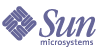
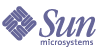
| |
| Sun Java Enterprise System 2004Q2 Installation Guide | |
Chapter 11
TroubleshootingThis chapter provides suggestions on how to resolve installation and uninstallation problems.
This chapter contains the following sections:
General Troubleshooting MethodsThis section provides general guidelines for tracking down the source of a problems. The following topics are addressed:
Examine Installation Log Files
If a problem occurs during installation or uninstallation, check the appropriate log file in the /var/sadm/install/logs directory. Most logs have two versions:
The following table lists the formats of the log files.
Examining the uninstaller and installer log files, along with the Java Enterprise System configuration log and component product logs, can help locate the source of uninstallation problems. For example, you can compare the packages listed in the installation log to the packages listed in the uninstallation log. The uninstallation log files are available at the following location:
/var/sadm/install/logs
Many component products write installation log files to the same directory. For more information about component product log files, refer to Component Product Troubleshooting Information.
To use the log files for troubleshooting, attempt to isolate the first problem that occurred. Often, the first problem leads to successive problems. Use the following sequence:
The log files can give you clues that determine your next steps, such as these:
Examine Component Product Log Files
If a problem occurs starting a component product, examine its log files. Many component product log files are listed under Component Product Troubleshooting Information.
Verify Product Dependencies
A number of components have installation-time interdependencies. Problems that affect one component can affect other components. To check for unmet interdependencies, familiarize yourself with the information in Component Product Dependencies. Next, check the following:
- Review the summary file and log files to see whether related products have failed. These may provide a clue as to what to fix first.
- Check that you have specified correct connection information. For example:
- Does the information that you provided when configuring Directory Server match the directory information you provided for components that use Directory Server?
- Does the Identity Server information that you provided for Portal Server or Portal Server SRA match the information you provided for Identity Server?
In addition to component interdependencies, some components depend on the existence of Solaris packages that might not be installed on the machine, and their absence could cause installation failures. Read the “Software Requirements” section of the Release Notes for details.
Check Resources and Settings
The following host-level issues can cause installation problems.
- Updates. Have you applied the recommended updates (patches)?
- Disk space. How is the disk partitioned, and to what partitions do installation directories point? The installation directories /var/sadm and /etc/opt, or the non-default directories that you specify, need sufficient disk space.
- Network ports. During configuration, you supply port numbers for Java Enterprise System component products. Check the following:
- Examine the standard port numbers in the file /etc/services.
- Look at the summary log file to compare your settings with the standards. Did you mistype a port number or set one server to the port that is typically used for another?
- Use the command netstat -a to view current port use on the system. Did you assign a port number that was already in use?
- IP addresses. During configuration, you specify IP addresses. Check that you entered the correct IP addresses. These are some questions to resolve:
Run Verification Procedures
If you are having problems starting components, verify that component processes are running, then perform the verification procedures in Chapter 7, "Postinstallation Configuration and Startup."
Check the Distribution Media
If you are installing from a DVD or CD, examine the media for dirt or damage. Dirty discs can result in installation problems.
Check Directory Server Connectivity
If you are installing a component that relies on Directory Server, problems can be caused by one of these problems:
The interactive modes of the installer check for Directory Server connectivity during installation, but silent mode does not do so. If you perform a silent installation when Directory Server is not available, Identity Server or Portal Server could fail during installation.
Remove Web Server Files and Directory
To prevent the overwriting of customized files, such as edited configuration files, Web Server cannot be installed into a directory that contains files.
If you are reinstalling Web Server, check the installation directories to ensure that they are empty. If they are not empty, archive the files elsewhere and retry the installation.
Verify Passwords
The installer requires that you enter a number of passwords for component products. If you are installing different components on different machines, it is important to ensure that you supply matching passwords on each machine.
To resolve password problems, you might need to uninstall and then reinstall. If the uninstall fails, refer to Installation Fails Due to Leftover Files During Uninstallation.
Use the prodreg or pkginfo to Examine and Uninstall Components
If you have installed components but are having problems and cannot reinstall or uninstall, check the packages installed using the pkginfo command or the prodreg tool.
- Check the packages installed using the pkginfo command or the prodreg tool. Compare the results with the Java Enterprise System packages listed in Appendix E, "List of Installable Packages" to determine which products were not uninstalled.
Verify Administrator Access
During uninstallation, you might need to grant administrator access to the uninstaller, as described in Administrator Access for the Uninstaller. Make sure you provide the correct user IDs and passwords during uninstallation.
Installation ProblemsThis section addresses the following problems you might encounter during installation:
Installation Fails Due to Leftover Files During Uninstallation
If an uninstallation fails, it can leave behind components or packages. In such a case, you must manually remove the components or packages in order to reinstall. You might discover this problem in the following ways:
To Clean up a Partial Installation
- Use the following command to determine whether any packages were partially installed.
pkginfo -p
The command output lists any partially installed packages. Using the package names returned, refer to Appendix E, "List of Installable Packages" to discover what component the packages belong to.
- Remove components or packages.
- On Solaris 9, use the prodreg tool.
The prodreg tool manages the package-based components on your machine. You can view components and their packages, with full information, including interdependencies. You can use the prodreg tool to safely uninstall components and remove packages. Once you have removed a component with the prodreg tool, you can reinstall.
- On Solaris 8, use the pkgrm command.
The pkgrm command requires that you remove components one package at a time. This command does not update the product registry. Depending on what has happened, you can restore the archived product registry file or manually edit the product registry file so that it no longer refers to the removed components.
To edit the product registry file, open the file /var/sadm/install/productregistry. This XML file describes each component. Each component description starts with a <compid> tag and ends with a </compid> tag. Delete the entire entry for the component.
- Remove the Web Server installation directory, if it is present.
- Run the installer again.
Cannot Configure IBM WebSphere as the Portal Server Web Container
WebSphere might not be running, or you may have specified a WebSphere value that does not match the WebSphere native configuration.
Suggestion. First, ensure that WebSphere is running.
Next, examine the values for these two installer fields:
Use the WebSphere tools to check the configuration, make sure it matches the values you are entering, and try again.
Another approach is to create new instances of the WebSphere entities and try again, as follows:
- Use the adminclient.sh to start the WebSphere console.
- Create a new virtual host instance and a new Application Server instance name.
- Click the entry under Nodes (typically the host name), and select Regen WebServer Plugin.
This process saves the new entries into the plugin configuration file, which the installer checks for the legal names.
- Return to the installer and enter the values you just created.
Unexpected External Error Occurs
A power failure or system failure may have occurred, or you might have entered CTRL/C to stop the installer process.
Suggestion. If the failure occurred during the installation or configuration process, you are probably left with a partial installation. Run the uninstaller. If the uninstaller fails, follow the instructions under Uninstallation Fails, Leaving Behind Files.
Graphical Installer Seems Unresponsive
The installer sometimes creates an image on the screen before the image is ready for input. You cannot repeatedly click Next in the installation wizard without waiting.
Suggestion. The button that represents the default choice includes a blue rectangle. This rectangle sometimes appears after the button itself. Wait until you see the blue rectangle before clicking a button.
Silent Installation Fails: “State File is Incompatible or Corrupted”
If you are using a state file that was created on the same platform on which you are using it, the problem may be due to an unknown file corruption error.
If you are using a state file that was created on a different platform or version, the problem is that state files must be run on the same type of platform on which they are created. If you created the state file on Solaris 9, you cannot use it on Solaris 8, and if you created it on the x86 platform, you cannot use it on the Sparc platform.
Suggestion. If you created the state file on the same platform on which you are using it, generate a new state file and reinstall.
If the platform on which you created the state file is not the same as the platform on which you are using the file, resolve the problem by creating a new, platform-appropriate ID for the file. For instructions on how to do this, refer to Creating a Platform-Appropriate State File ID.
Silent Installation Fails
If you edited the state file, you may have introduced errors. For example:, check the following:
Suggestion. Regenerate the state file, using the graphical installer and saving its values, as described in Generating a State File.
Uninstallation ProblemsThis section discusses causes and solutions to the following uninstallation problems:
You Cannot Find the Uninstaller
The Java Enterprise System installation program places the uninstaller program on your system at the following location:
/var/sadm/prod/entsys/uninstall
If the uninstaller is not at that location, one of the following might have occurred:
Suggestion. Manually clean up your system as described in Uninstallation Fails, Leaving Behind Files.
Uninstallation Fails, Leaving Behind Files
If manual cleanup is necessary because the uninstaller left behind files or processes, perform the following procedure to remove packages from your system.
To Manually Clean Up Packages
- Determine which packages you want to remove.
Compare the packages on your system with the Java Enterprise System packages listed in Appendix E, "List of Installable Packages". You can use the pkginfo or prodreg utility to determine which packages are installed.
- Stop all running processes for Java Enterprise System component products.
Brief instructions for stopping processes are contained in Starting and Stopping Component Products. Component Product Troubleshooting Information provides some information on each component product, with links to component product documentation.
- Back up all custom configuration and user data you plan to use in subsequent installations.
Component Product Uninstallation Details provides some information on configuration and user data that should be backed up. For more information, refer to the component product documentation for each component.
- Use the pkgrm command to remove Java Enterprise System component packages.
- Remove any remaining component product directories and their content that you do not plan to use in subsequent installations. If you do plan to use these directories later, move them elsewhere.
- Update the product registry file, which is located here:
/var/sadm/install/productregistry
The Java Enterprise System uninstaller uses this registry to determine which components are installed on a host. Both the installer and uninstaller update the product registry upon completion of an installation or uninstallation.
Note
If you manually remove packages rather than using the uninstaller, then you must edit the product registry so it correctly reflects the software installed on your system.
- Clean up the log files for your system, which are located at:
/var/sadm/install/logs
The log files may not correctly reflect the state of your system after you manually remove packages.
Product Registry Is Corrupted
During uninstallation, the Java Enterprise System uninstaller uses the product registry file, /var/sadm/install/productregistry, to determine what needs to be uninstalled.
- If the uninstaller fails, you might need to retry after you restore the product registry from your backup copy.
- If you manually remove packages, the product registry is not automatically updated. When you subsequently run the uninstaller, you might encounter problems because the product registry does not correctly reflect your system. In this case, you can try to reinstall and then run the Java Enterprise System uninstaller again.
Uninstaller Cannot Connect to Configuration Directory Server
When uninstalling either the Administration Server or Directory Server, the uninstaller attempts to connect to the configuration directory server using the administrator user ID and password supplied earlier when running the uninstaller. If the uninstaller cannot connect to the configuration directory server, or if the administrator user ID and password are not valid, the uninstaller indicates that it cannot proceed by displaying an error message.
Suggestion. Perform the procedure in this section to resolve the problem, then complete the uninstallation. You do not have to exit the Java Enterprise System uninstaller to complete this procedure.
To Troubleshoot and Complete Administration Server or Directory Server Uninstallation
- Make sure the Directory Server instance hosting the configuration directory is running. For example, search for the slapd process as follows:
/usr/bin/ps -ef | grep slapd
- If the configuration directory server is not running, do the following:
- When the configuration directory server is running, verify that you have a valid administrator user ID and password and proceed with the uninstallation.
- If you do not have a valid administrator user ID and password, the Java Enterprise System uninstaller stops and displays the following error:
Could not connect to configuration directory server with administrator identity and password supplied
To continue with the uninstallation, manually unconfigure the Directory Server and/or Administration Server:
- Stop the Directory Server instance that is hosting the configuration directory. For example, with root privileges do the following:
cd /var/opt/mps/serverroot/slapd-Dir_Svr_Instance_Name
./stop-slapd
- Run the following unconfiguration programs for Administration Server and Directory Server respectively:
/usr/sbin/mpsadmserver unconfigure
/usr/sbin/directoryserver unconfigure
During unconfiguration, a notice appears informing you that the configuration Directory Server cannot be contacted.
- Click Continue to continue with unconfiguration.
- After running the unconfiguration programs, proceed with uninstallation.
You will be prompted for the administrator user ID and password.
- Supply any arbitrary value. These values will be ignored during uninstallation.
- Continue with the uninstallation until it is complete.
Component Product Troubleshooting InformationThis section provides various quick tips on component products, with references to useful documentation.
The following additional information in this guide is useful for troubleshooting:
- Chapter 2, "Preparing for Installation" contains information on component interdependencies. Refer to Table 2-4 for details.
- Chapter 7, "Postinstallation Configuration and Startup." Refer to the section Starting and Stopping Component Products. This section contains per-component instructions for starting, stopping, and verifying component processes.
Administration Server
Table 11-2 Administration Server Troubleshooting Information
Topic
Details
Log Files
Installation log directory:
Configuration log files:
For more information on logging options, refer to the Sun Java System Administration Server 5 2004Q2 Administration Guide (http://docs.sun.com/doc/817-5215).
Troubleshooting
Refer to the Sun Java System Administration Server 5 2004Q2 Administration Guide (http://docs.sun.com/doc/817-5215).
Application Server
Table 11-3 Application Server Troubleshooting Information
Topic
Details
Log Files
Log file directory:
Log file names:
Application Server instance log directory (default location for the initially created instance):
Message log file name:
Administration Server log directory (default location for the initial created administrative domain):
Administration Server log file:
Configuration Files
Configuration file directory: /var
Troubleshooting
Refer to the Sun ONE Application Server 7 Installation Guide. (http://docs.sun.com/doc/817-5601.
Calendar Server
Table 11-4 Calendar Server Troubleshooting Information
Topic
Details
Log Files
Administration Service (csadmind): admin.log
Distributed Database Service (csdwpd): dwp.log
HTTP Service (cshttpd): http.log
Notification Service (csnotifyd): notify.logDefault log directory: /var/opt/SUNWics5/logs
For more information, refer to Sun Java System Calendar Server 6 2004Q2 Administration Guide (http://docs.sun.com/doc/817-5697).
Configuration File
/opt/SUNWics5/cal/config/ics.conf
Debug Mode
To use debug mode, a Calendar Server administrator sets the logfile.loglevel configuration parameter in the ics.conf file. For example:
logfile.loglevel = "debug"
For more information, refer to Sun Java System Calendar Server 6 2004Q2 Administration Guide (http://docs.sun.com/doc/817-5697).
Troubleshooting
Refer to the Sun Java System Calendar Server 6 2004Q2 Administration Guide (http://docs.sun.com/doc/817-5697).
Communications Express
For information on troubleshooting Communications Express, refer to the "Troubleshooting" chapter in the Sun Java System Communications Express 6 2004Q2 Administration Guide, http://docs.sun.com/doc/817-5416.
Directory Proxy Server
Table 11-5 Directory Proxy Server Troubleshooting Information
Topic
Details
Log Files
Default log file: dps_svr_base/dps-hostname/logs/fwd.log
For more information, refer to the Sun Java System Directory Proxy Server 5 2004Q2 Administration Guide (http://docs.sun.com/doc/817-6255).
Troubleshooting
Refer to the Sun Java System Directory Proxy Server 5 2004Q2 Administration Guide (http://docs.sun.com/doc/817-6255).
Directory Server
Table 11-6 Directory Server Troubleshooting Information
Topic
Details
Log Files
Installation log file:
Configuration log files:
For information on managing log files, refer to the Sun Java System Directory Server 5 2004Q2 Administration Guide (http://docs.sun.com/doc/817-5221).
Troubleshooting
Refer to the Sun Java System Directory Server 5 2004Q2 Installation and Migration Guide (http://docs.sun.com/doc/817-5219).
Identity Server
Table 11-7 Identity Server Troubleshooting Information
Topic
Details
Configuration File
/opt/SUNWam/lib/AMConfig.properties
Debug Mode
For information, refer to the Sun Java System Identity Server 2004Q2 Developer’s Guide (http://docs.sun.com/doc/817-5710).
Instant Messaging
Helpful Documentation
Refer to Sun Java System Instant Messaging 6 2004Q2 Administration Guide (http://docs.sun.com/doc/817-5936).
Message Queue
Table 11-8 Message Queue Troubleshooting Information
Topic
Details
Log Files
Refer to the Sun Java System Message Queue 3.5 SP1 Administration Guide (http://docs.sun.com/doc/817-5936).
Troubleshooting
Troubleshooting performance problems is discussed in Chapter 9 of the Sun Java System Message Queue 3.5 SP1 Administration Guide (http://docs.sun.com/doc/817-5936).
Message Queue troubleshooting is discussed in the MQ Forum, at: http://swforum.sun.com/jive/forum.jspa?forumID=24.
Additional articles are available in Knowledge Base, at http://developers.sun.com/prodtech/msgqueue/reference/techart/index.html
Messaging Server
Table 11-9 Messaging Server Troubleshooting Information
Topic
Details
Executable Location
/opt/SUNWmsgsr/lib/
Troubleshooting
Refer to the Sun Java System Messaging Server 6 2004Q2 Administration Guide (http://docs.sun.com/doc/817-6266).
Portal Server
Table 11-10 Portal Server Troubleshooting Information
Topic
Details
Log Files and Debug Files
Portal Server uses the same log files and debug files as Identity Server. Their directories are as follows:
For information on managing Portal Server log files and debug files, refer to the Sun Java System Portal Server 6 2004Q2 Administration Guide, (http://docs.sun.com/doc/817-5324).
For Portal Server Desktop, the debug files are:
For information on managing these files, refer to the Sun Java System Portal Server 6 2004Q2 Administration Guide, (http://docs.sun.com/doc/817-5324).
The dpadmin, par, rdmgr, and sendrdm Portal Server command line utilities have options to generate debugging messages. Options are described in the Portal Server Administrator’s Guide.
Portal Server, Secure Remote Access
Sun Cluster Software and Sun Cluster Agents for Sun Java System
For information on Sun Cluster software and Sun Cluster Agents for Sun Java System, refer to the Sun Cluster Software Installation Guide for Solaris OS, at http://docs.sun.com/doc/817-4229.
Log Files
Sun Cluster log files are stored in the /var/cluster/logs/install directory. Error messages are logged in the /var/adm/messages file.
Sun Remote Services Net Connect
For information on troubleshooting Sun Remote Services Net Connect, refer to the “Troubleshooting” chapter of the Sun Remote Services Net Connect Installation and Activation Guide, http://docs.sun.com/doc/916-1586.
Web Server
Table 11-12 Web Server Troubleshooting Information
Topic
Details
Log Files
There are two types of Web Server log files: the errors log file and the access log file, both located in the directory /opt/SUNWwbsvr/server_root/https-server_name/logs.
The errors log file lists all the errors the server has encountered. The access log records information about requests to the server and the responses from the server. For more information, refer to the Sun One Web Server 6.1 Administrator’s Guide (http://docs.sun.com/doc/817-6247-10).
Troubleshooting
Refer to the Sun One Web Server 6.1 Installation and Migration Guide (http://docs.sun.com/doc/817-6245-10).
Configuration File Directory
/opt/SUNWwbsvr/http-instance-name/config
Debug Mode
The following options are available:
- Log output may be used for diagnostics and debugging. You can set the value of the loglevel attribute of the LOG element in the /server_root/https-server_name/config/server.xml file to the following values: fine, finer or finest. These values indicate the verbosity of debug messages, with finest giving maximum verbosity. For more information about the LOG element, refer to the Sun ONE Web Server 6.1 Administrator’s Configuration File Reference (http://docs.sun.com/doc/817-6248-10).
- A debug flag may be enabled to start the server web container in debug mode ready for attachment with a Java Platform Debugger Architecture (JPDA debugger. To do this, set the value of the jvm.debug flag of the JAVA element in the /server_root/https-server_name/config/server.xml file to true. For more information, refer to the Sun ONE Web Server 6.1 Administrator’s Configuration File Reference (http://docs.sun.com/doc/817-6248-10).
- The Sun Java System Studio 5, Standard Edition, plugin enables the debugging of web applications. For more information, refer to the Sun ONE Web Server 6.1 Programmer's Guide to Web Applications (http://docs.sun.com/doc/817-6251-10).