|
Replacing a J4400 Array Chassis |
This document describes replacement procedures for the Sun Storage J4400 Array chassis.

|
Caution - Only trained service personnel should remove the covers on this equipment. |
This product is intended for restricted access whereby access is controlled through the use of a means of security (for example, key, lock, tool, badge access), and personnel authorized for access have been instructed on the reasons for the restrictions and any precautions that need to be taken.
Before you start to replace a failed chassis, you must:
To determine that a chassis has failed, check the following:
| Note - A steady amber LED on any component indicates a problem with that component. |
Observe the following electrostatic discharge (ESD) precautions:
1. From the back of the cabinet, locate the chassis (also referred to as a tray) that is being replaced (see Verifying a Chassis Failure).
2. Disconnect the power cord from each power supply (see FIGURE 1):
a. Remove the power cord tie strap from each power cord.
b. Disconnect each power cord from its power supply connector (see FIGURE 1).
FIGURE 1 Removing the Power Cable and Mini-SAS Cables
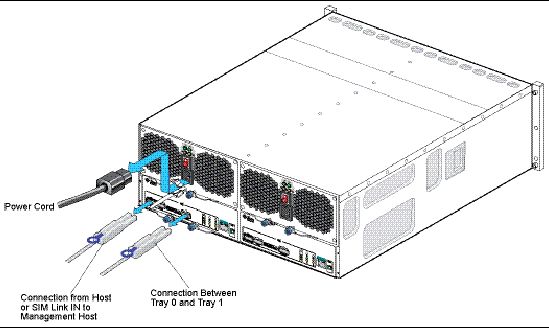

|
Caution - For products with multiple power cords, all power cords must be disconnected to completely remove power from the system. |
3. Label each mini-SAS cable connection (see FIGURE 1) for reconnection to the same connectors on the replacement chassis. For example, “Tray 1, SIM Link Out to Tray 0, Host or SIM Link IN.”
4. Disconnect the labeled mini-SAS cables from each SIM board.
a. Grasp the metal body of the connector with one hand, and use your other hand to firmly grasp and pull the tab.
b. Pull the tab gently toward the connector body, and, then with your other hand, extract the connector from the bulkhead.

|
Caution - Do not twist the tab or pull it in any direction other than parallel with the connector body. If the tab breaks, use a small sharp object (such as a fine-tipped screwdriver) to lift the metal spring at the top of the connector shell to unlatch it (see FIGURE 1). |
a. Loosen the two captive thumb screws on the power supply ejection levers and swing the ejection levers fully outward to partially eject the power supply from the tray (see FIGURE 2).
b. Pull the power supply out of the tray.
c. Place the power supply aside.
FIGURE 2 Removing a Power Supply
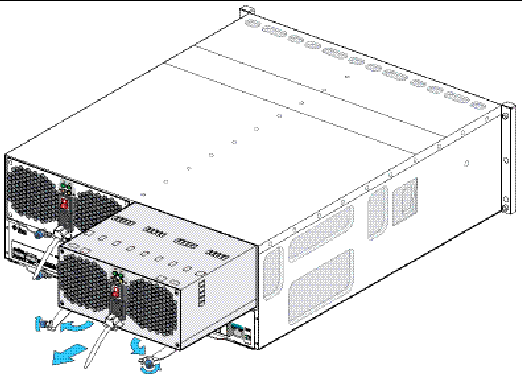
5. Remove each SIM board from the chassis (see FIGURE 3).
a. Loosen the captive thumb screws on the ejection levers and pull the ejections levers out fully to partially eject the SIM board from the tray.
b. Pull the SIM board from chassis (see FIGURE 3).
c. Place the SIM board aside in a static-free environment.
FIGURE 3 Removing a SIM Board From the Chassis
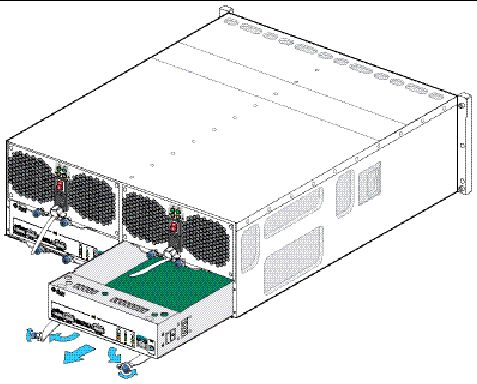
6. From the front of the cabinet, remove each disk drive and disk filler assembly (see FIGURE 4).

|
Caution - Potential loss of data access- Data might be lost if an active disk drive is removed. If you remove an active disk drive accidentally, wait at least 30 seconds before reinserting it. |
a. Press the release button in and to the right to release the disk extraction lever.
b. Swing the extraction lever fully out and to the right to partially extract the disk drive from the tray.
c. Grasp the middle of the disk drive and pull it toward you to remove it from the tray (see FIGURE 4).
FIGURE 4 Removing a Disk Drive or Disk Filler Assembly
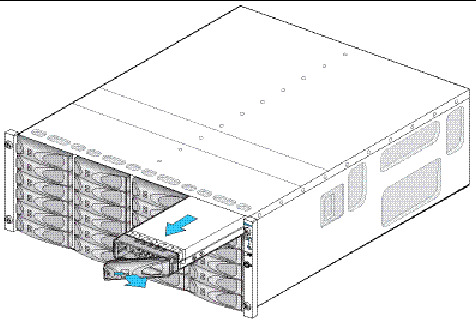
d. Record the slot location on the outer drive casing. Use the same slot location when installing each disk drive in the new chassis.
e. Store each disk drive in a static-free environment.
7. After you have removed all of the components from the chassis, remove the chassis from the cabinet (see FIGURE 6).
|
|
Caution - The empty weight of a chassis is 14 kg (32 lbs). You might need two people to remove the chassis from the cabinet. |
a. Remove the two system locking clips from the lower corners of the rear chassis (see ). You can use a Phillips head screwdriver for leverage to help you pull out each clip. Set the clips aside.
FIGURE 5 Removing the System Locking Clips

b. From the front of the cabinet, loosen the four captive screws, two on either side of the tray.
c. Grasp each side of the chassis and pull it toward you, and remove it from the cabinet (see FIGURE 6).
FIGURE 6 Removing the Failed Chassis From the Cabinet
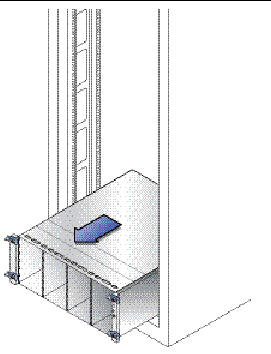
d. Package the failed chassis and return it to Sun, if instructed to do so, or properly dispose of it.

|
Caution - Follow all ESD Precautionsand use care when handling all components. |
1. From the front of the cabinet, slide the new chassis into the cabinet until the front flanges of the chassis touch the vertical face of the cabinet (see FIGURE 7).
FIGURE 7 Installing the New Chassis in the Cabinet
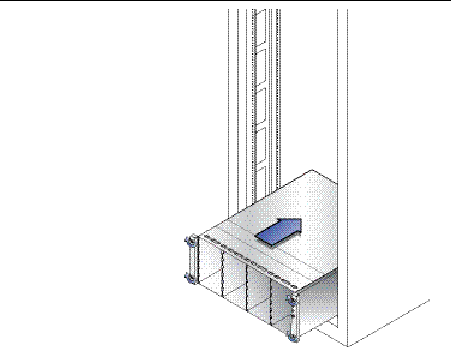
2. Tighten the captive screws on each side of the tray front to secure the chassis to the cabinet.
3. At the back of the cabinet, slide a system locking clip onto each lower corner of the chassis (see FIGURE 8). You can use a Phillips head screwdriver for leverage to help you push in the clip.
FIGURE 8 Installing the System Locking Clips
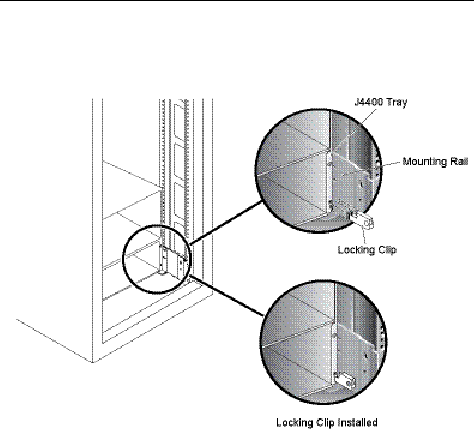
1. From the front of the cabinet, install each disk drive and disk filler assembly into (see FIGURE 9). For each disk drive and disk filler assembly:
a. Unlatch and swing the extraction lever to its fully open position.
b. Align the disk component with the open slot and slide the drive into the tray until the extraction lever engages with the tray connectors and the lever begins to swing closed.
c. Press the extraction lever closed until it snaps in place on the disk front panel to seat the drive into the tray.
FIGURE 9 Installing the Disk Drives and Filler Assemblies in New Chassis
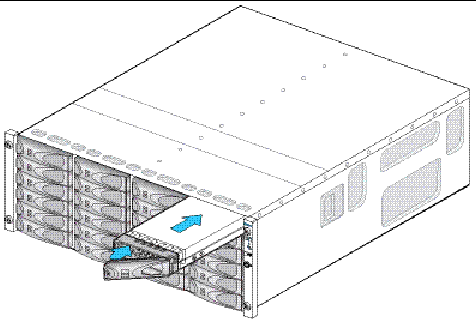
2. From the back of the cabinet, install the two SIM boards in the SIM slots (see FIGURE 10).

|
Caution - Possible incorrect configuration or driver information- Reinstall the SIM boards into the identical slot locations from which they were removed in the failed chassis. |
a. Swing both extraction levers to the fully open position.
b. Align the SIM board with the open slot and slide it into the tray until it engages with the tray connectors and the extraction levers begin to swing closed.
c. Simultaneously push both extraction levers toward the middle of the board to seat it in the tray.
d. Tighten the extraction lever captive screws to secure the board.
FIGURE 10 Installing a SIM Board
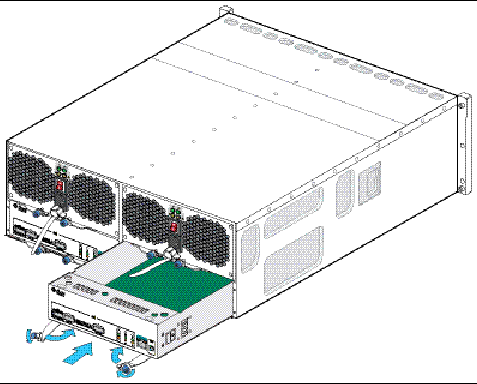
3. Install the two power supplies into the chassis slots (see FIGURE 11).
a. Swing both extraction levers to the fully open position.
b. Align the power supply with the open slot and slide it into the tray until it engages with the tray connectors and the extraction levers begin to swing closed.
c. Simultaneously push both extraction levers toward the middle of the power supply to seat it in the tray.
d. Tighten the extraction lever captive screws to secure the power supplies.
FIGURE 11 Installing a Power Supply
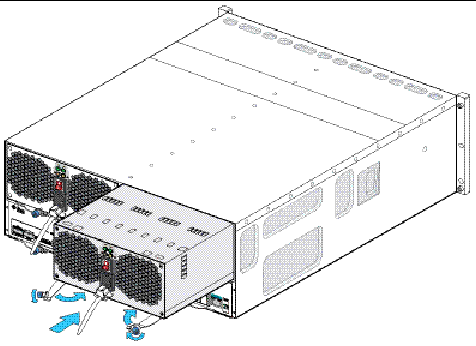

|
Caution - Possible incorrect configuration or loss of data - Reconnect all mini-SAS cables to their original locations on each SIM board in the new chassis. |
1. From the back of the cabinet (see FIGURE 12), reconnect the country-specific power cables into each of the power supply connectors.
2. Replace the power cord tie strap on each power cord.
3. Turn on power to both power supplies.
FIGURE 12 Reconnecting the Mini-SAS and Power Cables
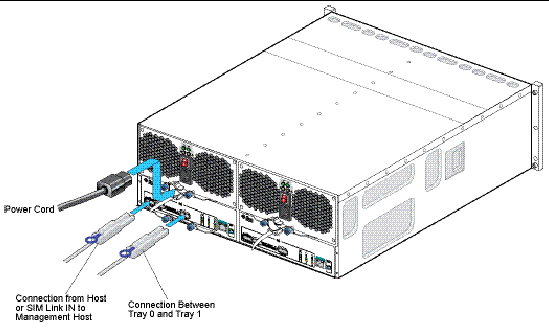
4. Check the status of the tray.
After the power-on sequence is complete, confirm the following:
If all tray and drive OK/Power LEDs are steady green and the amber Service Required LEDs are off, the power-on sequence is complete and no faults have been detected.
Reseat the module to make sure that it is properly installed. If the LED is now green, the module is functioning properly. If the module remains blinking amber, contact Sun Customer Service Personnel.
If an alarm sounds after plugging in the first power cord, the alarm will shut off once the second power cord is connected.
For additional information about the Sun Storage J4400 Array chassis, see the following product documentation:
If you need help installing or using this product in the United States, call
1-800-USA-4SUN(872-4786), or go to:
http://www.sun.com/service/contacting/index.xml
Copyright © 2008, Sun Microsystems, Inc. All Rights Reserved.