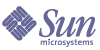
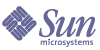
| |
| Sun Java System Identity Pack 2005Q4M3 Installation | |
12
Getting Started
Follow these steps to begin using the applications.
- Start your application server.
- In a Web browser, enter the URL for your application server, appended with the URL for the Web application (typically, this is /idm).
Note If you are using Internet Information Server (IIS) as your Web server, you must add index.html to the list of Default Documents under Properties, on the Identity Manager virtual directory in ISS. Otherwise, the applications main page will not resolve correctly when accessing the Identity Manager server.
- Enter a user ID and password to log in. You can log in with one of the default account IDs and passwords:
ID: Configurator
Password: configurator
OR
ID: Administrator
Password: administrator
WARNING It is strongly recommended that you reset the default administrator account passwords after installation.
Tip For security reasons, we additionally recommend that you access the applications through a secure Web server using https. Read the chapter titled Identity Manager Security in Identity Manager Administration or Identity Auditor Administration or additional security recommendations.
Enabling Language SupportThe applications support multiple languages. To enable language support, follow these steps:
Deploying Identity Manager for Mac OS XWhen deploying Identity Manager, you must make several modifications to accommodate the Mac OS X environment.
Modify the lh.sh File
You must modify the bin/lh.sh file to detect Darwin as an operating system. Otherwise, Identity Manager assumes that it is executing on the Windows operating system.
Customize MultiSelect Components for the User Interface
MultiSelect boxes, as presented by default in the Identity Manager User Interface, are not compatible with the Safari browser. You must customize all forms containing MultiSelect components to set the noApplet option. Set this option as follows:
<Display class='MultiSelect'>
<Property name='noApplet' value='true'/>
...
Use Safari Enhancer for the Administrator Interface
While the Administrator Interface is not officially supported for Safari, you can try this unsupported method that is known to work for Safari users:
Starting the Business Process EditorTo run the Business Process Editor (BPE), you must have:
To start the BPE:
- From a command line, change to the Identity Manager installation directory.
Set environment variables with these commands:
set WSHOME=<Path_to_idm_directory>
set JAVA_HOME=<path_to_jdk>
Note If your application server has staging directories, set WSHOME to the staging directory that was used for installation. Keep this directory after deploying the product.
Note If you are starting the BPE on a UNIX system, you must also enter
export WSHOME JAVA_HOME
- To start the BPE from the idm\bin directory:
lh config
The BPE interface appears.
Note You can enable automatic login of the BPE from the Options dialog. After logging in, select Tools —> Options. The BPE displays the Editor Options dialog, which lets you enable login by specifying a valid username and password.
Setting the lh EnvironmentSome deployments require added environment variables and other settings to the shell environment (or command environment in Windows) for lh to function. There is now an environment file that the lh script sources deployment specific environment settings:
$WSHOME/bin/lhenv.sh
For example when using a WebSphere 5 datasource for the repository, extra environment variables are required for lh to function. Sample files for this purpose are included in:
sample/other/idm-env.sh-ws5 (UNIX)
sample/other/idm-env.bat-ws5 (Windows)
Help and More InformationThe following printed and online documentation and information can help you use Identity Manager after installation:
- Identity Manager Administration
Conceptual information, tutorials, and examples that describe how to use Identity Manager to provide secure user access to your enterprise information systems.- Identity Manager Technical Deployment and Identity Manager Technical Reference
Detailed technical and reference information that enables you to configure key Identity Manager components and systems such as forms, workflow, and resources.- Online Help
Online guidance and information that offers complete procedural, reference, and terminology information about Identity Manager. You can access help by clicking the Help link from the Identity Manager menu bar. Guidance (field-specific information) is available on key fields marked with.