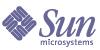
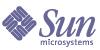
| |
| Sun Java System Identity Manager 2005Q4M3 Upgrade | |
3
Develop the Upgrade Plan
This section contains upgrade planning information in the following sections:
Create a Test EnvironmentCreate a test environment that mimics the production environment as best as possible. Here are some guidelines:
Ensure Duplication of the Production Environment
Use the same hardware and software Versions for the following systems:
Resources and other integrated Applications
Resources and other integrated Applications should have the same general configuration as production:
- Resources should have the same general configuration as production. For example Active Directory Domains, Organizations, Groups, Number and the format of users should be replicated from production to the test environment.
- Integrated Applications should be configured the same and contain either a copy of production data or very similar data.
Identity Manager Configuration
Use the same Identity Manager version and configuration.
If no test environment already exists create simulated resources for functional test. Take a complete extract of the production files and database. Then copy this extract to your new test environment.
If real test resources do not exist, create simulated resources for function test.
Extract Configuration objects only from production and load into development.
Prepare to Upgrade the Test Environment
Before upgrading your Identity Manager installation, you should perform these tasks:
Back Up the Current Identity Manager Installation
Before updating, it is important to back up both the directory in which Identity Manager is installed and the database that Identity Manager is using. We recommend that you use third-party backup software or a backup utility supplied with your system to back up the directory Identity Manager files. To back up the database, refer to your database documentation for recommended backup procedures.
Rename Customized Identity Manager Repository Objects
Identity Manager provides a set of database objects, such as user forms and workflow task definitions, that are often tailored to your environment. The update process replaces some of these objects in the database after saving them in the file system.
If you are not currently using the System Configuration object, you should start using it prior to upgrade. The System Configuration object allows you to point at these custom object instead of standard product defaults. If you choose not to do so, you must import your customized objects after performing the update.
Note You should rename objects if they are to be customized in the future.
About the System Configuration Object
The System Configuration object allows you to customize user forms and workflow task definition objects without having to tailor the default objects provided with Identity Manager. Identity Manager references the customized objects listed in the System Configuration object instead of the default objects. Refer to Identity Manager Administration for more details.
Upgrade the EnvironmentUse the following procedures to prepare for and update your current Identity Manager installation. Information is organized in these sections:
Step 5: Verify Functionality
Prior to upgrading to Identity Manager 5.x versions:
Step 6: Update to Identity Manager 5.x
Proceed to Upgrade from Identity Manager 4.x to 5.x to upgrade to the Identity Manager 5.x level.
Upgrade from Identity Manager 4.x to 5.x
Use the following information and procedures to update Identity Manager.
Note In some environments, you may prefer to follow the manual update procedures. If so, refer to the section titled Installing Identity Manager Manually in Identity Install Pack Installation.
Step 1: Upgrade the Identity Manager Software
Use the following procedures to upgrade the Identity Manager software.
Notes:
To upgrade Identity Manager:
- Shut down the application server.
- If you are running the Sun Identity Manager Gateway on the Identity Manager server, stop the gateway service with this command:
net stop “Sun Identity Manager Gateway“
- You may install the software using one of two methods:
- Using the installer GUI
Run the install.bat (for Windows) or install (for UNIX) command to launch the installation process.
The installer displays the Welcome panel.
- Using the nodisplay option
Change directory to the software location. Enter the following command to activate the installer in nodisplay mode:
install -nodisplay
The installer displays the Welcome text. The installer then presents a list of questions to gather installation information in the same order as the GUI installer in these procedures.
Note
- If no display is present, the installer defaults to the nodisplay option.
- The installer does not install an older version of the software over a newer version. An error message appears in this case, and the installer exits.
- Click Next. The installer displays the Install or Upgrade? panel.
- Select Upgrade, and then click Next.
The installer displays the Select Installation Directory panel.
- Select the directory where the earlier Identity Manager version of is located
- Click Next.
The installer displays progress bars for the pre and post-update processes.
The installer displays the Installation Summary panel.
For detailed information about the installation, click Details. Depending on the amount of information captured during the installation process, not all messages may not be displayed here. View the log file (identified in details) for more information. When finished, click Close to exit the installer.
- Remove all of the compiled Identity Manager files from the application server work directory.
Step 2: Update the Sun Identity Manager Gateway
If you are running the Sun Identity Manager Gateway on a remote system, update it by using the following steps.
- Log in to the Windows system where the Sun Identity Manager Gateway is installed.
- Change to the directory where the gateway is installed.
- Stop the gateway service by running the command:
gateway -k
- If using Windows 2000 or later, exit all instances of the Services MMC plug-in.
- Remove the gateway service by running the command:
gateway -r
- Backup and delete the existing gateway files.
- Extract the new gateway files. If the newly updated gateway is installed on a system that is not the Identity Manager server, then copy the gateway.zip file from the Identity Manager Installation CD.
- Unpack the gateway.zip file into the directory where the gateway was installed.
- Install the gateway service by running the command:
gateway -i
- Run the following command to start the gateway service:
gateway -s
Step 3: Verify Functionality
Prior to upgrading to Identity Manager 6.x versions:
Upgrade From Identity Manager 5.x to 6.x
Use the following information and procedures to update Identity Manager.
Note In some environments, you may prefer to follow the manual update procedures. If so, refer to the section titled Installing Identity Manager Manually in Identity Install Pack Installation.
Step 1: Upgrade the Identity Manager Software
Use the following procedures to upgrade the Identity Manager software.
Notes:
To upgrade Identity Manager:
- Shut down the application server.
- If you are running the Sun Identity Manager Gateway on the Identity Manager server, stop the gateway service with this command:
net stop “Sun Identity Manager Gateway“
- You may install the software using one of two methods:
- Using the installer GUI
Run the install.bat (for Windows) or install (for UNIX) command to launch the installation process.
The installer displays the Welcome panel.
- Using the nodisplay option
Change directory to the software location. Enter the following command to activate the installer in nodisplay mode:
install -nodisplay
The installer displays the Welcome text. The installer then presents a list of questions to gather installation information in the same order as the GUI installer in these procedures.
Note
- If no display is present, the installer defaults to the nodisplay option.
- The installer does not install an older version of the software over a newer version. An error message appears in this case, and the installer exits.
- Click Next. The installer displays the Install or Upgrade? panel.
- Select Upgrade, and then click Next.
The installer displays the Select Installation Directory panel.
- Select the directory where the earlier Identity Manager version of is located
- Click Next.
The installer displays progress bars for the pre and post-update processes.
The installer displays the Installation Summary panel.
For detailed information about the installation, click Details. Depending on the amount of information captured during the installation process, not all messages may not be displayed here. View the log file (identified in details) for more information. When finished, click Close to exit the installer.
- Remove all of the compiled Identity Manager files from the application server work directory.
Step 2: Update the Sun Identity Manager Gateway
If you are running the Sun Identity Manager Gateway on a remote system, update it by using the following steps.
- Log in to the Windows system where the Sun Identity Manager Gateway is installed.
- Change to the directory where the gateway is installed.
- Stop the gateway service by running the command:
gateway -k
- If using Windows 2000 or later, exit all instances of the Services MMC plug-in.
- Remove the gateway service by running the command:
gateway -r
- Backup and delete the existing gateway files.
- Extract the new gateway files. If the newly updated gateway is installed on a system that is not the Identity Manager server, then copy the gateway.zip file from the Identity Manager Installation CD.
- Unpack the gateway.zip file into the directory where the gateway was installed.
- Install the gateway service by running the command:
gateway -i
- Run the following command to start the gateway service:
gateway -s
Restoring Customizations After Upgrade
After upgrading, restore customized files and objects.
File Customizations
During upgrade, files are created that contain your customizations. Some of these customizations are reapplied automatically. Others require that you reapply the changes manually (meaning that you must edit the new file to incorporate changes from the previous file version, and then save the file).
Any customized files (such as JSP and HTML) are copied into the $WSHOME/patches/Sun_Java_System_Identity_Manager_Version_Date_/savedFiles directory. The changedFileList file in this directory contains the list of all of the customized files that were saved.
Most of the files in the changedFileList are restored during the upgrade process. However, some of these files are not restored. The list of files that are not restored can be found in the $WSHOME/patches/Sun_Java_System_Identity_Manager_Version_Date_/
savedFiles/notRestoredFileList file.Those files that are restored replace newer versions of the files that were installed with the upgrade. The newer version of the files can be found in the $WSHOME/patches/Sun_Java_System_Identity_Manager_Version_Date_/
filesNotInstalled directory. The notInstalledFileList file in this directory contains this list of files.In addition, files may have been added to the current installation of Identity Manager that were not part of the original installation. Some or all of these may be overwritten by the upgrade. Before they are overwritten, they are saved in the savedFiles directory. The savedFileList contains the list of these files.
Object Customizations
If you set up your system configuration before performing the upgrade, you do not need to do anything to restore your object customizations unless you customized objects that are not listed in the System Configuration. You need to restore these objects by manually importing the XML for these objects.
As a safety measure, many of the commonly customized objects are saved to files during the import of update.xml. These can be found in the WEB-INF/savedObjects directory in sub-directories whose names are the timestamp of the time at which the import was done. An import of update.xml can lead to the creation of up to three subdirectories in the savedObjects directory. The object XML files can be imported manually to restore object customizations.
Troubleshooting Update
Test and Resolve IssuesTesting is crucial prior to deploying the development upgrade image to your production environment.
Develop and Execute the Test Plan
Create and execute an effective test plan for the development package. A generic test plan includes:
Document all Changes
To aid in this process:
- You should have some sort of Version Control system
- Make sure all the existing customizations are stored in the CVS system and tagged
- Check in all new customizations after the upgrade test cycle is complete
- The image that is deployed into Production from QA should be all of these changed objects that were stored in the versioning system. This should occur after production has been through the upgrade process
Develop a Production Rollout PlanCreate a Deployment Image
Import any updated objects and files not the entire environment from the test environment. Create a deployment image compatible with your development process. If needed, contact Professional Services.
Generally there are two parts making up a deployment image:
Create Updated Forms, Workflows, And Email Templates
These updates can be imported over the current version.
Document the Procedure
This is important to do during the upgrade of the test environment so that it can be replicated in production.
Upgrade Production
- Prior to upgrading you should capture production data in a series of backups.
Note Stop all processes and client access prior to backing up.
- Take a baseline snapshot of your file system objects, operating system, JDK, etc.
- Clean up unnecessary files and hotfixes.
- Deploy from packaged development environment
- Import any modification based on differences between test and product environments