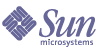
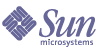
| |
| Sun Java System Identity Installation Pack 2005Q4M3 SP4 Release Notes | |
Notes on Installation and Update
Installation Notes
- You must manually install Identity Install Pack on HP-UX.
- To run Identity Manager under Tomcat 4.1.x, download the JSSE jar files from Sun Web site, http://java.sun.com/products/jsse/index-103.html, and place them in the idm\WEB-INF\lib directory.
- Running the Sun Identity Manager Gateway on a Windows NT system requires the Microsoft Active Directory Client extension. The DSClient can be found at http://support.microsoft.com/default.aspx?scid=kb;en-us;Q288358.
- The following jars were removed because of licensing issues. (ID-9338) These jars are required for the following resource adapter. Each is labeled below with information on how to obtain the jars from the vendor.
Adapter: OS400ResourceAdapter
URL: http://jt400.sourceforge.net
Project: JTOpen
JAR: jt400.jar
Version: 2.03
Adapter: ONTDirectorySmartAdapter
URL: http://my.opennetwork.com
Project: Directory Smart
JARs: dsclass.jar, DSUtils.jar
Version: N/A
Update NotesWhen updating Identity Manager, review the installation section for your application server for application server-specific instructions. This section includes a summary of upgrade tasks for upgrading from Identity Manager version 6.0 to 6.0 SP4. For more information, see the Identity Manager 6.0 Upgrade manual.
Identity Install Pack 2005Q4M3 SP4 can be updated from the following previous versions:
Use the following information and procedures to update Identity Manager.
Note In some environments, including HP-UX, you may be required or prefer to follow the alternate, manual update procedures. If so, skip to the section titled Update Identity Manager Manually.
Note Identity Manager 6.0 involves a schema change that introduces new tables for tasks, groups, organizations, and the syslog table. You must create these new table structures and move your existing data. See Step 2: Update the Repository Database Schema in the Documentation Additions and Corrections section of this document.
Note If you edited the Access Review Notice email template in Identity Manager version 6.0, you must either save the template before upgrading Identity Manager or edit the template after you upgrade. (The upgrade process overwrites the template with the default values.) (ID-13216)
Step 1: Update the Identity Manager Software
Use the following information and procedures to update Identity Manager.
Notes:
- In some environments, including on HP-UX, you may be required or prefer to follow the alternate, manual update procedures. If so, skip to the section titled Update Identity Manager Manually.
- For UNIX environments, make sure that the /var/opt/sun/install directory exists and that you can write to it.
- During update, you will need to know the location where your application server is installed.
- Any previously installed hotfixes will be archived to the $WSHOME/patches/HotfixName directory.
- Commands shown in the following steps are specific to a Windows installation and Tomcat application server. The commands you use may differ depending on your specific environment.
To update Identity Manager:
- Shut down the application server.
- If you are running the Sun Identity Manager Gateway on the Identity Manager server, stop the gateway service with this command:
gateway -k
- Run the install command to start the installation process.
Identity Manager displays the Welcome panel.
- Click Next. Identity Manager displays the Select Installation Directory panel. Select Upgrade and click Next.
- Enter a location for (or click Browse to locate) the Identity Manager installation directory, and then click Next.
- Click Next to begin update.
Identity Manager displays the Installation Summary Panel.
Note For detailed information about the installation, click Details. Depending on the amount of information captured during the installation process, not all messages will be displayed here. View the log file (identified in details) for more information. When finished, click Close to exit the installer.
- Remove all of the compiled Identity Manager files from the application server work directory.
- If the update process did not do so already, move any hotfix class files from the WEB-INF/classes directory to the patches/HotfixName directory.
Step 2: Update the Sun Identity Manager Gateway
If you are running the Sun Identity Manager Gateway on a remote system, use the following steps to update it:
- Log in to the Windows 2000 system where the Sun Identity Manager Gateway is installed.
- Change to the directory where the gateway is installed.
- Stop the gateway service by running the command:
gateway -k
- If using Windows 2000 or later, exit all instances of the Services MMC plug-in.
- Delete the existing gateway files.
- If the newly updated gateway is installed on a system that is not the Identity Manager server, then copy the gateway.zip file from the location the installation image was unpacked.
- Unpack the gateway.zip file into the directory where the gateway was installed.
- Run the following command to start the gateway service:
gateway -s
You can also start and stop the gateway by following these steps:
Update Identity Manager ManuallyIn some environments, you may need to perform the update steps manually instead of using the Identity Manager installation and upgrade program.
Notes:
- Make sure you have set the JAVA_HOME environment variable.
- Make sure that the bin directory in the JAVA_HOME directory is in your path.
- Any previously-installed hotfixes will be archived to the $WSHOME/patches/HotfixName directory.
- Before upgrading, restore the built-in Configurator account so that it is named Configurator and has the Import capability. In addition, the password for this account must configurator. After the upgrade, revert the Configurator account to its state before the upgrade. If necessary, rename this account and change the password before deploying in your production environment.
Follow these steps to update Identity Manager manually:
- Stop the application server and the Sun Identity Manager Gateway.
- Enter the following series of commands:
On Supported Windows Platforms
- Set your environment:
set SPPATH=Path to Service Pack Files
set WSHOME=Path to Identity Manager Installation
OR Staging Directory
set TEMP=Path to Temporary Directory- Run pre-process:
mkdir %TEMP%
cd /d %TEMP%
jar -xvf %SPPATH%\IDPAK2005Q4M3_SP4.jar \
WEB-INF\lib\idm.jar \ WEB-INF\lib\idmcommon.jar \
WEB-INF\lib\idmformui.jar
set TMPLIBPTH=%TEMP%\WEB-INF\lib
set CLASSPATH=%TMPLIBPTH%\idm.jar;\
%TMPLIBPTH%\idmcommon.jar;%TMPLIBPTH%\idmformui.jar
java -classpath %CLASSPATH% -Dwaveset.home=%WSHOME%
com.waveset.install.UpgradePreProcess- Install software:
cd %WSHOME%
jar -xvf %SPPATH%\IDM.jar- Run post-process:
java -classpath %CLASSPATH% -Dwaveset.home=%WSHOME%
com.waveset.install.UpgradePostProcessOn Supported UNIX Platforms
- Set your environment:
export SPPATH=Path to Extracted Service Pack Files
export WSHOME=Path to Identity Manager Installation
OR Staging Directory
export TEMP=Path to Temporary Directory- Run pre-process:
mkdir $TEMP
cd $TEMP
jar -xvf $SPPATH/IDPAK2005Q4M3_SP4.jar \
WEB-INF/lib/idm.jar WEB-INF/lib/idmcommon.jar \
WEB-INF/lib/idmformui.jar
CLASSPATH=$TEMP/WEB-INF/lib/idm.jar:\
$TEMP/WEB-INF/lib/idmcommon.jar:\
$TEMP/WEB-INF/lib/idmformui.jar
java -classpath $CLASSPATH -Dwaveset.home=$WSHOME \
com.waveset.install.UpgradePreProcess- Install software:
cd $WSHOME
jar -xvf $SPPATH/IDM.jar- Run post-process:
java -classpath $CLASSPATH -Dwaveset.home=$WSHOME
com.waveset.install.UpgradePostProcess- Change directory to $WSHOME/bin/solaris or $WSHOME/bin/linux, then set permissions on the files in the directory so that they are executable.
- If you installed into a staging directory, create a .war file for deployment to your application server.
Note Refer to the appropriate chapter in Sun Java™ System Identity Manager Installation for application server-specific instructions.
- Remove the Identity Manager files from the application server work directory.
- If the update process did not do so already, move any hotfix class files from the WEB-INF/classes directory to the patches/HotfixName directory.
- Start the application server.
- Update the Identity Manager database. Refer to the earlier section titled Step 2: Update the Sun Identity Manager Gateway for detailed instructions.
- Update and then restart the Sun Identity Manager Gateway. Refer to the earlier section titled Step 2: Update the Sun Identity Manager Gateway for detailed instructions.