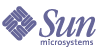
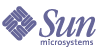
| |
| Sun Java System Calendar Server 6 2005Q1 Administration Guide | |
Chapter 3
Calendar Server Configuration Program (csconfigurator.sh)After you install Calendar Server, and before running it, you must configure it. It is important that you run the two configuration programs in the following order:
- comm_dssetup.pl–Configure the LDAP directory server as instructed in Chapter 2, "Directory Preparation Script (comm_dssetup.pl)".
- csconfigurator.sh–Configure Calendar Server as described in this chapter.
This chapter contains the following topics:
Gathering Your Configuration InformationThe Calendar Server configuration program csconfigurator.sh, creates a new ics.conf configuration file in the following directory:
For Solaris: /etc/opt/SUNWics5/config
For Linux: /etc/opt/sun/calendar/configThe configuration program will ask you many questions for which you must enter specific information about your installation.
Before running the configuration program, you should gather the following configuration information:
To help you keep track of the configuration information, use the worksheets in Appendix B, "Calendar Server Configuration Worksheet". (However, you should determine this information before you run the Java Enterprise System installer to avoid conflicts (such as port numbers) with other component products.)
LDAP Server Options
Calendar Server requires a directory server for user authentication and for the storage and retrieval of user preferences. Table 3-1lists the options used to gather host and port information for the LDAP server.
Directory Manager Options
Table 3-2 lists the options used to gather the name and password of the user that is designated the Directory Manager.
Calendar Server Administrator
The Calendar Server Administrator is the user account that overrides any other Calendar Server ACLs. The Calendar Server Administrator user account must exist in your user authentication directory server. It is also used for proxy authentication. Table 3-3 lists the options used to gather the Calendar Server Administrator’s user ID and password.
Email and Email Alarms Options
You can configure Calendar Server to send an email alarm message to a Calendar Server Administrator in case a server problem occurs. Table 3-4 lists the options used to gather email information.
Runtime Configuration Options
You can configure the following Calendar Server runtime and system resource options.
Calendar Server Startup
You can configure the following options to automatically start Calendar Server.
Database, Logs, and Temporary Files Directories
Calendar Server creates and stores information in calendar database files, log files, and temporary files in specific directories.
Running csconfigurator.shYou can run the configuration program from a graphical user interface (GUI), or from the command line.
If you run the program remotely, you must set your DISPLAY environment variable properly and allow X-Windows connections from the server to display on your computer. For example, to use the xhost utility, execute the following command on your computer: xhost +.
This section contains the following topics:
To Run the Configuration Program from the GUI
The configuration program displays the following series of panels:
Welcome Panel
Figure 3-1 Calendar Server Configuration Program Welcome Panel
Click Next to continue or Cancel to exit.
Administration, User Preferences and Authentication Panel
Figure 3-2 Administration, User Preferences and Authentication Configuration Panel
User Preferences Directory Options
- LDAP Server Host Name–Host name of the LDAP directory server you are using for user authentication. Default: current host
- LDAP Server Port–Port number that the LDAP server listens on. Default: 389
- Directory Manager DN–User name that can make changes in the directory server schema. Default: cn=Directory Manager.
- Directory Manager Password–Password of the Directory Manager. Default: None
- Base DN–Entry in the LDAP directory used as the starting point from which searches will occur. Default: o=currentdomain. This can be modified to fit your deployment needs.
Calendar Server Administrator Options
Click Next to continue, Back to return to the previous panel, or Cancel to exit.
Email and Email Alarms Panel
Figure 3-3 Email and Email Alarms Configuration Panel
- Email Alarms–Specifies whether Calendar Server should send an email alarm message to a Calendar Server administrator in case a server problem occurs. Default: Enabled.
- Administrator Email Address–Email address of the Calendar Server Administrator who will receive the email alarm messages. Default: None.
- SMTP Host Name–Host name of the SMTP server where email alarm messages should be sent. Default: current host.
Click Next to continue, Back to return to the previous panel, or Cancel to exit.
Runtime Configuration Panel
Figure 3-4 Runtime Configuration Panel
- Service Port–Port number that Calendar Server listens on to provide Web (HTTP) access to users. Default: 80.
- Maximum Sessions–Maximum number of concurrent Calendar Server sessions. Default: 5000
- Maximum Threads–Maximum number of concurrent Calendar Server threads. Default: 20
- Number of Server Processes–Maximum number of Calender Server processes to run on the server. Default: Number of CPUs on the server where you are installing Calendar Server
- Runtime User ID–UNIX user name under which Calendar Server will run. This name should not be root. If the account does not exist, the configuration program will create it. Default: icsuser
- Runtime Group ID–UNIX group under which Calendar Server will run. If the group does not exist, the configuration program will create it. Default: icsgroup
- Calendar Server Startup Options
Click Next to continue, Back to return to the previous panel, or Cancel to exit.
Select Directories Panel
Accept the default directories on this panel. While you are allowed to choose the store configuration and data files directories, it is not advised.
Figure 3-5 Select Directories Configuration Panel
- Config Directory–Directory where the configuration file (ics.conf) is stored.
- Database Directory–Directory where Calendar Server should create and store the calendar database files. Default: /var/opt/SUNWics5/csdb
- Logs Directory–Directory where Calendar Server writes log files. Default: /var/opt/SUNWics5/logs
- Temporary Files Directory–Directory where the Calendar Server writes temporary files. Default: /var/opt/SUNWics5/tmp
Then, Click Next to continue, Back to return to the previous panel, or Cancel to exit.
Archive and HotBackup Configuration Panel
Figure 3-6 shows the panel used to configure automatic backups. You can choose to do neither (uncheck both Enable boxes), one or the other (check one of the Enable boxes, or both (check both of the Enable boxes). Using both archive backups and hotbackups is strongly recommended.
For information on automatic backups, see Chapter 10, "Configuring Automatic Backups (csstored)".
Figure 3-6 Archive and Hotbackup Configuration Panel
- Enable Archive–When this box is checked (default), csstored will take a snapshot of your calendar databases every 24 hours. At the end of the day, it stores the transaction log files for that day with the snapshot in the archive backup directory.
- Archive Directory–Choose the backup directory by clicking Browse, or accept the default.
- Enable Hotbackup–When this box is checked (default), csstored takes a snapshot of your calendar databases every 24 hours, but applies the transaction logs to the snapshot at a set interval (default is two minutes), thus ensuring a nearly complete duplicate of your live database.
- Hotbackup Directory–Choose the backup directory by clicking Browse, or accept the default.
- Keep Archives for (in days)–Click the up or down arrows in the Minimum and Maximum fields to select range of days of archival backups to keep in the backup directory.
- Keep Hotbackups for (in days)–Click the up or down arrows in the Minimum and Maximum fields to select the range of days of hotbackups to keep in the directory.
The number of copies actually stored at any one time depends on the size of the files and the size of the directory. When either the size limits, set in the ics.conf file, or maximum number of copies exceeds the limit, the oldest copies are purged down to the minimum number specified on this configuration panel.
Click Next to continue, Back to return to the previous panel, or Cancel to quit the configuration program.
Ready to Configure Panel
Up to now the panels have been gathering data needed for the configuration and performing some validity checking. You can go back and redo the configuration information at this point, or start the configuration.
Figure 3-7 Ready to Configure Panel
Click Configure Now to configure Calendar Server, Back to return to the previous panel, or Cancel to exit.
Configuration Summary Panel
Figure 3-8 Configuration Summary Panel
Click Details to view the details of the configuration log or Close to exit the configuration program.
To Run the Configuration Program from the Command Line
The command-line version asks for the same information and in the same order as the GUI. Default values are indicated in square brackets, []. To accept a default value, press Enter on your keyboard.