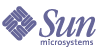
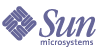
| |
| Sun Java System Calendar Server 6 2005Q1 Administration Guide | |
Chapter 8
Configuring SSLCalendar Server supports the Secure Sockets Layer (SSL) protocol to encrypt data between calendar client end users and Calendar Server. To support SSL, Calendar Server uses SSL libraries from Netscape Security Services (NSS), which are also used by Sun Java System Messaging Server.
You can configure Calendar Server in the ics.conf file to encrypt only the Calendar Server login and password or an entire calendar session.
This chapter describes these topics:
Configuring SSL for Calendar ServerTo configure SSL for Calendar Server, follow these steps:
Create the SSL Certificate Database
An SSL implementation for Calendar Server requires a certificate database. The certificate database must define a Certificate Authority (CA) and certificates for Calendar Server.
Mozilla Tools
This release includes the following Mozilla tools:
- Certificate Database Tool (certutil) to create and manage the certificate database. For information, refer to the following Web site:
http://mozilla.org/projects/security/pki/nss/tools/certutil.html
- Security Module Database Tool (modutil) to display information about available security modules. For information, refer to the following Web site:
http://mozilla.org/projects/security/pki/nss/tools/modutil.html
These utilities are available in the following directory:
/opt/SUNWics5/cal/lib
or download the most recent version from the Web site.
Library Path Variable
Before you use the Mozilla tools, set your LD_LIBRARY_PATH variable appropriately. For example:
setenv LD_LIBRARY_PATH /opt/SUNWics5/cal/lib
Example Files and Directories
The examples in this chapter use these files and directories:
- sslPasswordFile is a text file that contains the certificate database password. This file is used by the certutil utility but not by Calendar Server. Create sslPasswordFile in the following directory:
/etc/opt/SUNWics5/config
- /etc/passwd introduces entropy for random number generation, that is, this directory is used to generate varied and unique seeds that help ensure truly random results from the random number generator.
To create a certificate database
- Log in as or become superuser (root).
- Specify the certificate database password for certutil in /etc/opt/SUNWics5/config/sslPasswordFile. For example:
# echo ‘password’ > /etc/opt/SUNWics5/config/sslPasswordFile
where password is your specific password.
- Create the certificate database alias directory. For example:
# cd /var/opt/SUNWics5
# mkdir alias
- Move to the bin directory and generate the certificate database (cert7.db) and key database (key3.db). For example:
# cd /opt/SUNWics5/cal/bin
# ./certutil -N -d /var/opt/SUNWics5/alias
-f /etc/opt/SUNWics5/config/sslPasswordFile- Generate a default self-signed root Certificate Authority certificate. For example:
# ./certutil -S -n SampleRootCA -x -t "CTu,CTu,CTu"
-s "CN=My Sample Root CA, O=sesta.com" -m 25000
-o /var/opt/SUNWics5/alias/SampleRootCA.crt
-d /var/opt/SUNWics5/alias
-f /etc/opt/SUNWics5/config/sslPasswordFile -z
/etc/passwd
- Generate a certificate for the host. For example:
# ./certutil -S -n SampleSSLServerCert -c SampleRootCA -t "u,u,u"
-s "CN=hostname.sesta.com, O=sesta.com" -m 25001
-o /var/opt/SUNWics5/alias/SampleSSLServer.crt
-d /var/opt/SUNWics5/alias -f /etc/opt/SUNWics5/config/sslPasswordFile
-z /etc/passwd
where hostname.sesta.com is the server host name.
- Validate the certificates. For example:
# ./certutil -V -u V -n SampleRootCA -d /var/opt/SUNWics5/alias
# ./certutil -V -u V -n SampleSSLServerCert -d /var/opt/SUNWics5/alias
- List the certificates. For example:
# ./certutil -L -d /var/opt/SUNWics5/alias
# ./certutil -L -n SampleSSLServerCert -d /var/opt/SUNWics5/alias
- Use modutil to list the available security modules (secmod.db). For example:
# ./modutil -list -dbdir /var/opt/SUNWics5/alias
- Change the owner of the alias file to icsuser and icsgroup (or the user and group identity under which Calendar Server will run). For example:
# find /var/opt/SUNWics5/alias -exec chown icsuser {} \;
# find /var/opt/SUNWics5/alias -exec chgrp icsgroup {} \;
Request and Import a Certificate From a Root Certificate Authority (CA)
The following steps generate a certificate request, submit it to the Public Key Infrastructure (PKI) Web site, and then import the certificate.
To request and import a certificate from a root Certificate Authority
- Log in as or become superuser (root).
- Move to the bin directory:
# cd /opt/SUNWics5/cal/bin
- Use certutil to generate a Certificate Request based on the Certificate Authority or Public Key Infrastructure (PKI) Web site. For example:
# ./certutil -R -s "CN=hostname.sesta.com, OU=hostname / SSL Web Server, O=Sesta, C=US" -p "408-555-1234" -o hostnameCert.req -g 1024
-d /var/opt/SUNWics5/alias
-f /etc/opt/SUNWics5/config/sslPasswordFile
-z /etc/passwd -awhere hostname.sesta.com is the host name.
- Request an test certificate for an SSL web server from the Certificate Authority or Public Key Infrastructure (PKI) Web site. Copy and paste the contents from the hostnameCert.req file into the Certificate Request.
You will be notified by when your certificate is signed and can be picked up.
- Copy the Certificate Authority Certificate Chain and SSL server certificate into text files.
- Import the Certificate Authority Certificate Chain into the certificate database to establish a Chain of Authority. For example:
# ./certutil -A -n "GTE CyberTrust Root" -t "TCu,TCu,TCuw"
-d /var/opt/SUNWics5/alias -a -i /export/wspace/Certificates/CA_Certificate_1.txt
-f /etc/opt/SUNWics5/config/sslPasswordFile# ./certutil -A -n "Sesta TEST Root CA" -t "TCu,TCu,TCuw"
-d /var/opt/SUNWics5/alias -a -i /export/wspace/Certificates/CA_Certificate_2.txt
-f /etc/opt/SUNWics5/config/sslPasswordFile- Import the signed SSL server certificate:
# ./certutil -A -n "hostname SSL Server Test Cert" -t "u,u,u"
-d /var/opt/SUNWics5/alias -a -i /export/wspace/Certificates/SSL_Server_Certificate.txt
-f /etc/opt/SUNWics5/config/sslPasswordFile- List the certificates in the certificate database:
# ./certutil -L -d /var/opt/SUNWics5/alias
- Configure the SSL Server Nickname in the ics.conf file to be the signed SSL server certificate, For example: "hostname SSL Server Test Cert".
Note The host name for the service.http.calendarhostname and service.http.ssl.sourceurl parameters in the ics.conf file should match the host name on the SSL certificate (in case your system has several aliases). For example: calendar.sesta.com
Configure SSL Parameters in the ics.conf File
To implement SSL with Calendar Server, you must set specific parameters in the ics.conf file. If any of the parameters listed in Table 8-1 are not in the ics.conf file, add them to the file with the value specified. Since the ics.conf is read only at system startup (when start-cal is issued), the new values will not take effect until the Calendar Server is restarted. For a description of these SSL parameters, see SSL Configuration.
Troubleshooting SSLFirst, always backup your certificate database on a regular basis in case unrecoverable problems occur. If you have problems with SSL, here are some things to consider:
Checking for the cshttpd Process
SSL requires the Calendar Server cshttpd process to be running. To determine if cshttpd is running, use this command:
# ps -ef | grep cshttpd
Verifying Certificates
To list the certificates in the certificate database and checking their validity dates, use this command:
# ./certutil -L -d /var/opt/SUNWics5/alias
Reviewing Calendar Server Log Files
Check the Calendar Server log files for any SSL errors. For more information see Using Calendar Server Log Files.
Connecting to the SSL Port
Connect to the SSL port using a browser and the following URL:
https://server-name:ssl-port-number
where:
server-name is the name of the server where Calendar Server is running.
ssl-port-number is the SSL port number as specified by the service.http.ssl.port parameter in the ics.conf file. The default is 443.