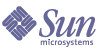
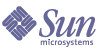
| |
| Sun Java System Connector for Microsoft Outlook 7 2005Q1 User's Guide | |
Chapter 4
Configuring Connector for Microsoft OutlookThis section describes how to set up your Outlook properties to work with Sun Java System Connector for Microsoft Outlook and the servers for mail, calendar, and address book.
The following topics are discussed in this section:
Configuring Servers and User AccountsYou initial server and user account settings should be configured when you set up your profile with the Deployment Configuration Program. To change any of these initial configuration settings:
- Exit Outlook.
- Right-click the Microsoft Outlook icon and select Properties.
- When the Services window opens, choose Folders - your name and click Properties.
The Sun Java System Connector for Microsoft Outlook properties dialog appears. Make sure the Sun Java Enterprise System tab is selected.
- Within this tab, you can change the servers and settings for the following Sun Java System servers:
- Incoming Mail—name and port number of the Messaging Server on which you receive incoming mail. Note that if you are not using a Domain Name Server, but instead have your IP addresses and mnemonic names defined in a HOSTS file, the first mnemonic name must match this Server Name configuration field. If you specify an IP address in this field, be sure to embed it in square brackets (for example, [129.179.11.22]). The default port number is 143.
- Outgoing Mail—the name and the port number of the Messaging Server via which to send messages using the SMTP protocol. Note that if you are not using a Domain Name Server, but instead have your IP addresses and mnemonic names defined in a HOSTS file, the first mnemonic's name must match this Server Address configuration field. If you specify an IP address in this field, be sure to embed it in square brackets (for example, [129.179.11.22]). The default port number is 25.
- Calendar—The name of the server and the port number on which the Calendar Server is running. The default port number is 80.
- Address Book—The name and the port number on which the Address Book Server is running. The default port number is 80.
If the SSL checkbox is enabled for any of the above servers, an SSL connection will be attempted, using the port specified in Port.
- You can configure the following user settings within the Sun Java Enterprise System tab:
- Full Name—a readable form of your name. It is used to add descriptive information to your e-mail address when generating and sending mail messages.
- User Name—your userID that the servers use to access your information.
- Password—your password. Enable the Remember Password checkbox if you wish to have an encrypted form of your password saved into the local registry. If not checked, the password is not saved, and you are always prompted for the password when initiating a client session.
- E-Mail Address—your e- mail address. This is the address placed in a message's From: header, if the composed message does not have a from field to override it. It is often used to identify the return address when the receiver of a message needs to generate replies, receipts, notifications, and so on.
- When you are finished making changes, click OK.
Configuring Mail PropertiesTo change mail properties:
- In the Folders List, right-click Folders - your name.
- In the pop-up menu, select Properties for “Folders - your name.”
- In the Mail Folder Properties window, click the Advanced... button.
- In the Sun Java System Connector for Microsoft Outlook properties dialog, select the Mail tab.
Within this tab, you can change the properties for incoming mail (IMAP) and outgoing mail (SMTP):
- Synchronize Mail folders every x minutes—the interval after which a server mailbox may be polled for any recently-arrived messages. If any new messages arrive, the mailbox is refreshed and redisplayed. This value defaults to 5 minutes. A minimum frequency of 1 minute is enforced. If this field is cleared or set to zero, no polling will be performed for this server connection.
- Offline settings
- Download messages—If this option is enabled all messages in folders that have been selected for offline use are downloaded into the local cache when working in offline mode. See Working Offline for instructions on how to work offline. See Selecting a Folder for Offline Use for instructions on how to select a folder for offline use. By default your Inbox is downloaded.
- Do not download messages if they are larger than X KB—If this option is enabled, only messages that are smaller than the value entered into the field are downloaded into the local cache when working in offline mode. This field is primarily intended to reduce download times when going into offline mode.
- Server requires Authentication—if this checkbox is enabled, SMTP authentication is required for sending mail.
- Use Alternate Account—if this checkbox is enabled, the SMTP server uses the provided User Name and User Password for SMTP AUTH authentication. If the checkbox is not enabled, it is defaulted to Sender's E-mail Address.
- Send BCC to sender’s E-mail address—if this checkbox is enabled, any email that is sent will have the e-mail address in the BCC. This effectively provides a way for senders to file a copy of all messages they send. The messages are filed within a sender's server INBOX, and will be subsequently affected by any server-based message filtering rules.
- When you are finished making changes, click OK.
Configuring Calendar PropertiesTo change calendar properties:
- In the Folders List, right-click Folders - your name.
- In the pop-up menu, select Properties for “Folders - your name.”
- In the Mail Folder Properties window, click the Advanced... button.
- In the Sun Java System Connector for Microsoft Outlook properties dialog, select the Calendar tab.
Within this tab you can change the following Calendar properties:
- Synchronize Every x minutes—the amount of time you want Outlook to sync information with the Calendar Server.
- Use Alternate User account—if this checkbox is enabled, Calendar Server uses an alternate user account than the account specified under the Sun Java Enterprise System tab. Enter the User Name and User Password for this alternate Calendar Server account in the appropriate fields.
- When you are finished making changes, click OK.
Configuring Address Book PropertiesTo change address book properties:
- In the Folders List, right-click Folders - your name.
- In the pop-up menu, select Properties for “Folders - your name.”
- In the Mail Folder Properties window, click the Advanced... button
- In the Sun Java System Connector for Microsoft Outlook properties dialog, select the Address Book tab.
Within this tab you can change the following Address Book properties:
- Address Book Server URL—add the URL path portion to the server information. This is the URL used to connect to the Address Book Server from Outlook. The default URL is http://server:80/uwc.
- Use Alternate User account—if this checkbox is enabled, Address Book Server uses an alternate user account than the account specified under the Sun Java Enterprise System tab. Enter the User Name and User Password for this alternate Address Book Server account in the appropriate fields.
- When you are finished making changes, click OK.
Configuring Store and Logging PropertiesTo change store and logging properties:
- In the Folders List, right-click Folders - your name.
- In the pop-up menu, select Properties for “Folders - your name.”
- In the Mail Folder Properties window, click the Advanced... button
- In the Sun Java System Connector for Microsoft Outlook properties dialog, select the Advanced tab.
- Within this tab you can change the following information store properties:
- File Path—the path for the PST database files. This setting cannot be changed.
- Synchronize All...—updates the local Outlook calendar, task, and contacts data from the Sun Java System Calendar Server. This will delete all local Calendar and task items. All calendar, task, and contacts attachments and embedded data objects will also be removed. Check the box to empty all calendar and task items. Click Yes to continue or No to cancel.
- Personal Folders—updates your personal folders information.
- You can also change the following logging properties:
- Log File—the location of the log file. The default is C:\\Documents and Settings\userid\Local Settings\Temp\Sun Outlook Connector Logs\sjoc.log. This setting cannot be changed.
- Log Level—Specify the level of logging. The choices are: Debug Low, Debug, Information, Warning, Error, and Critical Error.
- When you are finished making changes, click OK.