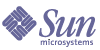
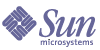
| |
| Sun Java System Communications Services 6 2005Q1 Deployment Planning Guide | |
Chapter 20
Understanding Calendar Server Pre-Installation ConsiderationsThis chapter describes considerations you need to think about before installing Calendar Server.
This chapter contains the following sections:
Calendar Server Installation ConsiderationsThe installation and configuration of Calendar Server has significantly changed from earlier Calendar Server releases (pre-2003Q4 versions). There is no longer a standalone installer for Calendar Server.
If you do not already have Calendar Server installed, you must use the Sun Java Enterprise System installer to get the 2005Q1 version. With this installer, you can also install other Sun Java System component products and packages. For information about the Java Enterprise System installer, refer to the Sun Java Enterprise System 2005Q1 Installation Guide:
If you want to upgrade from Calendar Server 6 2003Q4 to Calendar Server 6 2005Q1, the upgrade process is described in “Upgrading from Java Enterprise System 2003Q4” in the Sun Java Enterprise System 2005Q1 Upgrade and Migration Guide:
For information about migrating from older versions of Calendar Server, up through version 5.x, see the Migrations Utility chapter in the Sun Java Systems Calendar Server Administration Guide (covers up to version 5.x):
For migrating from versions later than 5.x, contact your Sun support representative.
Which Calendar Server Components to Configure?
When you install Calendar Server software, the Java Enterprise System installer installs all the Calendar Server packages. You then configure the appropriate Calendar Server component on a Calendar host through the Calendar Server configurator program.
The following table shows which components you need to configure for each type of Calendar host.
The Distributed Database Service (csdwpd) is required only on back-end servers, that is, a server that has a calendar database, but does not provide user access services (cshttpd). It is not required on front-end servers that do not have a calendar database. The csdwpd service enables you to link front-end and back-end servers within the same Calendar Server configuration to form a distributed calendar store.
Planning for Calendar Server AdministratorsAdministrators for Calendar Server include:
Calendar Server Administrator (calmaster)
The Calendar Server administrator is a specific user name with its associated password that can manage Calendar Server. For example, a Calendar Server administrator can start and stop Calendar Server services, add and delete users, create and delete calendars, and so on. This user has administrator privileges for Calendar Server but not necessarily for the directory server.
The default user ID for the Calendar Server administrator is calmaster, but you can specify a different user during Calendar Server configuration, if you prefer. After installation you can also specify a different user in the service.admin.calmaster.userid parameter in the ics.conf file.
The user ID you specify for the Calendar Server administrator must be a valid user account in your directory server. If the Calendar Server administrator user account does not exist in the directory server during configuration, the configuration program can create it for you.
See the Sun Java System Calendar Serve Administration Guide for the complete list of Calendar Server administrator configuration parameters in the ics.conf file:
Calendar Server User and Group
On Solaris systems, these special accounts are the user ID and group ID under which Calendar Server runs. Use the default values, icsuser and icsgroup, which are automatically created by the configuration program, if they do not exist. If you prefer, however, you can specify values other than icsuser and icsgroup when you run the Calendar Server configuration program. These values are stored in the local.serveruid and local.servergid parameters, respectively, in the ics.conf file.
Superuser (root)
On machines running Solaris software, you must log in as or become superuser (root) to install Calendar Server. You can also run as superuser to manage Calendar Server using the command-line utilities. For some tasks, however, you should run as icsuser and icsgroup (or the values you have selected) rather than superuser to avoid access problems for Calendar Server files.
Planning for Calendar Server Hosted DomainsCalendar Server supports hosted (or virtual) domains. In a hosted domain installation, each domain shares the same instance of Calendar Server, which enables multiple domains to exist on a single server. Each domain defines a name space within which all users, groups, and resources are unique. Each domain also has a set of attributes and preferences that you specifically set.
When installing and configuring hosted domains, use Schema 2 only.
Installing and configuring hosted domains on a server involves these high-level steps:
- Installing and configuring Directory Server
- Installing and configuring Web Server or Application Server
- Installing and configuring Access Manager
The Delegated Administrator is installed with Access Manager.
- Installing Calendar Server
- Running the comm_dssetup.pl script
For instructions on running this script, see Chapter 2 in the Sun Java System Calendar Server Administration Guide:
- Configuring Communications Services Delegated Administrator
For instructions on configuring and using the Communications Services Delegated Administrator utility, see the Sun Java System Communications Services Delegated Administrator Guide:
- Creating default domain and site administrator (calmaster)
The default domain is created when commadmin is configured, but the domain entry must be modified to add Calendar (or Mail) services. Also, the site calendar administrator (calmaster) must be set up. For instructions on how to perform these two tasks, see “Post Configuration Tasks” in the Sun Java System Calendar Server Administration Guide.
- Configuring Calendar Server
For instructions on running the csconfiguratior.sh program, see Chapter 3 in the Sun Java System Calendar Server Administration Guide.
- Setting hosted domain configuration parameters for Calendar Server
For a list of the configuration parameters and their values, see “Hosted Domain Configuration Parameters” in the Sun Java System Calendar Server Administration Guide.
- Creating the hosted domains for your site by using the commadmin utility
- Populating your hosted domains with users and resources by using the commadmin utility
- Starting Calendar Server services
For instructions, see the Sun Java System Calendar Server Administration Guide.
Post-Installation Calendar Server ConfigurationAfter you install the Calendar Server software, you must configure it. This step was previously performed as part of the installation process, but has now been separated out of the installer.
After you install Calendar Server, you must configure Calendar Server as follows:
- Run the Directory Server Setup script (comm_dssetup.pl) to configure Sun Java System Directory Server.
- Run the Calendar Server configuration program (csconfigurator.sh) to configure your site’s specific requirements and to create a new ics.conf configuration file. For a description of the parameters in the ics.conf file, see the Sun Java System Calendar Server Administration Guide:
The comm_dssetup.pl script is located in the /opt/SUNWcomds/sbin directory, and the csconfigurator.sh utility is located in the /opt/SUNWics5/cal/sbin directory.
There are some configuration settings and changes that the Java Enterprise System installer and Calendar Server configuration utility (csconfigurator.sh) do not make. You must manually make changes to the following items:
- DWP and CLD Configurations. Edit the ics.conf file so that the CLD cache option is enabled. This cache stores the DWP host server information for calendar users and thus reduces calls to the LDAP directory server.
- Default Time Zone. If your default time zone is not Americas/New York, change it by editing the ics.conf file. You also need to change it in the /opt/SUNWics5/cal/bin/html/default_user_prefs.xml file so that it is in sync with the ics.conf file.
- Client-side Rendering. Calendar Server performs client-side rendering by downloading the XSLT processing to the end user’s browser, which in turn reduces the processing that must be done by Calendar Server. Calendar Server downloads the XSLT processing only if the browser is capable of rendering the XSLT processing. In the current release, this applies only to Internet Explorer 6.0. Edit the ics.conf file to make this performance improvement to client-side rendering.
- Setting for tmpfs. Edit the tmpfs setting for performance enhancement.
For more information on these changes, see the Sun Java System Calendar Server Administration Guide.