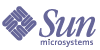
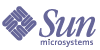
| |
| Sun Java System Communications Express 6 2005Q1 Administration Guide | |
Chapter 5
TroubleshootingThis chapter lists the common problems you may encounter and the steps to create and enable error logs.
The following sections are contained in this chapter:
Identifying and Troubleshooting the ProblemCommunications Express provides an integrated web-based communications client that depends on many disassociated products. This may sometimes cause problems during usage that requires troubleshooting.
To establish the cause of the problem, use the following common troubleshooting methods first before addressing the problem:
- Verify whether the steps mentioned in Sun Java System Messaging Server Release Notes and Sun Java System Communications Express Administration Guide have been followed when configuring the product.
- Enable Communications Express logs to view the detailed error logs and determine the cause for failure. Refer to the section on Log Files for steps to enable logging.
- Check the component logs for errors and exceptions reported. The log file maintains the list of errors encountered during installation, configuration and running of Communications Express.
Troubleshooting Commonly Identified Problems
This section provides an overview of problems that can be encountered during installation, configuration, start-up, or while accessing Communications Express user interface client components.
Listed below are some commonly identified problems in Communications Express components and their possible causes.
Configuring Communications Express
Configuration changes are not reflected, even after restarting the web container.
Make sure the configuration changes have been applied to the files in the appropriate config path.
Once Communications Express configuration is completed, the following configuration directories are created in your system:
To ensure that the changes are reflected in your application, make configuration changes to uwc-deployed-path/WEB-INF/config
The other two directories such as uwc-deployed-path/staging/WEB-INF/config and uwc-basedir/SUNWuwc/WEB-INF/config are temporary place holders created and used internally by the configurator during configuration. Changes made in them will not get reflected in the application.
Configuration tasks have failed.
To locate the problem, use the log file located at uwc-basedir/SUNWuwc/install/uwc-config _TIME-STAMP.log
Where, TIME-STAMP is the time stamp of the configuration in the form YYYYMMDDhhmmss.
Configuration program is not working properly.
To identify the problem, invoke the configuration program with debug options enabled, using the following debug modes:
-debug : Use this option to generate general debug information
-debugMessage : Use this option to generate a log of errors and warnings
-debugWarning : Use this option to generate a log of warning messages and error messages
-debugError : Use this option to generate a log of error messages. By defaut this option is enabled.
UWC applications startup failed and web container logs shows exceptions.
This error might have occurred due to an incomplete or incorrect configuration.
Work around.
- Make sure you have completed all the post configuration steps. For the post configuration steps, refer to the Post Configuration Instructions, in Chapter 2, "Installing and Configuring Communications Express."
- Make sure you have specified correct values to all the configuration questions asked by the configuration wizard.
- Check whether the web container user and group specified in the configuration wizard are correct.
The “chown” commands have failed during configuration.
Work around.
Run the configuration program and enter the correct web container user and group values in the “Web Container User and Group” panel of the configuration program.
The message, “An error occurred during this operation” appears when you access Communications Express with Identity Server enabled after authentication.
Work around.
Ensure that uwcauth.identity.binddn and uwcauth.identity.bindcred properties in uwc-deployed-path/WEB_INF/config/uwcauth.properties are set to that of the amAdmin DN that was provided when installing Identity Server SDK. Refer to the section on Configuring Identity Server Parameters in uwcauth.properties File in Chapter 3, "Configuration Details."
Although the directory manager credentials may be provided to uwcauth.identity.binddn and uwcauth.indentity.bindcred for Identity Server SSO, the directory manager does not have the ACLs required to obtain certain domain specific attributes that Communication Express depends on to function properly.
No support to modify web-container configuration for IS SDK integration.
The configurator does not support modification of web-container configuration for Identity Server SDK integration.
Work around.
Manually invoke tools provided with Identity Server to modify web container configuration for Identity Server.
Messaging SSO is not supported in SSL.
Work around
To support Messaging SSO with SSL perform the following steps:
- Configure Web Server in SSL mode.
- Configure Communications Express for SSL port of Web Server.
- Set uwcauth.ssl.enabled=true.
- Set uwcauth.https.port to SSL port of Web Server.
- Enable Messaging Server in SSL mode.
- Set the webmail.port in uwcconfig.properties to SSL port of Messaging Server.
- Provide messagingsso.ims.url to Non SSL port of Messaging Server
- Install the Certificate Management Server root Certificate Authority (CMS root CA) on both Web Server and Messaging Server.
- Restart Web Server.
- Provide a value to local.webmail.sso.ims.verifyurl pointing to Non SSL port of Messaging Server.
- Restart Messaging Server.
Accessing Calendar
The message, “An error occurred during this operation” appears when you access Calendar from Communications Express.
This error can appear because of either one or more of the following reasons.
- The Calendar Server configurations in uwc-deployed-path /WEB_INF/config/uwcconfig.properties are incorrect.
- The Calendar Server calmaster information in uwcconfig.properties file in Communications Express is not the same as the value in Calendar Server’s cal deploy path/bin/config/ics.conf file.
Refer to Configuring the Calendar Server Parameters in uwcconfig.properties File, for calendar server related parameters.
- Both Communications Express and Calendar Server are not enabled for hosted domains.
Make sure either Communications Express and Calendar Server are both enabled for Virtual Domains or both disabled for Virtual Domains. Refer to Enabling Hosted Domain Configuration in Calendar for details on enabling Communications Express and Calendar Server for virtual domains.
- Calendar Server is not started.
- Calendar service is not enabled for this user.
The message, “Calendar Not Available. Could Not Display View. The selected calendar(s) was either deleted, or does not exist, or you do not have permissions to view it. Select another calendar(s)” appears when you access Calendar from Communications Express.
This error can occur when users are provisioned using commcli, which is used for Schema 2, in a non-hosted domain setup scenario. The error message is displayed because commcli incorrectly appends @domain to the value of icsCalendar attribute in the user’s LDAP entry.
Work around
To provision users using commcli in a non-hosted domain environment, use the -k legacy option in the commadmin command. For a Hosted domain environment, use -k hosted option. If the -k option is not specified a hosted domain setup is assumed.
For example,
or
If the entry corresponding to an already provisioned user cannot be removed, manually remove the '@domain' part from icsCalendar, icsSubscribed and icsOwned attributes.
The messages, “Calendars across the domain cannot be searched,” “Calendars across the domain cannot be invited,” “Calendars across the domain cannot be subscribed,” or “Check Availability for Calendars across the domain cannot be done,” appears when you search, invite, subscribe, or check the availability of Calendars across domains from Communications Express.
Work around
To search, invite, subscribe, or check the availability of calendars, Cross Domain search needs to be enabled. Refer to the section on “Enabling Cross Domain Searches” in Chapter 13 of the Calendar Server 6 2005Q1 Administration Guide.
Issues with Default Event Status Filter.
The Default Event Status Filter in the Options Calendar window specifies the events to be displayed in the day, week, and month calendar views. The options available are: Accepted, Tentative, Declined, No Response.
When the “Accepted” option is selected as the event status, only those invitations you have accepted are displayed in the day, week or month calendar views. However, all events created by you are always displayed in day, week, or month calendar views.
In the Options Calendar Window, by default only “Accepted” and “Tentative” are selected, which means as a user, you will not see events you have declined or to which you have not responded as yet.
Work around
To view all the events in the Day, Week, Month, and Year views, you should select all the options, that is, Accepted, Tentative, Declined, No Response in the Options Calendar window.
Communications Express displays "Server Error" while uploading files greater than 2 MB.
This error occurs while importing events and tasks to a calendar or importing contacts to an address book when the uploaded file size is greater than 2 MB.
By default Communications Express allows import of upto 2 MB file data. However, upload file size limit is configurable.
Work around
Configure a greater upload file size limit.
To configure a greater upload file size limit configure the following init parameters for the filter, MultipartFormServletFilter in web.xml:
- fileSizeHardLimit. Specifies the maximum byte size of the uploaded file content before an error occurs and the request processing is stopped. For example, if a user uploads three files in one request, and if one or more of the files exceeds the fileSizeHardLimit limit, all files will be discarded and the filter will signal an error condition.
- requestSizeLimit. Specifies the maximum byte size of the entire incoming request. If a request violates this limit, request processing will stop and the input stream will be discarded. The filter will then handle the violation as it would for a content size hard limit violation. This limit defaults to 4 MB
- fileSizeLimit. Specifies the maximum byte size of uploaded file content. For example, if a user uploads three files in one request, each one of the files may not be larger than this limit. Note that this limit is a softlimit, meaning that if uploaded content exceeds this limit, the content will be discarded but the request will still proceed normally, allowing for handling of the size violation by the application. This limit defaults to 1 MB
- failureRedirectURL .(Optional). Specifies the redirect URL the request is forwarded to, when an error occurs. The redirect URL can be configured via the failureRedirectURL init parameter. If no redirect URL has been specified, the filter will throw an exception to immediately end the request. This limit defaults to 2 MB.
For example, to increase the upload file size to 10MB, follow the configuration steps mentioned below:
- Take a backup of the existing web.xml from uwc-deployed-path/WEB-INF/web.xml.
- Edit the web.xml file at uwc-deployed-path/WEB-INF/web.xml.
- Provide the configuration for MultipartFormServletFilter in web.xml as indicated in bold in code example 5-2.
Code Example 5-2 Configuring init Parameters for MultipartFormServletFilter in web.xml
<web-app>
..
..
<filter>
<filter-name>MultipartFormServletFilter</filter-name>
<filter-class>com.sun.uwc.calclient.MultipartFormServletFilter</filter-clas s>
..
..
<init-param>
<param-name>fileSizeHardLimit</param-name>
<param-value>10485760</param-value>
<description>Ten mega bytes</description>
</init-param>
<init-param>
<param-name>requestSizeLimit</param-name>
<param-value>10485760</param-value>
<description>Ten mega bytes</description>
</init-param>
<init-param>
<param-name>fileSizeLimit</param-name>
<param-value>10485760</param-value>
<description>Ten mega bytes</description>
</init-param>
<init-param>
<param-name>failureRedirectURL</param-name>
<param-value>put your url here</param-value>
<description>Request is redirected to this url when uploaded file size crosses fileSizeHardLimit value</description>
</init-param>
..
..
</filter>
..
..
</web-app>
- Restart web container to have the changes take effect.
Accessing Address Book
A “Server Error” occurs when Address Book is accessed. The Web Server log records an exception “org.apache.xml.utils.WrappedRuntimeException: The output format must have a ’{http://xml.apache.org/xslt}content-handler’ property!”
This exception is thrown by Web Server when JDK Web Server points to a version lower than JDK 1.4.2. The Communications Express uses the latest version of xalan and xerces for XML/XSL parsing. This error can appear when:
Work around
- If the error appears because you have not installed Web Server from the JES installer, manually upgrade the JDK version of the web container that is defined as java_home attribute of java tag in server.xml Web Server configuration file.
or
Re-install webserver from Java Enterprise System, and have the install process upgrade JDK automatically.
Note
If this step is performed, all the other web-applications must be redeployed. As a precaution, take a backup of the server.xml file.
- If the error appears because the version of the shared xalan and xerces components are not the latest, remove the symbolic links for xalan.jar and xerces.jar from uwc-deployed-path/WEB-INF/lib.
For example:
# cd /var/opt/SUNWuwc/WEB-INF/lib
# rm xalan.jar xercesImpl.jar
Then, restart the Web Server.
The message “An error occurred during this operation” appears when Address Book is accessed from Communications Express.
This error occurs when the LDAP configuration for Personal Address Book (PAB) is not correct. When the Address Book tab is accessed, Communications Express connects to the personal address book store, that is, the LDAP configured for PAB. If the personal address book store is unable to establish a connection, the error is displayed.
Work around
For more information, refer to the section Configuring Corporate Directory Parameters db_config.properties File, in Chapter 3, "Configuration Details."
Corporate Directory shows an inline error when search is performed.
This could happen if LDAP configuration for Corporate Directory is not configured properly.
Work around.
Check the LDAP configuration in WEB-INF/config/corp-dir/db_config.properties for any misconfigurations, correct them and then restart Communications Express.
For more information, refer to the section Configuring Corporate Directory Parameters db_config.properties File, in Chapter 3, "Configuration Details."
Viewing contacts of Corporate Directory shows error in View window
This error is displayed when the key to access a contact entry in Corporate Directory is not “uid.”
uid is the default value set by Communications Express.
Work around
To access the contacts from Corporate Directory the key value should be set to the desired value in db_config.properties and xlate-inetorgperson.xml configuration files in uwc-deployed-path/WEB-INF/config.
Make the following changes in the files:
- Set the appropriate key value in uwc-deployed-path/WEB-INF/config/WEB-INF/config/corp-dir/db_config.properties.
- Set the appropriate key in place of “uid” in entry entryID="db:uid" in
uwc-deployed-path/WEB-INF/config/WEB-INF/config/corp-dir/xlate-inetorgperson.xml.
- Restart the Web Server where Communications Express is deployed.
For more information, refer to the section Configuring Corporate Directory Parameters db_config.properties File, in Chapter 3, "Configuration Details."
The value of psRoot cannot be set.
The LDAP attribute psRoot in User Preferences is used for Addressbook Server Horizontal Scalability. For more details, see the section, Supporting Horizontal Scalability of Addressbook Server, in Chapter 3, "Configuration Details." If your deployment does not require Addressbook Server Horizontal Scalability, you may ignore this error.
When a user logs into Communications Express for the first time, the psRoot is attempted to be set automatically, but sometimes the value may not be automatically set. This typically happens when the Java Enterprise System Directory Server has not been installed and comm_dssetup.p1 for Java Enterprise System has not be run after installing Java Enterprise System Directory Server. This results in the LDAP Schema not being updated.
Since the schema is not updated, the psRoot attribute cannot be manually set even when the attribute is required for a horizontally scalable Addressbook Server deployment.
Work around
To enable the setting of the psRoot attribute, update the Directory Server to include the psRoot attribute. To do this, include the attribute psRoot in the definition of ipUser object class in
Directory ServerInstance/config/schema/99user.ldif.
Note
You need to update the Directory Server to include the psRoot attribute only if in the current deployment, the Java Enterprise System Directory Server has not been installed and you have not run comm_dssetup.p1 for Java Enterprise System after installing Java Enterprise System Directory Server.
Accessing Mail
Login page appears when Mail tab is clicked.
This problem is noticed when the configuration between Communications Express and Messaging Server is not done properly. For Messaging Server and Communications Express to work seemlessly, Messaging or Identity Server Single Sign-On should be enabled. Before starting Communications Express, follow the instructions outlined for Single Sign-on configuration in Chapter 4, "Implementing Single Sign-On."
The message “An error occurred during this operation” appears when Mail is accessed from Communications Express.
This error appears when the mail component of Communications Express is not deployed or enabled, but the user logging into Communications Express has set Mail to be the default application.
Work around
The Administrator needs to change the value of the attribute sunUCDefaultApplication in the user’s LDAP entry to “calendar” or “addressbook.”
The user remains logged in even after logging out of Communications Express.
This problem is encountered when Identity Server (also known as Access Manager) and Communications Express are installed on different machines and Identity Server Remote SDK is installed in the machine where Communications Express is installed.
Work around
In the machine on which Communications Express is installed, specify the following configuration parameter in AMConfig.properties file:
com.iplanet.am.notification.url=url-to-access-web-container-of-CommunicationsExpress/servlet/com.iplanet.services.comm.server.PLLRequestServlet
You may encounter the following problems when accessing Address book features from Mail:
It is mandatory to deploy Communications Express and Messenger Express (MEM) on the same host to enable them interoperate using Javascript in the browser.
Authenticating using Identity Server
Unable to authenticate after entering valid userid and password.
Authentication could fail for the following reasons:
- The user is not provisioned using commcli or Identity Server (also known as Access Manager) and Sun Java System LDAP Schema v.2 is used.
Work around
If Sun Java System LDAP Schema v.2 is used, ensure that users have been added using commcli utility or through Identity Server UI console.
- The User attempting to login does not exist in the organization.
The defaultdomain property defined in uwc-deployed-path/WEB_INF/config/uwcauth.properties is used to authenticate a userid in the absence of domain information in the format user@domain. If the user does not exist in the organization tree for the corresponding domain, authentication fails.
- Admin credentials are not correct in uwc-deployed-path/WEB_INF/config/ uwcauth.properties.
Refer to Configuring Identity Server Parameters in uwcauth.properties File, in Chapter 3, "Configuration Details," for the configuration parameter details.
Log FilesThe log information generated by the various system components on their operation can be extremely useful when trying to isolate or troubleshoot a problem.
To Enable Logging
- Edit the file uwclogging.properties in uwc-deployed-path/WEB-INF/config directory
The uwclogging.properties file stores the following parameters:
Table 5-1 Configurable Parameters in uwclogging.properties File
Module/Log Control File
Parameter
Default Value
Description
Configuration
Logs are maintained in a time-stamped file at /opt/SUNWuwc/install/uwc-config _TIME-STAMP.log
Communications Express
uwc-deployed-path/WEB-INF/config/uwclogging.properties
uwc.logging.enable
no
Enables or disables logging.
To enable logging change the property value of uwc.logging.enable to “yes.” For example, uwc.logging.enable=yes
Communications Express
uwc-deployed-path/WEB-INF/config/uwclogging.properties
uwc.log.file
uwc-deployed-path/logs/uwc.log
For example:
/var/opt/SUNWuwc/logs/uwc.log
Specifies the location of the log file.
Change the location of the log file, if required.
Ensure Web Server can write to this file.
Communications Express
uwc-deployed-path/WEB-INF/config/uwclogging.properties
uwc.log.level
INFO
Specifies the log level for the application.
Change the log level for the application to the desired level.
The log level values available are:
WARNING, INFO, and FINE, SEVERE.
Table 5-2 Configurable Parameters in uwcconfig.properties File
Module/Log Control File
Parameter
Default Value
Description
Address Book
uwc-deployed-path/WEB-INF/config/uwcconfig.properties
log.file
/tmp/trace.log
Specifies the location of the log file.
Change the location of the log file, if required.
Ensure Web Server can write into this file.
Address Book
uwc-deployed-path/WEB-INF/config/uwcconfig.properties
uwc.log.level
3
Specifies the log level for the application.
To disable logging for this module, set the value to 0.
Refer to Chapter 20, Logging and Log Analysis, of Sun Java System Messaging Server Administration Guide at http://docs.sun.com/source/817-62266
- After you set the default values in uwclogging.properties and uwcconfig.properties file, restart the Web Server.