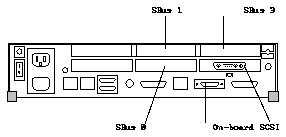
This product note gives the necessary information for connecting a SCSI Expansion Pedestal to a SPARCstation 10. It is intended to be used in conjunction with the instructions for connecting the pedestal to a SPARCstation 2 given in the SCSI Expansion Pedestal Installation Manual (P/N 800-7285-10). In the areas where the procedure for connecting the pedestal to a SPARCstation 10 differs from the procedure for connecting the pedestal to a SPARCstation 2, this product note will provide the necessary information to complete the procedure for the SPARCstation 10.
In Chapter 4, "Connecting to a SPARCstation 2," you are asked to use only SBus SCSI Host Adaptor (SSHA) cards to connect the SCSI Expansion Pedestal to the SPARCstation. Since several SCSI host adaptor cards are available for the SPARCstation 10, this rule does not apply for this set of instructions.
In Section 4.2, "Connecting the Pedestal," you are asked to verify that the SPARCstation has the proper number of SCSI host adaptor cards installed in the SBus slots and that the cards are installed in order, beginning from the first SBus slot.
Figure 1 shows the location and order of the SBus slots for the SPARCstation 10. The SCSI host adaptor cards should be installed in order, starting from the lowest-numbered SBus slot available. For example, if the SBus 0 slot is free, you would install the first SCSI host adaptor card in SBus slot 0 and the second SCSI host adaptor card in SBus slot 1.
In Section 7.2.1, "Probing for SCSI Devices Off a SPARCstation 2," you are asked to probe your system for SCSI devices to verify that all the SCSI devices within the SCSI Expansion Pedestal were connected properly. This procedure is valid only for a SPARCstation 2 with SBus SCSI Host Adaptor (SSHA) cards installed; the procedures for probing for SCSI devices off a SPARCstation 10 with SSHA cards or other types of SCSI host adaptor cards are slightly different.
Follow these instructions to probe for SCSI devices off a SPARCstation 10 with SSHA cards:
Once you have halted your system, you will see several system messages:
This will bring you to the "ok" prompt.
The command you enter to probe your system for SCSI devices will vary depending on which SCSI port(s) you have your SCSI Expansion Pedestal tray(s) connected to:
Enter the total number of SCSI devices listed here: ____
Enter the total number of SCSI devices listed here: ____
Enter the total number of SCSI devices listed here: ____
Write that number here:____
For example, if your system consists of a SPARCstation 10 and the SCSI Expansion Pedestal, and you have a 207 Mbyte disk drive in your SPARCstation 10 and four 1.3 Gbyte disk drives in your SCSI Expansion Pedestal, you should see a total of five SCSI devices shown in Step 5.
Note - If you connected your SCSI Expansion Pedestal to the SPARCstation 10 using the method given in Appendix B of the SCSI Expansion Pedestal Installation Manual, you will not see the disk drives in your SPARCstation 10 listed when you probe your system for SCSI devices.
If you find that one or more SCSI devices did not come up when you probed for SCSI devices, it could mean that the devices were not installed properly. Contact the Sun Microsystems Customer Service Center for assistance. Make sure you have the serial number of your SCSI Expansion Pedestal available before you call for assistance (Figure 2 shows the location of the serial number ID label).
Note - Some SCSI Expansion Pedestals may have the serial number ID label in a different location than that shown in Figure 2.
Figure 2 Serial Number ID Label Location
Your screen will go blank for several seconds after you've entered this command, and then the system will reboot.
Caution - To avoid damage to internal circuits, do not disconnect or plug in any cable while the system is powered on. Also, once the system is installed, do not move or attempt to move the SCSI Expansion Pedestal with the system power on. Failure to heed this warning may result in catastrophic disk drive failure. Always power the system off fully before moving it.
Follow these instructions to probe your system for SCSI devices off a SPARCstation 10 with any SCSI host adaptor card other than the SSHA card:
Once you have halted your system, you will see several system messages:
This will bring you to the "ok" prompt.
The command you enter to probe your system for SCSI devices will vary depending on which SCSI port(s) you have your SCSI Expansion Pedestal tray(s) connected to:
Enter the total number of SCSI devices listed here: ____
Enter the total number of SCSI devices listed here: ____
Enter the total number of SCSI devices listed here: ____
Enter the total number of SCSI devices listed here: ____
Write that number here:____
For example, if your system consists of a SPARCstation 10 and the SCSI Expansion Pedestal, and you have a 207 Mbyte disk drive in your SPARCstation 10 and four 1.3 Gbyte disk drives in your SCSI Expansion Pedestal, you should see a total of five SCSI devices shown in Step 5.
Note - If you connected your SCSI Expansion Pedestal to the SPARCstation 10 using the method given in Appendix B of the SCSI Expansion Pedestal Installation Manual, you will not see the disk drives in your SPARCstation 10 listed when you probe your system for SCSI devices.
If you find that one or more SCSI devices did not come up when you probed for SCSI devices, it could mean that the devices were not installed properly. Contact the Sun Microsystems Customer Service Center for assistance. Make sure you have the serial number of your SCSI Expansion Pedestal available before you call for assistance (Figure 3 shows the location of the serial number ID label).
Note - Some SCSI Expansion Pedestals may have the serial number ID label in a different location than that shown in Figure 3.
Figure 3 Serial Number ID Label Location
Your screen will go blank for several seconds after you've entered this command, and then the system will reboot.
Caution - To avoid damage to internal circuits, do not disconnect or plug in any cable while the system is powered on. Also, once the system is installed, do not move or attempt to move the SCSI Expansion Pedestal with the system power on. Failure to heed this warning may result in catastrophic disk drive