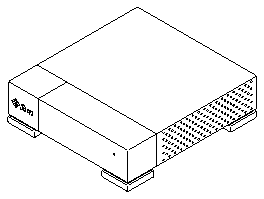

This chapter explains the procedures to:
Before you begin:
The information in this chapter is presented in the following order:
The Desktop Disk Pack, shown below, contains a hard disk drive. Other Desktop Storage Packs can contain a tape backup drive or a CD-ROM drive.
Figure 2-1 The Desktop Disk Pack
Listed below are the electrical ratings and physical dimensions of the DDP.
Electrical Rating
Dimensions
The basic external and internal design of the Desktop Disk Pack is shown below.
Figure 2-2 Components of the Desktop Disk Pack
This section contains issues to consider before you set up and connect your DDP. These issues concern:
Desktop Disk Packs are external SCSI disk drive units that can be connected directly to a desktop system, or connected in series (daisy chained) with SCSI cables and stacked on top of each other.
DDPs use nominal input voltages of 100 - 120 Vac or 200 - 240 Vac. Sun products are designed to work with single-phase power systems having a grounded neutral conductor. To reduce the risk of electrical shock, do not plug Sun products into any other type of power system. Contact your facilities manager or a qualified electrician if you are not sure what type of power is supplied to your building.
When planning equipment placement, remember that each of the following items requires access (by way of a separate power cord) to a power outlet:
Data cables supplied with Sun equipment are of sufficient length to meet the needs of most installations. If the cables packed with your equipment are too short for your particular installation, ask your Sun sales representative about the availability of alternate-length cables.
Some of the cables supplied with your Sun equipment must be of specific lengths to conform with engineering and safety standards. Replacing those cables may cause damage and may degrade the performance of your equipment. See Appendix B for descriptions of SCSI ports, types of connections, SCSI termination, and bus length.
After you have unpacked your DDP, you must set the target address switch before you can install it in a direct or daisy-chain connection to your desktop system. This section describes these procedures.
If there is evidence of damage to the carton, contact the shipping agent.
Save the carton and the packing material. You will need them if you ever want to ship your DDP.
Note - If the unit is not installed in the United States or Canada, you may have to use a country-kit power cord. Consult your Sun sales representative for further information.
See Figure 2-3. The switch is part of the I/O Assembly.
The most common settings for a disk drive are 0 or 2. Make sure that you don't have any other device on your SCSI Bus with the same target address as what you selected for the DDP.
Figure 2-3 Locating the SCSI Target Address Switch
This figure displays an address of 0 which is recommended as a general purpose value to avoid any possible conflicts with other components of a desktop system.
You can connect the DDP to your system in two ways - direct connection or daisy-chain. Connecting the SCSI cable of the DDP to the SCSI port of your system is a direct connection.
Connecting the SCSI cable of the DDP to the SCSI port of another SCSI device is a daisy-chain. If you have two or more DDPs to connect to your desktop system, you must create a daisy-chain with the DDPs and other SCSI devices.
Refer to Appendix B for more information on direct connections and daisy- chaining.
This section contains the procedures on how to:
Caution -
This section contains procedures that must be performed by qualified service-trained maintenance providers.Caution -
The hard disk drive contains electronic components that are extremely sensitive to static electricity. Ordinary amounts of static from your clothes or work environment can destroy the components. Do not touch the components themselves or any metal parts. Wear a grounding wrist strap when handling the drive. Do not disconnect the power cord from the DDP or from the wall power outlet. This connection provides the ground path necessary to safely remove and install the hard disk drive. Make sure that the system unit power is turned OFF by making sure that the green light-emitting diode (LED) at the front of the chassis is not lit and that the fan in the power supply is not running.
Once both the DDP and the desktop system are powered down, you can remove the DDP cover. Refer to the next page for a graphical representation on how to remove the cover; to attach a wrist strap; and to close the cover. The figure is supported by the procedures presented on this page.
Set the cover aside.
The wrist strap provides grounding between your body and the chassis for static electricity. Make sure the DDP is NOT powered up.
Make sure none of the cables will interfere with the fan or with the closing of the cover.
Figure 2-4 Opening and Closing the Cover
Refer to the next page for a graphical representation on how to remove a disk drive from the chassis and how to remove the drive mounting plate. The figure is supported by the procedures presented on this page.
Caution -
This section contains procedures that should be performed by qualified service-trained maintenance providers.See Chapter 1, "Before You Start."
Make sure the external power cord is connected to the desktop system and to a wall outlet.
The ribbon cable is fragile and must be handled carefully.
As shown in Figure 2-8, you can use a coin to pull down the clip to allow you to slide out the mounting plate.
Do not completely remove the drive assembly. You just want to create a little room to disconnect the cables before removing the assembly completely.
Place the drive on an antistatic surface.
Figure 2-5 Removing the Disk Drive
The first step is to unpack the disk drive from the shipping box. Compare the packing list with the hardware you received. Place the drive on an antistatic surface, such as the antistatic bag the drive was shipped in, with the PCB side up. Save the box and the packing material in case you have to ship the drive at some future date.
The drive you have received is a standard connector, 1.05 Gbyte SCSI low profile disk drive. It is approximately 1 inch high and 3.5 inches wide. It supports fast SCSI at 10 Mbytes per second.
When you receive your 1.05 Gbyte disk drive, compare it to the following figures to determine which vendor manufactured it. Turn to the next page to view graphical representations of the Conner and of the Seagate 1.05 Gbyte drives.
While all performance specifications are exactly the same for both drives, the jumper locations and settings are different for each drive. Once you have identified which drive you have, only follow the instructions for that specific drive.
Figure 2-6 The Conner 1.05 Gbyte Disk Drive
Figure 2-7 The Seagate 1.05 Gbyte Disk Drive
The 1.05 Gbyte disk drive is a Small Computer Systems Interface (SCSI) device. Each SCSI device in your system needs a specific and unique SCSI target address. The target address for the DDP is set with the target address switch at the back of the system unit.
Caution - Do not have the wrist strap attached and the DDP powered up when you handle the drive to verify the jumper settings.
To locate the jumpers on the Conner drive and verify their settings:
Figure 2-8 Jumper Locations of the Conner Drive
Figure 2-9 Conner Drive with the E1 and E2 Jumpers Removed
See Table 2-1 for a description of each jumper on the Conner drive, and Table 2-2 for the target address settings.
Table 2-1 Jumper Descriptions of the Conner Drive
-------------------------
JUMPER DESCRIPTION -------------------------
E1 ID Select
E2 ID Select
E3 ID Select
E4 (Reserved)
E5 Motor Enable
E6 Delay Spin
E7 Disable Parity
E8 SCSI Terminator
Power
-------------------------
Note - The E3, E4, E6, E7 and E8 jumpers, and all of the serial port pins are not to be jumpered.
Table 2-2 Target Address Jumper Settings of the Conner Drive
-----------------
TARGET E1 E2 E3 -----------------
0
1 X
2 X
3 X X
4 X
5 X X
6 X X
-----------------
To locate the jumpers on the Seagate drive and verify their settings:
See Table 2-3 for a description of the configuration jumpers, and Table 2-4 for descriptions of the target address jumpers.
Figure 2-10 Jumper Locations of the Seagate Drive
Note - The jumper block on the end of the drive, opposite of the power and data connections, contain manufacturing header pins.
Table 2-3 Descriptions of Configuration Jumpers
---------------------------------------
Acronym Description Factory Set ---------------------------------------
SS (Reserved) No
DS Delayed Start No
ME Motor Enable Yes
WP Write Protect No
PE Parity Enable Yes
TE Terminator Enable No
TP Term Power from No
Drive
TP Term Power to No
SCSI Bus
---------------------------------------
Table 2-4 Descriptions of Target Address Jumpers
-----------------------------------------------
Target Address Jumper Description Factory Set -----------------------------------------------
A0 ID Select Yes
A1 ID Select Yes
A2 ID Select No
-----------------------------------------------
Figure 2-11 shows how to connect the flex cable to a Conner drive. Figure 2-13 shows how to connect the flex cable to a Seagate drive.
Figure 2-11 Connecting the Flex Cable to a Conner Drive
Note - With the Conner drive, be sure the flex cable lays flat against the drive and runs between the drive and the mounting plate.
The connectors are keyed so they will only fit one way.
Caution - Be sure the drive assembly snaps securely in place with the retaining clip. If the drive is not placed back in the base all the way, the cover will not close properly and the front tabs could be damaged.
Figure 2-12 Installing the Disk Drive
Figure 2-13 Connecting the Flex Cable to a Seagate Drive and to the DDP
This section describes the procedures to remove and to install a power supply assembly in a Desktop Disk Pack.
Keep the external power cord connected to the DDP for the grounding path for most of this procedure.
See Figure 2-14.
If you wish to have more room in which to work, you can remove the disk drive assembly. See the "Removing the Disk Drive Assembly" section.
Make a note where each connector goes where in order to correctly reconnect them later. The blue/black wire (12v) connects to the fan assembly.
Note - The black/red wire (5v) power supply connector should be left alone. It was used in an earlier version of the DDP and does not connect to anything in this version.
The plastic tab is at the opposite end of the assembly containing the power switch. See Figure 2-14.
Figure 2-14 Removing the Power Supply Assembly
See Figure 2 -15.
Be sure the DDP is powered off.
The blue/black wire (12v) connects to the fan assembly. See Figure 2-15.
Note - The black/red wire (5v) power supply connector should be left alone. It was used in an earlier version of the DDP and does not connect to anything in this version.
Figure 2-15 Installing a Power Supply Assembly
This section describes the procedures to remove and to install an I/O assembly in a Desktop Disk Pack.
Keep the external power cord connected to the DDP for the grounding path.
See the "Removing the Disk Drive" section.
Make a note that the blue/black wire (12v) connects to the fan assembly.
Note - The black/red wire (5v) power supply connector should be left alone. It was used in an earlier version of the DDP and does not connect to anything in this version.
See Figure 2-16.
Figure 2-16 Removing the I/O Assembly
For this procedure, it is assumed that the disk drive assembly has been removed.
See Figure 2-17.
See Figure 2-17.
See the "Installing a Disk Drive" section. The blue/black wire (12v) connects to the fan assembly.
Note - The black/red wire (5v) power supply connector should be left alone. It was used in an earlier version of the DDP and does not connect to anything in this version.
Figure 2-17 Installing an I/O Assembly
System configuration occurs after a system is successfully powered on. If the system shutdown was performed according to the procedure in the software handbook, your system should automatically configure when you power on the system.
To complete the installation of the 1.05 Gbyte low profile disk drive into your Desktop Disk Pack:
