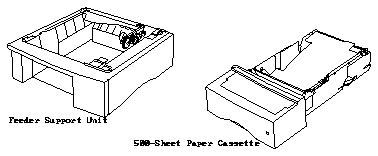

The SPARCprinterTM E
The paper cassette holds approximately 500 sheets of 16-24 lb (60-90 g/m
The printer has an autoconnect feature that allows it to recognize the 500-sheet feeder when it has been installed. This means you do not have to reset the printer after you install it. You simply choose Tray 2 as the paper source from the operator panel or from your printer software.
To connect the 500-sheet feeder, you will:
Caution -
Make sure your fingers are not under the printer when you place it on the support unit.
Note - Fill the paper tray to its maximum capacity and adjust the spring tension the first time you use the cassette. This adjustment must be done whenever you change printing materials and at full capacity.
The printer automatically determines paper size by the position of the paper stop arm.
Check the paper package label to see if one side is designated "print first" or "better print quality." Place this side down.
Check the paper curl by holding the paper straight up. Any time curl is apparent, the curl side should be down in the paper cassette.
Make sure all the paper fits under the metal stop. The paper should be inserted all the way in, flush against the metal stop. Do not lift the metal stop to load paper. Ensure that the paper is not bent or wrinkled.
For the feeder to function properly, you need to adjust the tension. The following section describes how to adjust the paper cassette tension.
Note - You must adjust the paper cassette spring tension each time you load a different type of paper or media to make sure the paper feeds correctly. The cassette must be filled to capacity when the adjustment is made.
If the arrow is not aligned with the pointer, turn the wheel toward the plus sign (+) to raise the arrow or toward the minus sign (-) to lower the arrow.
If the arrow and the pointer are not aligned, turn the wheel to realign them.
Make sure the paper is not buckled. Remove creased or wrinkled paper. The edge of the paper stack must be straight for the adjustable guide to work properly.
When the 500-Sheet Feeder has been correctly installed, the printer will recognize Tray 2 as an available paper source. You can check this from the operator panel.
If Tray 2 does not appear as a paper source, repeat the installation procedure. The printer must be seated correctly on the support unit for it to recognize that the 500-Sheet Feeder has been installed. If an error message appears, see the SPARCprinter E Hardware Installation and User's Guide for more information.
You can now select Tray 2 as a paper source from the operator panel or from your software application.
You can have the paper feed from Tray 2 or link Trays 1 and 2 together so that paper alternates feeding from one tray and then the other.
To link the Trays 1 and 2:
The printer will save this configuration and return to the previous menu.
This will return to the Main Menu and you will see Tray 1&2 on the operator panel.
Note - If you did not specify the 500-Sheet Tray option during initial software setup, you will need to remove and reinstall the printer software configuration and specify the Tray 2 option. You will not be able to use this option until you perform the software reconfiguration. Refer to the SPARCprinter E Software Installation and User's Guide for more information.
If you want to move the printer to another location or pack the printer or feeder for shipping, you need to remove the feeder.
Note - You may need help lifting the printer.
The printer is now ready for use.
To clear paper jams from the 500-Sheet Feeder:
Figure 1 shows the internal paper path through the printer with the 500-sheet feeder and optional duplexer installed. Paper will be drawn from the 500-sheet paper cassette or from the upper cassette (the 200-sheet or the duplex paper cassette), depending on which one you specify when you print.
Figure 1 Paper Path
For additional troubleshooting information, see the SPARCprinter E Hardware Installation and User's Guide .