Appendix D Running Diagnostics Tests
This appendix describes how to test the Sun Quad FastEthernet SBus adapter by creating a .usertest file for the SunDiag(TM) system exerciser. There is also a section describing how to test the adapter with its FCode PROM selftest.
Note -
To test the Sun Quad FastEthernet SBus adapter on systems running the Solaris 2.5, 2.5.1, or 2.5.1 Hardware: 4/97 operating environments, refer to the SunVTS User's Guide that shipped with your operating system. The SunVTS(TM) nettest diagnostic test automatically probes the network for qfe devices, so creating a .usertest file is not needed.
Using the SunDiag System Exerciser
The SunDiag system exerciser is an on-line diagnostic application that runs hardware tests. It is used primarily with the OpenWindows software interface to enable you to quickly and easily set test parameters while running tests.
Note -
The SunDiag software does not probe for Sun Quad FastEthernet SBus adapter devices by default. For the software to acknowledge a qfe<num> channel, the .usertest file must be edited (described in "Editing the .usertest File") before bringing up the SunDiag exerciser.
Editing the .usertest File
-
Log into the system as root (superuser) and change directories to the SunDiag bin directory:
# cd /opt/SUNWdiag/bin
-
Using a text editor, add the following line to the .usertest file.
qfe0, nettest, IF=qfe0 v
Note -The format for .usertest entries is test label, test name, and command-line arguments.
The example given is for a single qfe0 interface; for multiple channels add an additional line for each channel using qfe1, qfe2, etc.
Because testing the Sun Quad FastEthernet SBus adapter is user defined, default options are not displayed in SunDiag interface. Test options for a qfe<num> channel can be defined in the .usertest file using the command nettest. Type the command nettest without arguments for a list of options, for example:
# nettest
Usage: nettest [TARGET=h1+h2...]
[IF=interface] {TEST=0..7} N=nopkts} {P=pattern} [T=seconds]
SunDiag Main Window
To start the SunDiag exerciser, change directories to the SunDiag bin directory (/opt/SUNWdiag/bin) and then type sundiag. After you type the sundiag command, the main SunDiag window is displayed on your screen (see Figure D-1). This window is the primary interface for running the SunDiag system exerciser. Refer to the SunDiag User's Guide, which was shipped with the Solaris 2.4 operating environment, for more information about using this window.
The SunDiag main window is divided into four small windows:
-
The system status window at the upper-left of the screen displays the status of the tests.
-
The performance monitor panel in the upper-middle of the screen displays the performance statistics for the system that is being tested.
-
The control panel is located at the right. The panel includes buttons, exclusive choice, toggle, and pop-up menus that allow you to select test parameters and options.
-
The console window at the bottom-left displays test messages, and allows you, as a superuser, to use operating system commands.
Figure D-1 SunDiag Main Window
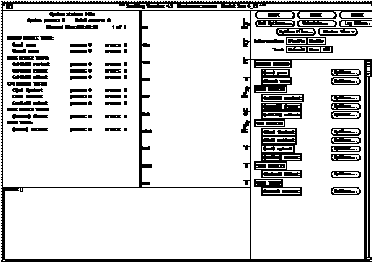
Starting the Test
-
Review the information in the control panel, which identifies the devices that are available for testing.
Click on the device that you want to test -- in this case (USER 0) nettest.Your selection is confirmed with the display of a highlighted box next to the device name.
-
Click on the Start button.
-
Watch the console window for messages.
-
To interrupt a test or to stop after a test is completed, click on the Stop button.
If no problems are identified during the testing, the Sun Quad FastEthernet SBus adapter is ready for operation in your system. Click the Quit button to exit the SunDiag exerciser.
Using the OpenBoot PROM FCode Selftest
The following tests are available to help identify problems with the Sun Quad FastEthernet SBus adapter if the system does not boot.
You can invoke the FCode selftest diagnostics by using the OpenBoot user interface test or test-all commands. If you encounter an error while running diagnostics, appropriate messages will be displayed. Refer to the appropriate OpenBoot Command Reference Manual for more information on the test and test-all commands.
Selftest exercises most functionality sub-section by sub-section and ensures the following:
-
Isolates faulty field replaceable units (FRUs)
-
Checks connectivity during adapter card installation
-
Verifies that all components required for a system boot are functional
Running the Ethernet FCode Selftest Diagnostic
To run the ethernet diagnostics, you must first bring the system to a stop at the OpenBoot prompt after issuing a reset. If you do not reset the system, the diagnostic tests may cause the system to hang.
For more information about the OpenBoot commands in this section, refer to the appropriate OpenBoot Command Reference manual.
-
Shut down the system.
Use the standard shut down procedures described in Solaris 2.x Handbook for SMCC Peripherals.
-
At the ok prompt, set the auto-boot? configuration variable to false.
ok setenv auto-boot? false
-
Reset the system.
Refer to the appropriate OpenBoot Command Reference manual for more information.
-
Type show-devs to display the list of devices.
You should see lines in the list of devices, similar to the example below, specific to the Sun Quad FastEthernet SBus adapter:
ok show-devs . . . /sbus@1f,0/SUNW,qfe@1,8c30000 /sbus@1f,0/SUNW,qfe@1,8c20000 /sbus@1f,0/SUNW,qfe@1,8c10000 /sbus@1f,0/SUNW,qfe@1,8c00000 . . .
In this example, the SUNW,qfe@1 entries identify the device paths to the four Ethernet channels.
-
Type the following to put the OpenBoot PROM into diagnostic mode:
ok setenv diag-switch? true
-
Type the following to run the selftest using the test command on one of the adapters four Ethernet channels:
ok test <device path>
The following tests are run when the test command is executed:
-
hme register
-
MAC internal loopback
-
100 Mbps PHY loopback
-
10 Mbps PHY loopback
If the test passes, you will see these messages:
Hme register test --- succeeded. Internal loopback test -- succeeded Transceiver check -- Using onboard transceiver -- Link up passed
If the channel is not connected to a network, you will see the following error messages:
Hme register test --- succeeded. Internal loopback test -- succeeded Transceiver check -- Using onboard transceiver -- Link down Autonegotiation timeout Check Cable or contact system administrator Failed selftest failed. return code = -1
Note -To test other channels of the adapter, you will need to execute the test command separately on each channel.
-
-
After testing the adapter, type the following to return the OpenBoot PROM to standard operating mode:
ok setenv diag-switch? false
-
Set the auto-boot? configuration parameter to true.
ok setenv auto-boot? true
-
Reset and reboot the system.
Refer to the appropriate OpenBoot Command Reference manual for more information.
- © 2010, Oracle Corporation and/or its affiliates
