Using the SunDiag System Exerciser
The SunDiag system exerciser is an on-line diagnostic application that runs hardware tests. It is used primarily with the OpenWindows software interface to enable you to quickly and easily set test parameters while running tests.
Note -
The SunDiag software does not probe for Sun Quad FastEthernet SBus adapter devices by default. For the software to acknowledge a qfe<num> channel, the .usertest file must be edited (described in "Editing the .usertest File") before bringing up the SunDiag exerciser.
Editing the .usertest File
-
Log into the system as root (superuser) and change directories to the SunDiag bin directory:
# cd /opt/SUNWdiag/bin
-
Using a text editor, add the following line to the .usertest file.
qfe0, nettest, IF=qfe0 v
Note -The format for .usertest entries is test label, test name, and command-line arguments.
The example given is for a single qfe0 interface; for multiple channels add an additional line for each channel using qfe1, qfe2, etc.
Because testing the Sun Quad FastEthernet SBus adapter is user defined, default options are not displayed in SunDiag interface. Test options for a qfe<num> channel can be defined in the .usertest file using the command nettest. Type the command nettest without arguments for a list of options, for example:
# nettest
Usage: nettest [TARGET=h1+h2...]
[IF=interface] {TEST=0..7} N=nopkts} {P=pattern} [T=seconds]
SunDiag Main Window
To start the SunDiag exerciser, change directories to the SunDiag bin directory (/opt/SUNWdiag/bin) and then type sundiag. After you type the sundiag command, the main SunDiag window is displayed on your screen (see Figure D-1). This window is the primary interface for running the SunDiag system exerciser. Refer to the SunDiag User's Guide, which was shipped with the Solaris 2.4 operating environment, for more information about using this window.
The SunDiag main window is divided into four small windows:
-
The system status window at the upper-left of the screen displays the status of the tests.
-
The performance monitor panel in the upper-middle of the screen displays the performance statistics for the system that is being tested.
-
The control panel is located at the right. The panel includes buttons, exclusive choice, toggle, and pop-up menus that allow you to select test parameters and options.
-
The console window at the bottom-left displays test messages, and allows you, as a superuser, to use operating system commands.
Figure D-1 SunDiag Main Window
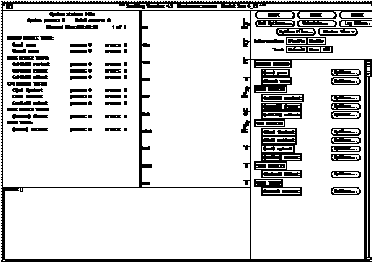
Starting the Test
-
Review the information in the control panel, which identifies the devices that are available for testing.
Click on the device that you want to test -- in this case (USER 0) nettest.Your selection is confirmed with the display of a highlighted box next to the device name.
-
Click on the Start button.
-
Watch the console window for messages.
-
To interrupt a test or to stop after a test is completed, click on the Stop button.
If no problems are identified during the testing, the Sun Quad FastEthernet SBus adapter is ready for operation in your system. Click the Quit button to exit the SunDiag exerciser.
- © 2010, Oracle Corporation and/or its affiliates
