Chapter 3 Loading the Proxy Cache Administration Page
This chapter explains how to load the Proxy Cache Administration page. It is through this page that you can access features associated with the proxy cache service provided by a Netra Proxy Cache Array or Server.
Most often, you should load the Proxy Cache Administration page from the administrative host. This is the host on which you make configuration changes, as described in the Netra Proxy Cache Array Configuration Guide. It is on this host that the proxy cache administration server is started. From the administrative host, you can monitor and make configuration changes to any host or set of hosts in the array.
The proxy cache administration server needs to be started for all proxy cache-related functions except viewing log files and unconfiguring the proxy cache service. For example, if you want to make any configuration changes, or monitor the proxy cache service, the proxy cache administration server must be started.
The array software does not prevent you from starting the proxy cache administration server on a host other than the administrative host, then making configuration changes on that host. However, such activity raises the possibility of changes being made on multiple hosts. If this occurs, the last set of changes that are installed (through the Install Configuration link) are the changes that take effect.
Loading the Proxy Cache Administration Page
The following procedure assumes you are loading the Proxy Cache Administration page from the administrative host, on which the proxy cache administration server is already running.
To Load the Proxy Cache Administration Page
-
On your administrative host, open the Netra Main Administration page:
http://<administrative host name>:81
-
In the pop up authentication window, enter the administration name (setup) and the administration password for the Netra Proxy Cache Server.
-
Following successful login, click the Administration link in the Netra Welcome page.
-
In the Main Administration page, click Proxy Cache Service.
The Proxy Cache Administration page, shown in Figure 3-1, is displayed.
Figure 3-1 Proxy Cache Administration Page
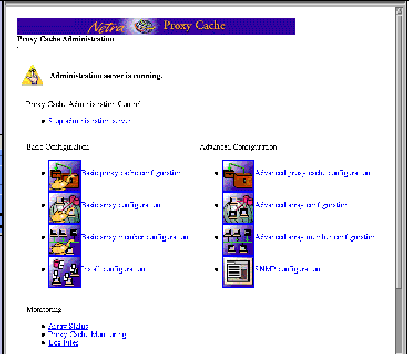
If the page is displayed as shown in Figure 3-2, below, it indicates that the proxy cache administration server is not started.
Figure 3-2 Proxy Cache Administration Page (Server Stopped)
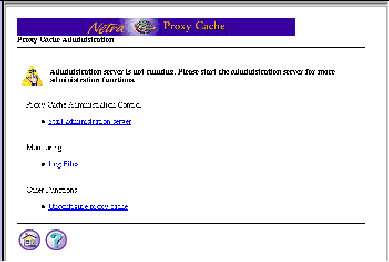
Starting the Proxy Cache Administration Server
Use the following procedure if your Proxy Cache Administration page displays as is shown in Figure 3-2.
To Start the Proxy Cache Administration Server
-
In the Proxy Cache Administration page, click Start administration server.
-
In the success page, click the up-arrow icon.
The Proxy Cache Administration page as it is shown in Figure 3-2 is displayed.
- © 2010, Oracle Corporation and/or its affiliates
