Making Directory Entries from the Command Line
General information on how to create directory services entries is located in Chapter 5, "Loading and Maintaining Directory Information," in the Sun Directory Services 3.1 Administration Guide. This section presents instructions on how to create the specific entries required by Solaris for ISPs.
For information on how to create directory entries using the Deja tool, see the SunTM Internet AdministratorTM on-line help.
Creating Directory Entries: General Procedure
Sun Directory Services has the following command-line utilities for creating and modifying directory entries:
-
ldapadd
-
ldapmodify
-
ldapdelete
These directory services command-line utilities require root access. They are fully documented in reference manual pages (section 1).
Both ldapadd and ldapmodify can take input from the command line or from a specified file. Because information for an entry can be rather lengthy and complex, the sections that follow describe the form requiring a text file.
In each case, creating an entry (or entries) requires the following steps:
-
Write a file specifying the entry or entries to be made in the directory. The format for this file is specified in the ldif(4) reference manual page.
-
Obtain root access and create the entry using ldapadd, specifying the file with the entry information.
In every case, the form of the ldapadd command should be:
# ldapadd -D "BindDN" -w password -f file
Where the BindDN is the distinguished name (DN) for binding to the directory with write access to this part of the directory tree, and password the password for binding. Replace the file option with the name of the ldif file you have created.
Structure of an ldif(4) File
For each entry you add at the command line, you will create an ldif-format file to hold the information about the entry. These are simple text files with one or more directory entries each separated by a single blank line. Each entry has the structure: of the following example.
Note -
Only mandatory attributes are shown in the example. Most object classes have a number of optional attributes that may be set appropriately for your particular use of the entry.
dn: ou=wcgate1,ou=eng,o=sun,c=US ou: wcgate1 associateddomain: wcgate1.eng.sun.com objectclass: organizationalUnit objectclass: domainRelatedObject
Where
- dn
-
Indicates the distinguished name of the entry being created.
- ou
-
Is the naming attribute of the entry being created. Common naming attributes include commonName, organizationalUnit (ou), and domainComponent (dc).
- associatedDomain
-
Contains the domain name (in dot notation) of the corresponding entry in the DC tree. See "Solaris for ISPs Directory Structure" for information on how the OSI tree and the DC tree interact. See "Creating Domain Entries" for instructions on creating the two cross-referenced entries for a domain.
There may be many attribute:value pairs in this position, one per line.
- objectClass
-
Is the object class (type) of the entry. There may be many objectClass entries; this example shows two.
For more detailed information on available object classes and attributes, see Chapter 6, Solaris for ISPs Directory Services Schema of this guide, and Chapter 8, "Configuring the Directory Schema," of the Sun Directory Services 3.1 Administration Guide.
Creating Domain Entries
To create a domain in the directory, you must create two parallel domain entries, one in the OSI tree and one in the DC tree, and then create the required organizationalUnit entries under the domain entry in the OSI tree.
To create the domain wcgate1 under eng.sun.com, perform the following steps:
-
Edit a text file (for example, domain.ldif) and enter the data for the OSI tree entry:
dn: ou=wcgate1,ou=eng,o=sun,c=US ou: wcgate1 associateddomain: wcgate1.eng.sun.com objectclass: organizationalUnit objectclass: domainRelatedObject
Note that the associatedDomain attribute of the entry contains the name of the DC tree entry in dot notation (DNS style).
-
Add to domain.ldif the data for the DC tree entry:
dn: dc=wcgate1,dc=eng,dc=sun,dc=com dc: wcgate1 associatedname: ou=wcgate1,ou=eng,o=sun,c=US description: DNS-to-DN Mapping for wcgate1.eng.sun.com labeleduri: ldap:///ou=wcgate1,ou=eng,o=sun,c=US??sub objectclass: domain objectclass: labeledURIObject
Note that the associatedName attribute of the entry contains the distinguished name of the OSI tree entry. The labeledURI attribute contains the same information (as specified in RFC 2255).
-
Add to domain.ldif the data for the required Services organizational unit entry:
dn: ou=Services,ou=wcgate1,ou=eng,o=sun,c=US ou: Services objectclass: organizationalUnit
-
Add to domain.ldif the data for the required People organizational unit entry:
dn: ou=People,ou=wcgate1,ou=eng,o=sun,c=US ou: People objectclass: organizationalUnit
-
Add to domain.ldif the data for the required Groups organizational unit entry:
dn: ou=Groups,ou=wcgate1,ou=eng,o=sun,c=US ou: Groups objectclass: organizationalUnit
-
Save and close domain.ldif.
-
Obtain root access and add the entries to the directory with the following command, replacing the bind DN and password with your own:
# ldapadd -D "cn=admin,o=sun,c=US" -w password -f domain.ldif
When your ldapadd is complete, the directory looks like Figure 5-5.
Figure 5-5 Directory Structure with a Domain Added
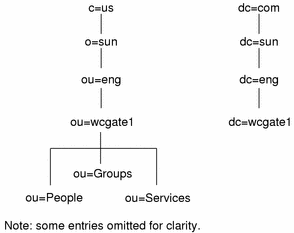
Creating Subscriber Entries
Solaris for ISPs subscribers come in several varieties:
-
The general (basic) subscriber
-
The subscriber who uses virtually-hosted FTP or Web services
-
The subscriber who gains access to services through a RADIUS server
-
The subscriber who uses both, and whose directory entry requires both RADIUS and FTP information
In the sections that follow, instructions are provided for building the complex subscriber entry by creating the simpler entry and adding to it.
Creating a Basic Subscriber Entry
Before you can create subscriber entries, the domain and the People organizational unit entries must exist. Once you have created those entries, you can edit a text file (for example, people.ldif) and enter the data for the subscriber. The basic subscriber entry has the single object class ispSubscriber, and very few mandatory attributes. The file for a basic subscriber looks like this:
dn: cn=Jane Doe (jldoe),ou=People,ou=wcgate1,ou=eng,o=sun,c=US commonname: Jane Doe (jldoe) sn: Doe uid: jldoe userpassword: hidden objectclass: ispSubscriber
Where
- dn
-
Is the distinguished name of the subscriber entry.
- commonName
-
Is the naming attribute of a subscriber entry (ispSubscriber object class). For Solaris for ISPs subscribers and administrators, the value of the commonName attribute takes the form Firstname Lastname (userid).
- sn
-
Is the surname of the subscriber.
- uid
-
Is the login name of the subscriber.
- userPassword
-
Is the password, limited to eight characters if you are sharing password information with UNIX accounts. This value is generated with the encryption method you set in the directory services administration console.
- objectClass: ispSubscriber
-
Is the object class type of this subscriber entry.
You can create any number of subscriber entries by adding blocks of data with different attribute values to the file. When it is complete, save and close people.ldif. Obtain root access and add the subscriber entries to the directory with the following command, replacing the bind DN and password with your own:
# ldapadd -D "cn=admin,o=sun,c=US" -w password -f people.ldif
Adding FTP and Web Virtual Hosting Information
The information required for the specially-configured virtual hosting available with SunTM Internet FTP ServerTM and SunTM WebServerTM (SWS) adds only three attributes to the data file:
gidnumber: 60001 uidnumber: 60001 ispcontentdirectory: jldoe
Where
- gidNumber
-
Is the UNIX group ID specified for this user in the virtually-hosted domain for FTP and Web services.
- uidNumber
-
Is the UNIX user ID specified for this user in the virtually-hosted domain for FTP and Web services.
- ispContentDirectory
-
Is the location (relative to the associated domain's document root) where this subscriber's content files are located.
Note -
Setting the values for the uidNumber and gidNumber attributes requires existing UNIX accounts properly set up to share access to the virtual FTP domain. See the Sun Internet FTP Server on-line help for information on defining a virtual host configuration.
You can create any number of subscriber entries by adding blocks of data to the file. When it is complete, save and close people.ldif. Obtain root access and add the subscriber entries to the directory with the following command, replacing the bind DN and password with your own:
# ldapadd -D "cn=admin,o=sun,c=US" -w password -f people.ldif
If you have already created these entries, you must perform an ldapmodify. Locate the manual page for ldapmodify(1) and follow those instructions.
Adding Remote User Information
An entry for a subscriber who gains access to ISP services through a RADIUS server must support an additional object class (remoteUser) and has several attributes added to the entry information.
Note -
The default Solaris for ISPs configuration designates the root domain as the search base for RADIUS subscriber entries. If your configuration is different, use the directory services administration console to configure RADIUS and enter values appropriate for your search base.
The additional lines in the ldif file are:
objectclass: remoteUser authsuffixname: @ispxpress grpcheckinfo: authSuffixName grpcheckinfo: userPassword authserviceprotocol: Framed-User framedrouting: None framedprotocol: PPP grpreplyinfo: authServiceProtocol grpreplyinfo: framedProtocol grpreplyinfo: framedRouting
Where
- objectClass: remoteUser
-
Is a required object class for the subscriber accessing services using a RADIUS server.
- authsuffixname: @ispxpress
-
Is a suffix added to the subscriber's user name to enable the RADIUS server to distinguish among entries with the same uid in different domains. Enter the appropriate suffix for the specific user entry.
- grpcheckinfo: authSuffixName
-
Indicates that the RADIUS server should verify the authSuffixName attribute value before selecting the entry to authenticate against.
- grpcheckinfo: userPassword
-
Indicates that the RADIUS server should verify the userPassword attribute value before selecting the entry to authenticate against.
- authserviceprotocol: Framed-User
-
If you are using the default RADIUS configuration, enter this attribute exactly as shown. The correct value is determined by the configuration of your network access server.
- framedrouting: None
-
If you are using the default RADIUS configuration, enter this attribute exactly as shown. The correct value is determined by the configuration of your network access server.
- framedprotocol: PPP
-
If you are using the default RADIUS configuration, enter this attribute exactly as shown. The correct value is determined by the configuration of your network access server.
- grpreplyinfo: authServiceProtocol
-
Tells the RADIUS server to include the value of the authServiceProtocol attribute in its reply message.
- grpreplyinfo: framedProtocol
-
Tells the RADIUS server to include the value of the framedProtocol attribute in its reply message.
- grpreplyinfo: framedRouting
-
Tells the RADIUS server to include the value of the framedRouting attribute in its reply message.
You can create any number of subscriber entries by adding blocks of data to the file. When it is complete, save and close people.ldif. Obtain root access and add the subscriber entries to the directory with the following command, replacing the bind DN and password with your own:
# ldapadd -D "cn=admin,o=sun,c=US" -w password -f people.ldif
If you have already created these entries, you must perform an ldapmodify. Locate the manual page for ldapmodify(1) and follow those instructions.
The Complete ldif File
The complete ldif file for a complex user looks like:
dn: cn=Jane Doe (jldoe),ou=People,ou=wcgate1,ou=eng,o=sun,c=US commonname: Jane Doe (jldoe) sn: Doe uid: jldoe userpassword: hidden gidnumber: 60001 uidnumber: 60001 objectclass: ispSubscriber objectclass: remoteUser ispcontentdirectory: /home/users/jldoe authsuffixname: @ispxpress grpcheckinfo: authSuffixName grpcheckinfo: userPassword authserviceprotocol: Framed-User framedrouting: None framedprotocol: PPP grpreplyinfo: authServiceProtocol grpreplyinfo: framedProtocol grpreplyinfo: framedRouting
Creating Group Entries
Before you can create group entries, a number of entries must already exist:
-
The two domain entries (OSI and DC trees)
-
The Group organizational unit entry
-
The subscriber entries (under the People node) that will become the members of the group.
Once you have created those entries, you can start a text file (for example, groups.ldif) and enter the data for the group. A typical data set looks like the following:
dn: cn=isp-gp1,ou=Groups,ou=wcgate1,ou=eng,o=sun,c=US cn: isp-grp1 objectclass: groupOfNames member: cn=Ed Anchor (anchor),ou=People,ou=wcgate1,ou=eng,o=sun,c=US member: cn=April Shower (showers),ou=People,ou=wcgate1,ou=eng,o=sun,c=US member: cn=Chili Jones (relleno),ou=People,ou=wcgate1,ou=eng,o=sun,c=US
Where
- dn
-
Is the distinguished name of the group to be created.
- cn
-
Is the relative distinguished name of the group entry.
- objectClass
-
The object class groupOfNames distinguishes this type of entry.
- member
-
Each member attribute takes as its value the distinguished name of an existing subscriber entry.
You can create any number of group entries by adding data to the file. When it is complete, save and close groups.ldif. Obtain root access and add the groups to the directory with the following command, replacing the bind DN and password with your own:
# ldapadd -D "cn=admin,o=sun,c=US" -w password -f groups.ldif
- © 2010, Oracle Corporation and/or its affiliates
