Configuring Pane
The Configuring pane of the Tool Properties dialog box (see Table 6-2) enables you to change the behavior of the Configuring main window. The specific properties are described in Table 6-2.
Figure 6-2 Configuring Pane of the Tool Properties Dialog Box
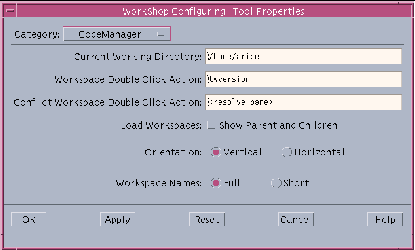 Table 6-2 Configuring Tool Properties
Table 6-2 Configuring Tool Properties|
Property |
Description |
|---|---|
|
Current Working Directory |
Lets you specify the directory to which Configuring actions are relative. |
|
Workspace Double Click Action |
Lets you specify the commands you want launched when you double-click on a standard workspace icon. Type the path name required to execute the commands based on the current working directory and your search path. By default, the standard workspace command is Versioning (twversion). |
|
Conflict Workspace Double Click Action |
Lets you specify the commands you want launched when you double-click icons of workspaces that contain conflicts. Type the path name required to execute the commands based on the current working directory and your search path. By default, the Resolve Transaction window (<resolve_pane>) is opened for conflicted workspaces. |
|
Load Workspaces |
Select this check box if you want the parent and children of workspaces you load in the Workspace Graph pane automatically loaded with them. By default this box is not checked. |
|
Orientation |
Select the Horizontal setting if you want the workspace hierarchy displayed horizontally from left to right in the Workspace Graph pane. Select the Vertical setting if you want workspace hierarchy displayed vertically from top to bottom. By default the Vertical setting is in effect. This property corresponds to the choosing View Orientation the Configuring main window. |
|
Workspace Names |
Select the Short setting if you want workspaces labelled with the shortest possible name in the Workspace Graph pane. Select Full if you want workspaces labelled with absolute path names. By default the Full setting is in effect. This property corresponds to choosing View Names in the Configuring main window. |
- © 2010, Oracle Corporation and/or its affiliates
