Setting Up Replication
Before you start configuring replication on master servers and slave servers, you must make the following decisions:
-
What information you want to replicate
-
Which server will hold the master copy
-
Which servers will hold replicas
-
Will the master server push updates to all slaves, or will replica servers individually pull updates from the master
In defining the information you want to replicate, you specify:
-
The entries you want to replicate
-
The attributes you want to replicate
To select the entries to replicate, you can:
-
Provide the DN of a subtree: all the entries in the subtree are replicated
-
Specify an individual entry (object)
-
Specify a filter
To select the attributes to replicate, you can:
-
Specify all attributes
-
Include or exclude certain attributes from the replication
You can also define a replication synchronization schedule. This schedule determines when all updates are sent to replicas. There are three types of synchronization:
-
Immediate, which means that the replication daemon, dspushd, runs permanently and sends updates to the replica immediately when modifications are made in the master.
-
Delayed, which means that modifications are logged until the next time dspushd runs. If you select Delayed synchronization, specify a schedule for dspushd.
-
Disabled, which means that modifications are not automatically sent to the replica.
You can use the Send updates now control in the Admin Console to send any outstanding modification immediately to a replica. Setting the synchronization type to Disabled and using the Send updates now control to initiate replication updates manually can be useful where the update traffic is unpredictable, or where the remote server is connected by a dial-up line.
Operations to Perform on the Master Server
On the master server you must:
-
Declare all the replica servers -- see "To Create Replicas"
-
Optionally, set up a synchronization schedule -- see "To Set Up a Replication Synchronization Schedule for a Master Server"
To Create Replicas
-
In the Create Data Store window or the Modify Data Store window, choose Replica from the Create menu.
The Add Replica window is displayed.
-
Specify the type of replica (subtree or object).
-
In the Subtree/Entry field, specify the distinguished name of the subtree or object to be replicated.
To create a replica of the whole data store, specify the DN of the naming context used to identify the data store.
-
Select the attributes to be replicated.
You can specify that all attributes are replicated, or you can exclude or include certain attributes. If you choose Exclude or Include from the Attributes pop-up menu, specify the particular attributes you want to exclude from or include in the replica.
-
Specify the following parameters for the target:
-
The name of the target host (replica server) where the replica will be stored
-
Specify the port of the dsservd server on the replica server to be used by the replication daemon, dspushd
-
The distinguished name and password that the master will supply when requesting authentication
-
The Bind method, simple, SASL with CRAM-MD5, or SASL with the EXTERNAL mechanism
-
The security mode, insecure, TLS, or SSL, and the SSL key package if you select TLS or SSL as the security mode
For example, Figure 9-1 shows an example of replicating the naming context ou=People, o=XYZ, c=US from the boston server (not shown) to the london slave server.
Figure 9-1 Add Replica Window
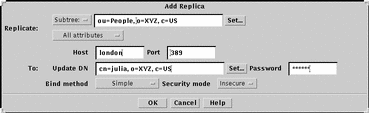
-
-
Click OK to save the replica definition and exit from the Add replica window.
Information concerning the replica is added to the list in the Replicas section of the Create Data Store or Modify Data Store window.
-
Click OK to dismiss the data store window.
In the Data Store section of the Admin Console main window, click on the folder icon for the data store to check that the replica you have just created is listed under the Replicas folder.
For example, Figure 9-2 shows the naming contexts held on the boston server, and the replica defined for the london slave server.
Figure 9-2 Data Store Contents

To Set Up a Replication Synchronization Schedule for a Master Server
-
From the Send Updates to Replica menu button select Delayed.
A Day menu button and Time menu button are displayed.
-
Select the day and time at which you want replication to occur periodically.
-
Click Apply in the Admin Console main window to save your changes.
To Start Replication At Any Time from a Master Server
In the Data Store section of the Admin Console main window, highlight the replica that you want to synchronize with the master, and click the Send updates now button.
Operations to Perform on Slave Servers
On your slave servers, you must:
-
Create the naming context for the replica on the server, as described in "To Create a Data Store", making sure that you select Slave mode
-
Optionally, configure pull replication, if you have not configured the master to push updates automatically to replicas
-
Optionally, set up a synchronization schedule -- see "To Start Replication At Any Time from a Slave Server"
Note -
You must ensure that the schema supported by the slave server is compatible with the entries that you want to replicate. If entries to replicate depend on changes made to the master server schema, you must make the same changes to the slave server schema. It is not sufficient to copy the subschema object class from the master server schema to the slave server schema.
To Configure Pull Replication
This procedure is described as part of the procedure for creating a data store in "To Create a Data Store". If the replica naming context exists, double-click on it in the Data Store section of the Admin Console.
-
In the Add Naming Context Window or the Modify Naming Context Window, set the Configure Pull Replication button to Yes.
This displays additional replication parameter fields.
-
Select the attributes to replicate.
If you select Include attributes or Exclude attributes, you must specify a list of attributes to include in or exclude from the replication.
-
Specify the following parameters for the master server:
-
The distinguished name and password that the slave server will supply when requesting authentication
-
The LDAP timeout on the bind request
-
The Bind method, security mode, and SSL key package if you select SSL as the security mode
-
-
Click OK to save your changes and dismiss the Add Naming Context window.
In the Data Store section of the Admin Console main window, an extra set of controls is displayed. These controls enable you to set up a synchronization schedule on the slave server, and to start replication at any time from the slave.
To Set Up a Replication Synchronization Schedule for a Slave Server
-
From the Request Updates from Master menu button select Enabled.
A Day menu button and Time menu button are displayed.
-
Select the day and time at which you want replication to occur periodically.
-
Click Apply in the Admin Console main window to save your changes.
To Start Replication At Any Time from a Slave Server
- © 2010, Oracle Corporation and/or its affiliates
