Enabling NFS File Services
The installation program automatically adds the Solstice NFS File Sharing as a network service for Windows NT systems and Solstice File and Printer Sharing for Windows 95 systems. The following instructions are provided in the event this component is removed and you need to add it again.
To Enable File Sharing on Windows NT
-
Click the Start button, point to Settings, click Control Panel, and then double-click Network.
The Network dialog box opens.
-
Click the Services tab and click Add.
-
Select Solstice File Sharing and click OK.
You return to the Network dialog box. Solstice File Sharing is added to the list of network services.
-
Select Solstice File Sharing, and then click Properties.
The Solstice File Sharing Configuration window opens.
-
On the NFS Server tab, do the following:
-
Click OK.
You may be prompted to insert the Windows NT CD-ROM.
-
Click OK again.
-
Click Yes when asked if you want to restart your computer.
To Enable File and Printer Sharing on Windows 95
-
Click the Start button, point to Settings, click Control Panel, and then double-click Network.
The Network dialog box opens.
-
Click Add.
The Select Network Component Type dialog box opens.
-
Select Service and then click Add.
The Select Network Service dialog box (Figure 4-1) opens.
Figure 4-1 Select Network Service Dialog Box
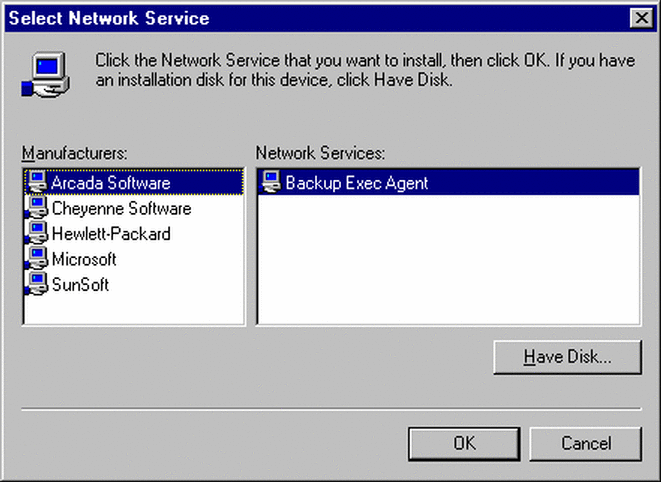
-
In the Manufacturers list, select SunSoft, and in the Network Services list, select Solstice File and Printer Sharing (Figure 4-2).
Figure 4-2 Selecting Solstice File and Printer Sharing

-
Click OK.
You return to the Network dialog box. The Solstice network services you installed appear in the list of installed network components.
-
In the list of installed network components, select Solstice File and Printer Sharing and click Properties.
-
On the NFS Server tab, do the following:
-
Click OK.
You return to the Network dialog box.
-
Click OK again.
Windows 95 will inform you that you must restart Windows for your changes to take effect.
-
Click Yes when offered to restart Windows.
- © 2010, Oracle Corporation and/or its affiliates
