How do I use it?
You can use the Administration Console from the intranet or as an end user over the Internet.
To Reach the Administration Console From the Intranet
-
To start the console, if you are not using SSL service to communicate between the i-Planet server and the i-Planet gateway, start a browser and type the URL:
http://i-Planet_server:8080/console
-
Start the console, if you are using SSL service to communicate between the i-Planet server and the i-Planet gateway and you are using the default port 443, start a browser and enter the URL:
https://i-Planet_server/console
-
Start the console, if you are using SSL service to communicate between the i-Planet server and the i-Planet gateway and you are using a port other than port 443, start a browser and type the URL:
https://i-Planet_server:port_number/console
The login page appears as shown in Figure 2-1.
Figure 2-1 The Login Page
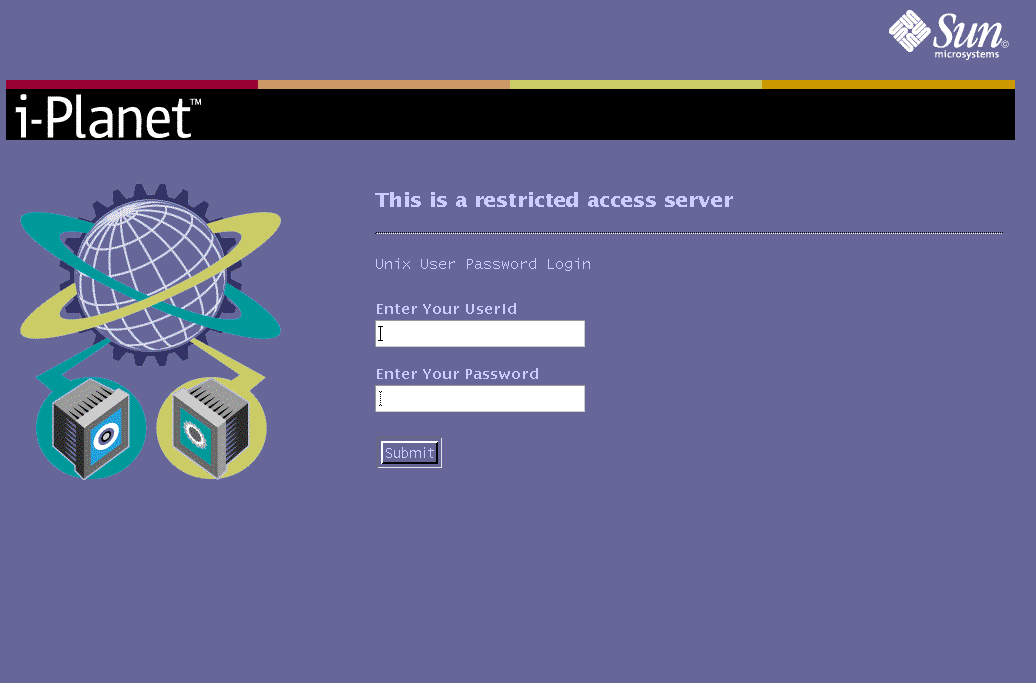
-
-
Type root as your user ID and the UNIX root password on the i-Planet server.
Other user names and passwords can be configured to log into the i-Planet server. If your user name has been appropriately configured (as described in the following section), you can provide your name and password rather than root and root's password.
 Caution -
Caution - Any user with the root password on the i-Planet server can log in and control the i-Planet Administration Console.
-
Click the Submit button to complete logging in and to start the Administration Console.
The Administration Console has two components shown in Figure 2-2: (1) the administration frame and (2) the navigation frame. The administration frame displays the viewable and configurable parameters. The navigation frame lists the applications and the services that are available for configuration or viewing.
Figure 2-2 Server Summary Page--Initial Page of the Administration Console
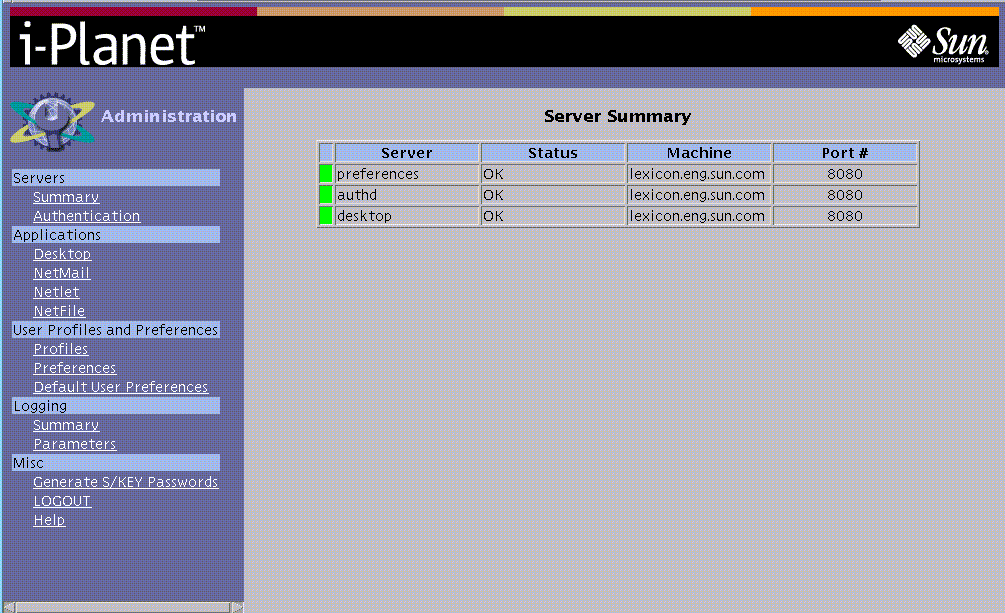
To Reach the Administration Console From the Intranet
-
Type the URL for the i-Planet Gateway in the location field of a browser to fetch the Authenticator Menu for the i-Planet Desktop:
https://i-Planet_gateway
If you have specified only one type of authentication, you will not see the Authenticator Menu.
-
Click the type of authentication that is being used in the Authenticator Menu, shown in Figure 2-3.
Figure 2-3 Authenticator Menu for the i-Planet Desktop
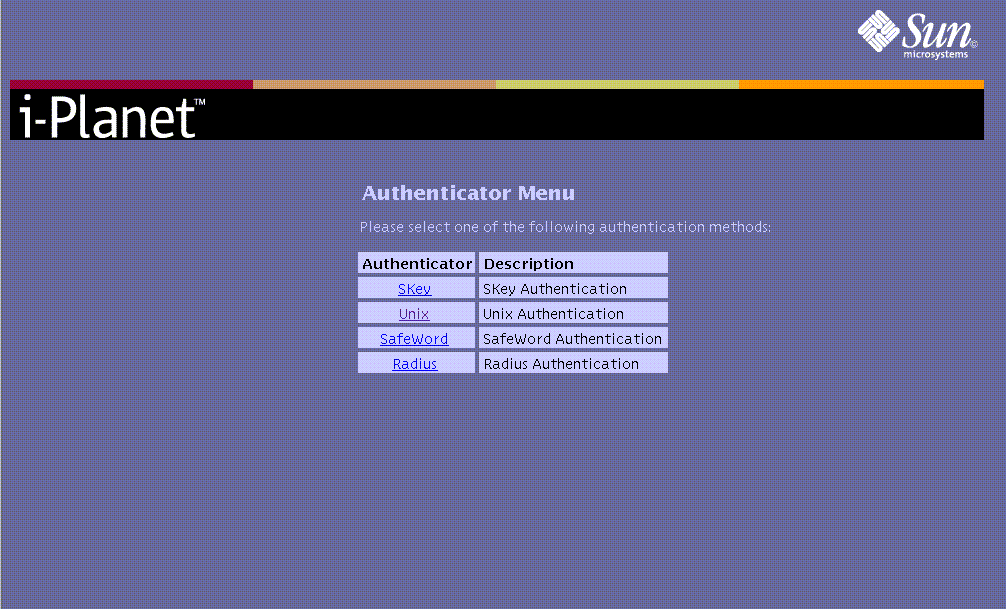
-
Type your user ID and password as required by the authentication being used.
-
Click Submit.
Figure 2-4 shows the Log in Page for the i-Planet Desktop.
Figure 2-4 Log In Page for the i-Planet Desktop
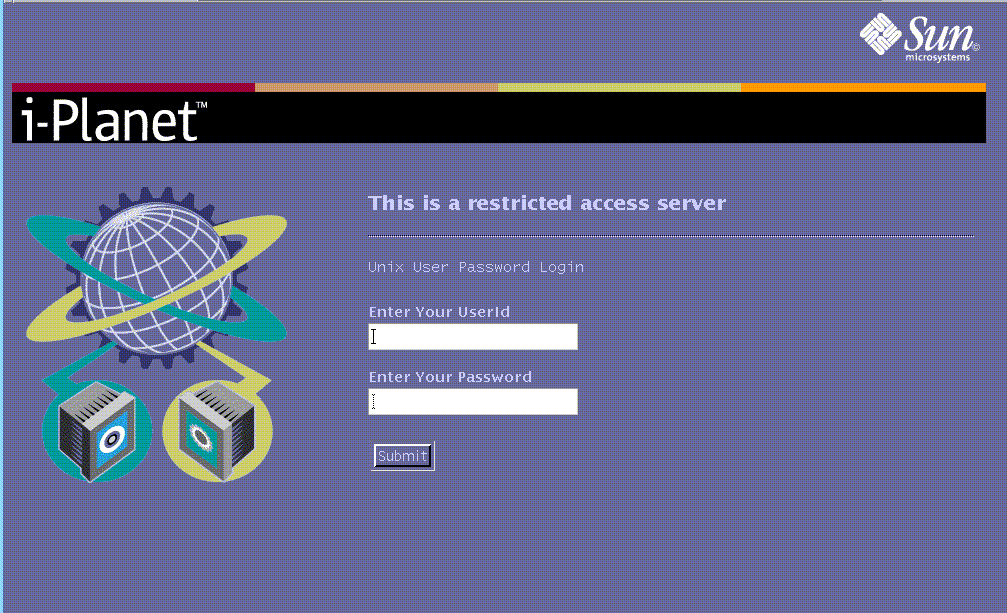
-
Type the URL to the i-Planet Gateway using https followed by the URL to the i-Planet server using http in the Go To field of the browser to connect to the Administration Console.
The form for the URL is:
https://i-Planet_gateway/http://i-Planet_server:port_number/console
Figure 2-5 shows the Front Page of the i-Planet Desktop with the URL in the Go To field of the browser to connect to the Administration Console.
Figure 2-5 Front Page of the i-Planet Desktop with the URL to Connect to the Administration Console
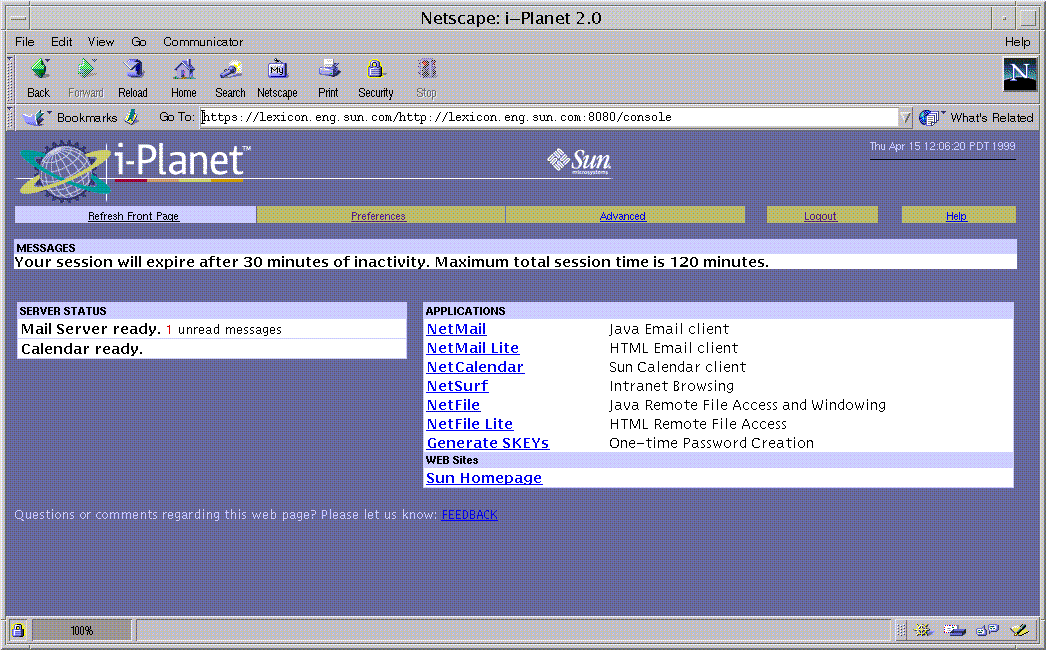
The Server Summary page of the Administration Console, shown in Figure 2-2, will display.
- © 2010, Oracle Corporation and/or its affiliates
