About Starting and Stopping Services
The SunLink Server program provides the following Windows NT services:
-
Alerter
-
Computer browser
-
Directory replicator
-
Event log
-
Net logon
-
Netrun
-
Windows Internet Name Service (WINS)
To perform a number of administrative tasks, you must first shut down some or all of these services, and then restart the services after performing the tasks.
In a native Windows NT environment, you use the Services command in Server Manager to start and stop each of the services available on the computer, determine whether a service starts automatically, and control some service startup parameters.
You can use the Windows NT Server Manager's Services Startup dialog box to configure when and how a service is started, and optionally, to specify the user account that the service will use to log on. By default, most services log on using a special system account. (Of the services provided with SunLink Server software, only the Directory Replicator service logs on using a specific user account.)
To start and stop your SunLink Server program, as well as individual services that are specifically supplied by it, you use either SunLink Server Manager, the SunLink Server command line, or your Windows NT Server Manager.
How to Start the SunLink Server Program
-
Using SunLink Server Manager, log on to the system whose SunLink Server program you want to start.
For instructions, see "How to Log On Using SunLink Server Manager". To make any changes, including starting the program, you must be logged on as root.
-
With the name of the server highlighted, select Start SunLink Server Processes.
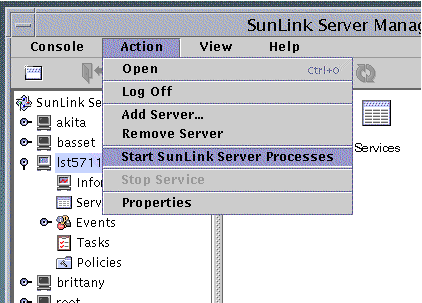
Note -SunLink Server Manager wizards for various administrative tasks offer you the option of having the wizard itself shut down and start up SunLink Server processes. If you choose this option when using these wizards, you don't need to start up or shut down the processes manually.
How to Stop the SunLink Server Program
-
Using SunLink Server Manager, log on to the system whose SunLink Server program you want to stop.
For instructions, see "How to Log On Using SunLink Server Manager". To make any changes, you must be logged on as root.
-
With the name of the server highlighted, select Stop SunLink Server Processes.
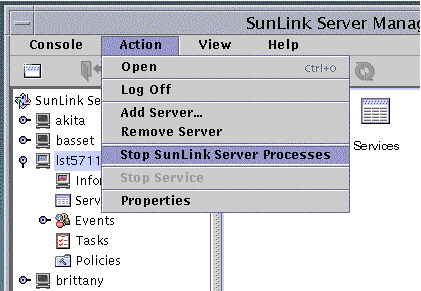
Note -SunLink Server Manager wizards for various administrative tasks offer you the option of having the wizard itself shut down and start up SunLink Server processes. If you choose this option when using these wizards, you don't need to start up or shut down the processes manually.
How to Start SunLink Server From the Command Line
-
Log on to a SunLink Server computer.
For instructions, see "How to Log On From the Command Line". To make any changes, you must be logged on as root.
-
At the system prompt, type the following:
system# /opt/lanman/bin/net start server
How to Stop SunLink Server From the Command Line
-
Log on to a SunLink Server computer.
For instructions, see "How to Log On From the Command Line". To make any changes, you must be logged on as root.
-
At the system prompt, type the following:
system# /opt/lanman/bin/net stop server
How to Start Individual Services
-
Using SunLink Server Manager, log on to the appropriate SunLink Server system.
For instructions, see "How to Log On Using SunLink Server Manager". To make any changes, you must be logged on as root.
-
In the View pane, double-click Services.
The View pane changes, displaying a list of services and the current state of each.
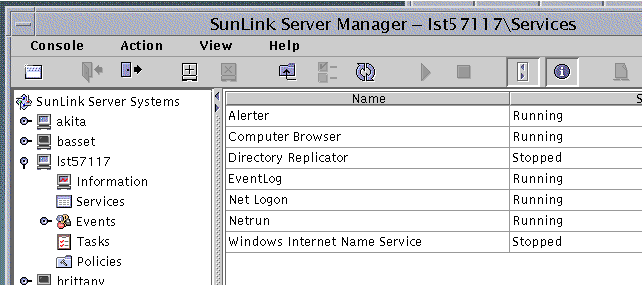
-
Highlight the service that you want to start, then select Start Service from the Action menu.
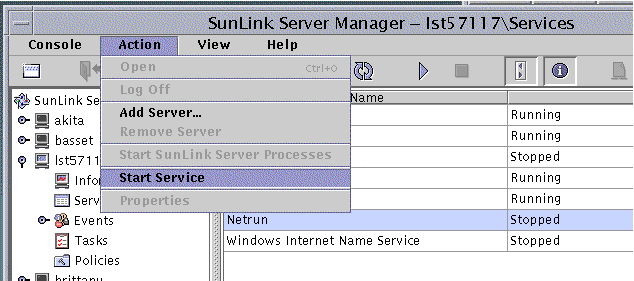
How to Stop Individual Services
-
Using SunLink Server Manager, log on to the appropriate SunLink Server system.
For instructions, see "How to Log On Using SunLink Server Manager". To make any changes, you must be logged on as root.
-
In the View pane, double-click Services.
The View pane changes, displaying a list of services and the current state of each.
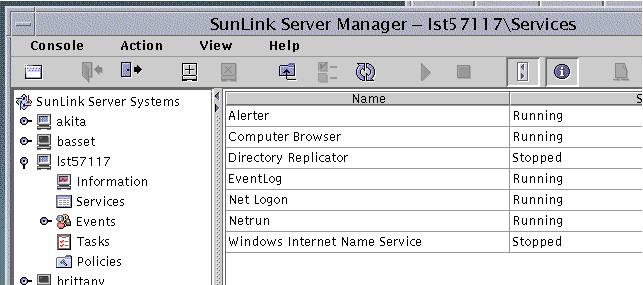
-
Highlight the service that you want to stop, then select Stop Service from the Action menu.
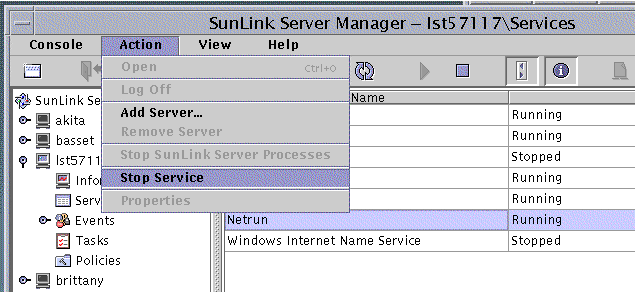
- © 2010, Oracle Corporation and/or its affiliates
