Cluster Console
The Cluster Console (CC) GUI enables you to run commands on multiple nodes simultaneously, simplifying cluster administration. The Cluster Console displays one terminal window for each cluster node, plus a small Common window that you can use to control all windows simultaneously.
Different types of remote sessions enable you to connect to the console of the host, or remotely log in by using rlogin or telnet. Hosts can be specified on the command line and added or deleted from the Select Hosts dialog box after the program is running. The session type can be specified only on the command line. Once started, the session type cannot be changed.
You can issue commands to multiple hosts from the Common window, and you can issue commands to a single host from a terminal window. Terminal windows use VT100 terminal emulation.
Alternatively, you can turn off all hosts in the Hosts menu except the one you want to access, then issue commands from the Common window text field.
How to Launch the Cluster Console
You can launch the Cluster Console from the CCP (see "Cluster Control Panel") or from the command line in a shell window. If an optional parameter is specified, a terminal window is created for each host in the cluster or for each host specified.
-
Type ctelnet to establish a telnet(1) connection from the console:
% ctelnet [clustername | hostname...]
-
Launch crlogin with your user name to establish an rlogin(1) connection from the console:
% crlogin -l user name [clustername | hostname...]
All three of the preceding commands also take the standard X/Motif command-line arguments. Once the Cluster Console has started, the Console window is displayed.
For detailed information about the Cluster Console, refer to the online help.
The Common Window Menu Bar
The Common window (shown in the following figure) is the primary window used to send input to all nodes. The Common window is always displayed when you launch the Cluster Console.
Figure 2-4 Common Window Menu Bar of the Cluster Console
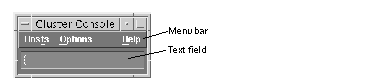
This window has a menu bar with three menus and a text field for command entry. From the Hosts menu you can use the Select dialog box to:
-
Add a host
-
Add all hosts in a cluster
-
Remove a host
From the Options menu, you can group or ungroup the Common Window and the terminal windows.
Configuration Files Used by the Cluster Console
Two configuration files are used by the Cluster Console: clusters and serialports. These can be /etc files or NIS/NIS+ databases. The advantage to using a NIS+ environment is that you can run the Cluster Console on multiple Administrative Workstations. Refer to your NIS/NIS+ system administration documentation for complete information about NIS/NIS+.
The clusters File
The clusters file maps a cluster name to the list of host names that comprise the cluster. Each line in the file specifies a cluster, as in this example:
planets mercury venus earth mars wine zinfandel merlot chardonnay riesling |
The clusters file is used by all three session types of the Cluster Console (cconsole, ctelnet, and crlogin) to map cluster names to host names on the command line and in the Select Hosts dialog box. For additional information, see "Modifying the clusters File".
The serialports File
The serialports file maps a host name to the Terminal Concentrator and Terminal Concentrator serial port to which the host is connected. Each line in this database specifies a serial port of the host.
Sample serialports file database entries for the Sun Enterprise 10000 are:
mercury systemserviceprocessorname 23 venus systemserviceprocessorname 23 earth systemserviceprocessorname 23 mars systemserviceprocessorname 23 |
Sample serialports file database entries for all other nodes are:
mercury planets-tc 5002 venus planets-tc 5003 earth planets-tc 5004 mars planets-tc 5005 |
The serialports file is used only by the cconsole variation of this program to determine which Terminal Concentrator and port to connect to for hosts or clusters that are specified in the command line or the Select Hosts dialog box.
In the preceding example, node mercury is connected to planets-tc Port 2, while node venus is connected to planets-tc Port 3. Port 1 is reserved for the administration of the Terminal Concentrator.
For additional information, see "Modifying the serialports File".
- © 2010, Oracle Corporation and/or its affiliates
