How to Add a Sun StorEdge T3 Disk Array
Use this procedure to add a Sun StorEdge T3 disk array to a running cluster. This procedure provides flexibility so you can either add a Sun StorEdge T3 disk array, a Sun StorEdge FC-100 hub and host adapters, or add a Sun StorEdge T3 disk array to an existing Sun StorEdge FC-100 hub and host adapters.
This procedure defines Node A as the node you want to begin working with, and Node B as the remaining node.
-
If you have to install a host adapter in Node A, proceed to Step 2. Otherwise, skip to Step 8.
-
Is the host adapter you want to install the first FC-100/S host adapter on the nodes that will be connected to the Sun StorEdge T3 disk array you want to add?
-
If no, skip to Step 4.
-
If yes, determine whether the Fibre Channel support packages are already installed on these nodes. This product requires the following packages.
# pkginfo | egrep Wlux system SUNWluxd Sun Enterprise Network Array sf Device Driver system SUNWluxdx Sun Enterprise Network Array sf Device Driver (64-bit) system SUNWluxl Sun Enterprise Network Array socal Device Driver system SUNWluxlx Sun Enterprise Network Array socal Device Driver (64-bit) system SUNWluxop Sun Enterprise Network Array firmware and utilities
-
-
Are the Fibre Channel support packages installed?
-
If yes, proceed to Step 4.
-
If no, install them.
The Sun StorEdge T3 disk array packages are located in the Product directory of the CD-ROM. Use the pkgadd command to add any necessary packages.
# pkgadd -d path_to_Solaris/Product Pkg1 Pkg2 Pkg3 ... PkgN
-
-
If necessary, move Node A's services to Node B.
# haswitch nodename logicalhost
-
Stop the Sun Cluster software on Node A, and then shut down Node A.
# scadmin stopnode # shutdown -i0 -g0 -y
For the procedure on shutting down a node, see the Sun Cluster 2.2 System Administration Guide.
-
Power off Node A.
-
Install the host adapter in Node A.
For the procedure on installing a host adapter, see the documentation that shipped with your host adapter and node.
-
Install the gigabit interface converters (GBIC) in the host adapter and the Sun StorEdge FC-100 hub.
For the procedure on installing a GBIC, see the FC-100 Hub Installation and Service Manual. For the procedure on powering on a Sun StorEdge T3 disk array, see the Sun StorEdge T3 Installation, Operation, and Service Manual.
-
Install the media interface adapter (MIA) in the Sun StorEdge T3 disk array you want to add.
For the procedure on installing a media interface adapter (MIA), see the Sun StorEdge T3 Configuration Guide.
-
Install the fiber optic cables and the Ethernet cable as shown in Figure A-2.
Connect the fiber optic cable between the Sun StorEdge FC-100 hub and the Sun StorEdge T3 disk array, connect the fiber optic cable between the Sun StorEdge FC-100 hub and Node A, and install the Ethernet cable.
only -There are no hub port assignment restrictions. You can connect your Sun StorEdge T3 disk array and node to any hub port.
For the procedure on installing a fiber optic cable, see the Sun StorEdge T3 Configuration Guide.
Figure A-2 Adding a Sun StorEdge T3 disk array in a single-tray configuration
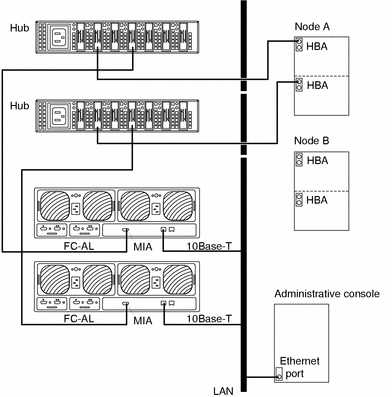
-
Assign an IP address to the Sun StorEdge T3 disk array you want to add.
-
Telnet to the Sun StorEdge T3 disk array you want to add, and install the required Sun StorEdge T3 disk array controller firmware.
For the required Sun StorEdge T3 disk array controller firmware revision number, see "Features". For the procedure on upgrading firmware, see the firmware patch README.
-
Ensure that this new Sun StorEdge T3 disk array has a unique target address.
For the procedure on verifying and assigning a target address, see the Sun StorEdge T3 Configuration Guide.
-
Configure the new Sun StorEdge T3 disk array.
For the procedure on creating a Sun StorEdge T3 disk tray logical volume, see the Sun StorEdge T3 Disk Tray Administrator's Guide.
-
Power on and boot Node A.
{0} ok boot -
If necessary, upgrade the host adapter firmware on Node A.
For the list of required host adapter firmware patches, see the Sun StorEdge T3 Disk Tray Release Notes. For the procedure on applying host adapter firmware patches, see the firmware patch README.
-
On Node A, install the required Solaris patches for Sun StorEdge T3 disk array support.
For a list of required Solaris patches for Sun StorEdge T3 disk array support, see the Sun StorEdge T3 Disk Tray Release Notes.
-
Reboot Node A.
# reboot -- -r
-
Start the Sun Cluster software on Node A.
# scadmin startnode
For more information, see the Sun Cluster 2.2 System Administration Guide.
-
(Optional) On Node A, verify that the device names have been assigned to the new Sun StorEdge T3 disk array.
# format
-
If you have to install a host adapter in Node B, proceed to Step 22. Otherwise, skip to Step 26.
-
If necessary, move Node B's services to Node A.
# haswitch nodename logicalhost
-
Stop the Sun Cluster software on Node B, then shut down the node.
# scadmin stopnode # shutdown -i0 -g0 -y
For the procedure on shutting down a node, see the Sun Cluster 2.2 System Administration Guide.
-
Power off Node B.
-
Install the host adapter in Node B.
For the procedure on installing a host adapter, see the documentation that shipped with your host adapter and node.
-
Install the gigabit interface converters (GBIC), and connect the fiber optic cable between the Sun StorEdge FC-100 hub and Node B as shown in Figure A-3.
For the procedure on installing a GBIC or Sun StorEdge FC-100 hub, see the FC-100 Hub Installation and Service Manual. For the procedure on installing a fiber optic cable, see the Sun StorEdge T3 Configuration Guide.
Figure A-3 Adding a Sun StorEdge T3 disk array in a single-tray configuration
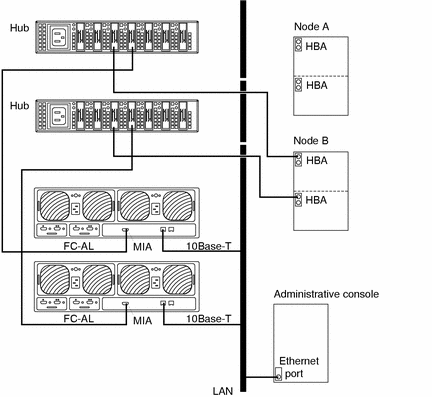
-
Power on and boot Node B.
{0} ok boot -
Power on Node B, and, without allowing it to join the cluster, boot Node B.
{0} ok boot -
If necessary, upgrade the host adapter firmware on Node B.
For the list of required host adapter firmware patches, see the Sun StorEdge T3 Disk Tray Release Notes. For the procedure on applying host adapter firmware patches, see the firmware patch README.
-
On Node B, install the required Solaris patches for Sun StorEdge T3 disk array support.
For a list of required Solaris patches for Sun StorEdge T3 disk array support, see the Sun StorEdge T3 Disk Tray Release Notes.
-
Reboot Node B.
# reboot -- -r
-
Start the Sun software on Node B.
# scadmin startnode
For more information, see the Sun Cluster 2.2 System Administration Guide.
-
(Optional) On Node B, verify that the device names have been assigned to the new Sun StorEdge T3 disk array.
# format
-
If you moved all services off Node B in Step 22, return these services to Node B.
# haswitch nodename logicalhost
For more information, see the Sun Cluster 2.2 System Administration Guide.
-
Perform volume management administration to incorporate the new Sun StorEdge T3 disk tray logical volumes into the cluster.
For more information, see your Solstice DiskSuite or VERITAS Volume Manager documentation.
- © 2010, Oracle Corporation and/or its affiliates
