SunVTS Main Windows
CDE Main Window
Figure A-1 SunVTS CDE Main Window
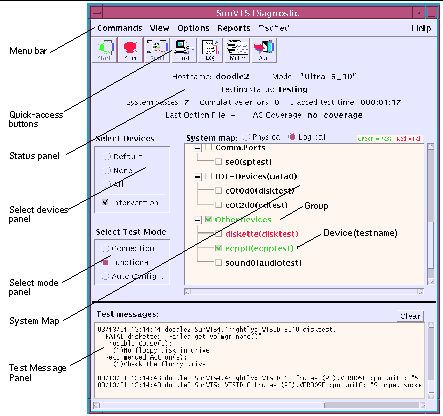
Table A-1 SunVTS CDE Main Window
|
Window Item |
Description |
|---|---|
|
Provides access to a variety of SunVTS controls through the following pull-down menus:
Options Menu [To increase or decrease a numeric value in a SunVTS CDE dialog box, you can either use the up or down arrows, or type a new value in the text box and press Return. Press Apply to apply all dialog box changes.] (detailed descriptions of each menu are provided in this chapter):
Reports Menu:Displays, prints, or removes log file information.
Help Menu:Shows the SunVTS version Displays the Solaris/SunVTS release table |
|
|
Provides easy access to the most commonly used SunVTS controls:
|
|
|
Displays the overall SunVTS testing status as follows:
|
|
|
Provides buttons that control the devices that are selected for testing. This panel also provides the button used to enable intervention mode. |
|
|
Provides buttons that control the test mode:
|
|
|
Displays selectable devices and provides access to control the individual selection and testing attributes for each device. The following items are displayed in the System Map:Collapse/Expand symbols
|
|
|
Displays test session messages. |
TTY Main Window
Figure A-2 SunVTS TTY Main Window
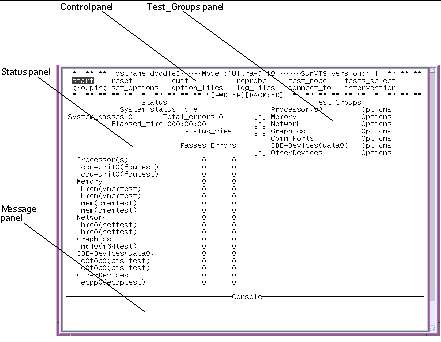 Table A-2 SunVTS TTY Main Window
Table A-2 SunVTS TTY Main Window|
Window Item |
Description |
|---|---|
|
Provides access to SunVTS commands and options. |
|
|
Shows the testable devices (categorized in groups) and provides access to their test options. |
|
|
Displays SunVTS test status information. |
|
|
The area where test messages are displayed. No user input is accepted in this panel. |
- © 2010, Oracle Corporation and/or its affiliates
