SunVTS User Interfaces
You can run SunVTS tests from various interfaces: The CDE graphical user interfaces, or the TTY interface. SunVTS tests can also be run individually from a shell tool command line, using the command-line syntax for each test (refer to "Running a Test From the Command Line"). Table 1-1 describes the various SunVTS user interfaces. Refer to the SunVTS 5.0 User's Guide for more information on these interfaces.
Table 1-1 SunVTS System Interfaces|
SunVTS System Interfaces |
Description |
|---|---|
|
Graphical user interfaces (GUIs) |
Users can select tests and test options by pointing and clicking with a mouse button in the CDE interface. |
|
TTY interface |
Users can run SunVTS from a terminal or modem attached to a serial port. This feature requires that users use the keyboard instead of the mouse, and it displays one screen of information at a time. |
|
Command-line execution |
Lets users run each of the SunVTS tests individually from a shell tool command line using the command-line syntax. Each test description in this book contains the corresponding command-line syntax. |
Note -
To increase or decrease a numeric value in a SunVTS CDE dialog box, you can use either the up or down arrows, or type a new value in the text box and press Return. Press Apply to apply all dialog box changes.
Running a Test From a User Interface
The common way to run SunVTS testing is through a SunVTS user interface--CDE or the TTY interface.
Test configuration, control, and results are easily accessed through buttons and dialog boxes. These buttons and dialog boxes are covered in the SunVTS User's Guide. However, the Test Parameter Options dialog box is unique for each test, and is therefore covered in this manual.
Test Parameter Options Dialog Box
The options displayed in this menu differ for each test, but the lower set of buttons are generic and are described below.
Figure 1-1 Test Parameter Options Dialog Box (CDE)
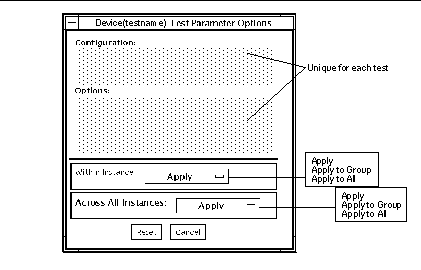 Table 1-2 Test Parameter Options Dialog Box Items
Table 1-2 Test Parameter Options Dialog Box Items
Note -
The Test Parameter Options Dialog Box descriptions also apply to the Test Parameter Options menu in the TTY interface.
Running a Test From the Command Line
In some cases it may be more convenient to run a single SunVTS test from the command line rather than through a SunVTS user interface. The following information describes how to do this.
Unless specified, the test runs without the SunVTS kernel (vtsk). All events and errors are sent to stdout or stderr and are not logged in the log files.
When you run a test in this way, you must specify all test options in the form of command-line arguments.
There are two types of command-line arguments:
-
Standard arguments--common to all tests. Refer to Table 1-3 for details.
-
Test specific arguments--unique to a specific test. Refer to the test-specific chapters in this book for details.
The standard syntax for all SunVTS tests is:
testname [-scruvdtelnf] [-i number] [-w number][-o test_specific_arguments]
Note -
64-bit tests are located in the sparcv9 subdirectory: /opt/SUNWvts/bin/sparcv9/testname. If a test is not present in this directory, then it may only be available as a 32-bit test. For more information refer to "32-Bit and 64-Bit Tests".
Standard Command-Line Arguments
The following table defines the standard SunVTS command-line arguments:
Table 1-3 Standard Command-Line Arguments|
Argument |
Description |
|---|---|
|
-s |
Runs a test as though it were invoked from the SunVTS kernel (vtsk). The default is to send the output to stdout or stderr. |
|
-c |
Enables a core image of the test process to be created in the current working directory upon receipt of certain signals, otherwise those signals are caught and handled to prevent a core from being generated. The default is to disable the creation of a core image. |
|
-r |
Enables run on error so that when an error occurs, the test continues with the next test sequence instead of exiting. The default is false. |
|
-u |
Displays command-line usage information. |
|
-v |
Runs the test in Verbose mode and displays messages with more detailed information about the testing process. The default is false. |
|
-d |
Runs the test in debug mode and displays messages to help programmers debug their test code. The default is false. |
|
-t |
Runs the test in test Trace mode and displays messages that track function calls and sequences currently in use by the test code. The default is false. |
|
-e |
Runs the test in Stress mode by increasing the system load. The default is false. |
|
-l |
Runs the test in Online Functional mode. This is the same mode that tests run in when executed with the vtsui.online command. It is a non-intrusive version that will not significantly affect other applications. See the note below. The default is true. |
|
-n |
Runs the test in Connection mode. See the note below. The default is false. |
|
-f |
Runs the test in full Functional test mode. This mode assumes that the test has complete control of the device under test. See the note below. The default is false. |
|
-i number |
Defines the number of instances for scalable tests. |
|
-w number |
For scalable tests, defines to which instance the test is assigned. |
|
-o |
Used to indicate that the options and arguments that follow are test specific. |
Note -
Separate each test-specific argument by commas, with no space after each comma.
Note -
If you choose to specify a test mode with the l, n, or f option, specify only one option at a time because only one test mode can be selected at a time.
Test-Specific Arguments
There are test-specific arguments, as described in Table 1-4. Test-specific arguments follow the format specified in the getsubopt(3c) man page. For information about test-specific arguments refer to the specific test chapter in this book.
Table 1-4 SunVTS Test-Specific Arguments|
Argument |
Description |
|---|---|
|
-o |
Separate each test-specific argument by commas, with no space after the each comma. For example: #./sample -v -o dev=/dev/audio,volume=78
The test option format is specified by the man page getsubopt(3C). |
- © 2010, Oracle Corporation and/or its affiliates
