Chapter 27 IEEE 1394 Camera Test (fwcamtest)
fwcamtest tests the parameters and display functions of an IEEE 1394 digital camera, such as vid mode, frame rate, and frames received. This test currently supports the LG PC-10 camera.
Note -
Do not run the fwcamtest and vmemtest at the same time on any Sun BladeTM system. This may cause the tests to fail.
Note -
Do not start SunforumTM (or any application that uses the dcam0 device) while fwcamtest is running. This causes the test to fail.
fwcamtest Test Requirements
Start a Window Environment
The system that runs fwcamtest must already be running a window environment, such as CDE or Open Windows. If the system has no window environment, or is only displaying the login window, fwcamtest will neither pass nor fail.
Note -
Your window system must be operating in 24-bit depth to run the display test. Instructions for changing this setting are below.
If you are working in CDE, you can change your system to 24-bit depth by editing the file /usr/dt/config/Xservers or /etc/dt/config/Xservers. The file /etc/dt/config/Xservers overrides the file /usr/dt/config/Xservers. Edit the appropriate file to include the following line:
:0 Local local_uid@console root /usr/openwin/bin/Xsun :0 -nobanner -dev /dev/fbs/ffb0 defdepth 24 defclass TrueColor |
If you are working in Open Windows, start Open Windows by typing the following at the shell prompt:
% openwin -dev /dev/fbs/ffb0 defdepth 24 |
Testing Through a Remote Connection
While running fwcamtest through a remote connection (such as a telnet session), if the DISPLAY variable is not set properly, it will cause numerous warning messages to display. These messages are logged and can fill up the log files. To avoid this, set your DISPLAY variable for the local host, and perform xhost remote_host on the local host before you start SunVTS and run fwcamtest.
fwcamtest Subtests
fwcamtest has three subtests:
-
Parameter Test--Tests the digital camera parameters such as vid mode and brightness.
-
Framereceive Test--Initializes the vid mode, framerate and ring buffer capacity parameters, then checks for the frame received.
-
Display Test--Displays the captured frames. This display test sets up the 1394 bus for asynchronous transfer mode. The display test will only display the frames on the host running the test; it cannot display on a remote host.
fwcamtest Options
To reach the dialog box below, right-click on the test name in the System Map and select Test Parameter Options. If you do not see this test in the System Map, you might need to expand the collapsed groups, or your system may not include the device appropriate to this test. Refer to the SunVTS User's Guide for more details.
Figure 27-1 fwcamtest Test Parameter Options Dialog Box
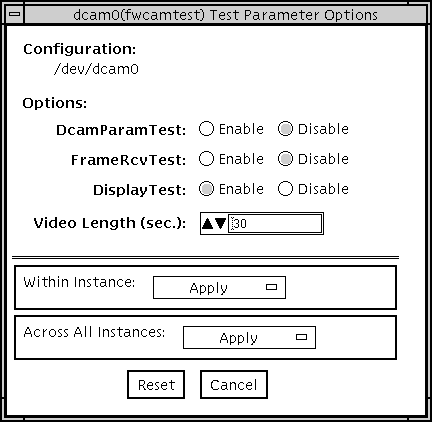 Table 27-1 fwcamtest Options
Table 27-1 fwcamtest Options|
fwcamtest Options |
Description |
|---|---|
|
DcamParamTest |
Enables or disables the Parameter subtest. |
|
FrameRevTest |
Enables or disables the Frame Receive subtest. |
|
DisplayTest |
Enables or disables the Display subtest. |
|
Video Length |
Determines, in seconds, how long the screen display lasts. |
fwcamtest Test Modes
Table 27-2 fwcamtest Test Modes|
Test Mode |
Supported? |
Description |
|---|---|---|
|
Connection |
No |
Not supported. |
|
Functional (Offline) |
Yes |
Runs the full set of tests. |
fwcamtest Command-Line Syntax
/opt/SUNWvts/bin/fwcamtest standard_arguments -o dev=dcam0,dcamparam=E(nable)|D(isable),framercv=E|D,display=E|D, T=seconds
Table 27-3 fwcamtest Command-Line Syntax|
Argument |
Description |
|---|---|
|
dev=dcam0 |
Specifies the device name for this test. |
|
dcamparam=E(nable)|D(isable) |
Enables or disables the Parameter subtest. |
|
framercv=E|D |
Enables or disables the Frame Receive subtest. |
|
display=E|D |
Enables or disables the Display subtest. |
|
T=seconds |
Specifies the time period of the display test in seconds. |
Note -
64-bit tests are located in the sparcv9 subdirectory: /opt/SUNWvts/bin/sparcv9/testname. If the test is not present in this directory, then it may only be available as a 32-bit test. For more information refer to "32-Bit and 64-Bit Tests".
- © 2010, Oracle Corporation and/or its affiliates
