| Previous Contents Index DocHome Next |
| iPlanet Application Server Enterprise Connector for PeopleSoft Developer's Guide |
Chapter 2 Data Mining
The iPlanet Application Server Enterprise Connector for PeopleSoft does a specialized form of data mining. It looks at data and extracts functions and parameters from backend systems, such as PeopleSoft, to allow the user of iPlanet Application Server to call these functions.This chapter contains the following information:
Starting the Management Console
Starting the Management Console
The PeopleSoft management console currently runs on two platforms: Windows NT and Solaris.
To start the Management Console on NT
- From the Start menu select Programs > iPlanet Application Server 6.0 > PEOPLESOFT Connector 6.0 - Management Console

.
To start the Management Console on Solaris
The following screen appears.
- From the <iplanet installation directory>/ias/APPS/bin, type: psconsole.sh and press Enter.
- .

- The first tab, Tasks, contain icons for Data Mining and Creating New Data sources.
- The second tab, User Mapping Management, contains icons for administrative tasks. See the iPlanet Application Server Enterprise Connector for PeopleSoft, Administrator's Guide for more details.
Gathering Data
Once you launch the Management Console you can use it to create new data sources, extract data from the PeopleSoft EIS, and load that data into the data repository. This PeopleSoft data and functionality then becomes available for you to call from an application.You use the data mining tool of the Management Console to query the PeopleSoft database directly for any relevant message definitions. From the return list, you select a message definition to extract. That data is converted to XML and then used to populate the data repository.
Click on the Create New Data Source icon.
Type in the following data:
- The Create New Data Source dialog box appears.
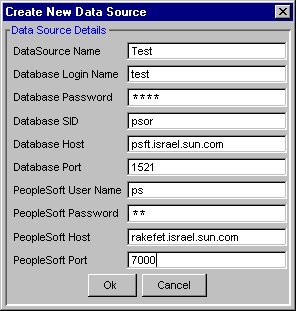
In the Information alert that appears, click OK to use the newly created Data Source, click OK.
- The new Data Source is created.
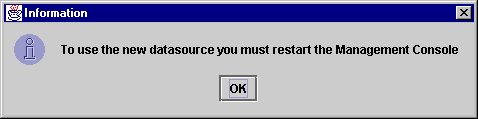
.
To load data into the repository
Click the Data Mining icon to display the Choose Data Source window.
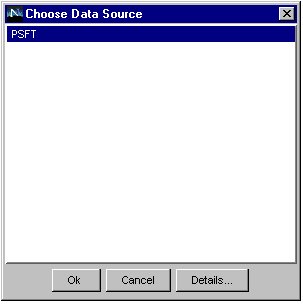
Select a data source and click Details.
Click OK to display the Query results

Select one or more message definition name(s) and click the Convert button to create an XML file and load it into the repository.
Note The default option, which is to store in a directory with the name of the activity, is not changeable.
Previous Contents Index DocHome Next
Copyright © 2000 Sun Microsystems, Inc. Some preexisting portions Copyright © 2000 Netscape Communications Corp. All rights reserved.
Last Updated June 13, 2000
