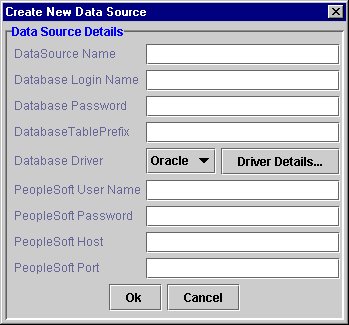
-
Enter parameters for the new datasource.
-
The Database Table Prefix is optional and may be left blank. The Database Table Prefix is used to qualify a table name with a prefix.
-
- If you are using an Oracle database, select Oracle, if not, use the drop down menu to select DB2 or any other database.
-
Select Driver Details...
-
The Database Driver Details dialog box is displayed. See Figure 2.
-
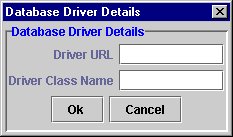
- Enter the URL of the JDBC driver.
-
Enter the Driver Class Name.
-
Default values appear if you are using an Oracle database. Be certain to change the host, port and name to the correct values.
-
- Click OK to return to the Create New Data Source dialog box.
- Click OK to set the values.
Edit Data Source
Figure 3 displays the new Data Source Details dialog box.
Follow Steps 1 through 7 as in the Create New Data Source dialog box instructions.
The following table lists the hardware and software requirements for installing and running the PeopleSoft Enterprise Connector.
Component
Requirement
Total disk space: 200 MB on Windows NT and Windows2000, 400 MB on Solaris.
The following additional software is required:
Please make sure all iPlanet Application Server 6.0 SP2 or SP3 components and the Unified Integration Framework (UIF) SP2 have already been installed on the server machine. The iPlanet Enterprise Connector for PeopleSoft must be installed on the same machine as the iPlanet Application Server.
Installation of the product is as follows:
Post-Installation Issues: with iAS SP2 and SP3.
Due to changes in deployment tools and directory structure of iAS SP2 and SP3, files need to be copied manually to run the iPlanet Application Server Enterprise Connector for PeopleSoft SP2 samples with iAS 6.0 SP2 or SP3. See Problem 545163.
The following directories need to have the permissions set as indicated:
(psconsole.sh). If not, the management console cannot write the XML files that it generates.
The following files need to be modified to run the application:
The script must include the $PS_HOME environment variable. The value of this variable is the path of the directory that contains tuxedo/locale/CATALOG directory. For example, if the PeopleSoft installation contains the path /local/psft/tuxedo/locale then $PS_HOME=/local/psft.
The $LD_LIBRARY_PATH environment variable must also contain the directory that contains libpsmsg.so, supplied by PeopleSoft. For more details consult your system administrator.
The NT $PATH- environment variable must also point to the directory that contains psmsg.dll, supplied by PeopleSoft. For more details consult your system administrator.
In order to upgrade the iAS Enterprise Connector for PeopleSoft you must also upgrade the iPlanet Application Server 6.0 SP1 and the Unified Integrated Framework from SP1 to SP2.
You must have iPlanet Application Server 6.0 SP2, SP3, or SP4 installed before upgrading the UIF and Connector.
Refer to the Unified Integrated Framework 6.0 SP2 release notes for instruction on migrating from SP1.
Uninstaller removes common files in multi-connector installation .
When uninstalling one of several connectors, such as R/3, PeopleSoft, Tuxedo or CICS, the common directories <iAS InstallDir>/ias/APPS/console, <iASInstallDir>/ias/APPS/ecu and files from the bin directory may be deleted. It is necessary to copy these directories back to APPS directory, while maintaining the same sub-directories structure, from <iASInstallDir>/ias/APPS/UIFbackup for the connectors to function correctly. All files files that are present in the UIFBackup directory need to be copied to the <iASInstallDir>/ias/APPS.
"$" character is not acceptable in the PSFT connector
The "$" character cannot be used as a character in any of the datasource fields in the Management Console.
Documentation on User Management - Entity Mapping
You need to create Entity Mappings in the Management Console for each new datasource that you create.
Permissions for two directories need to be set.
GX_ROOTDIR/APPS must be writable by the user running MD (psconsole.sh). If not, the Management Console cannot write the XML files that it generates.
The worker process daemon is not working when multiple instances of iAS are installed on the same machine. It tries to use the same port number.
Modify the script to start the second daemon on a different port.
Uninstaller removes common UIF backup files in multi-connector installation.
When installing one of several connectors, such as R/3, PeopleSoft, Tuxedo or CICS, the common directories <iAS InstallDir>/ias/Apps/console, <iASInstallDir>/ias/APPS/ecu and files from the bin directory may be deleted. Copy these directories back to the APPS directory while maintaining the same sub-directories structure from <iASInstallDir>/ias/APPS/UIFbackup for the connectors to function correctly. All the files that are present in the UIFBackup directory need to be copied to the <iASInstallDir>/ias/APPS/bin.
Sample Applications do not work with iAS SP2 and UIF Version 6.0 SP2.
There are changes in the iAS 6.0 SP2 Deployment Tool and directory structure. Files need to be copied manually to run the PSFT Connector 6.0 SP2 samples with iAS 6.0 SP2.
Copy Execute.properties and Execute_properties.properties
<iAS Install Dir >\ias\APPS\ProcessMsg\ProcessMsg
<iAS Install Dir >\ias\APPS\ProcessMsg
Copy Execute.properties and Execute_properties.properties
<iAS Install Dir >\ias\APPS\SearchDialog\ SearchDialog
<iAS Install Dir >\ias\APPS\ SearchDialog
Copy Execute.properties and Execute_properties.properties
<iAS Install Dir >\ias\APPS\ProcessMsgEJB\ ProcessMsgEJB
<iAS Install Dir >\ias\APPS\ ProcessMsgEJB
The following tasks should be performed to copy the files manually for the following samples:
Copy Execute.properties and Execute_properties.properties
<iAS Install Dir >/ias/APPS/ProcessMsg/ProcessMsg
<iAS Install Dir >/ias/APPS/ProcessMsg
Copy Execute.properties and Execute_properties.properties
<iAS Install Dir >/ias/APPS/SearchDialog/SearchDialog
<iAS Install Dir >/ias/PPS/ SearchDialog
Copy Execute.properties and Execute_properties.properties
<iAS Install Dir >/ias/APPS/ProcessMsgEJB/ ProcessMsgEJB
<iAS Install Dir >/ias/APPS/ ProcessMsgEJB
The samples do not work when using Webserver 6.0 SP1.
In order to use the samples with Webserver 6.0 SP1:
If you have problems with Enterprise Connector for PeopleSoft Version 6.0 SP2, contact iPlanet customer support using one of the following mechanisms:
The telephone dispatch number associated with your maintenance contract
So that we can best assist you in resolving problems, please have the following information available when you contact support:
Useful iPlanet information can be found at the following Internet locations:
Last Updated October 06, 2002
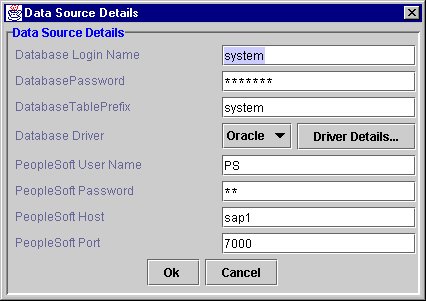
Software and Hardware Requirements
Installation NotesInstallation
Post-Installation Issues
Upgrading from iAS Enterprise Connector for PeopleSoft 6.0 SP1 to SP2To Upgrade the iAS Enterprise Connector for PeopleSoft 6.0 SP1 to SP2.
Known Problems and Limitations
Problem 4540987
Problem 540973
ProcessMsg Sample
SearchDialog
ProcessMsgEJB
ProcessMsg
SearchDialog
ProcessMsgEJB
How to Report Problems
For More Information
Use of iPlanet Application Server Enterprise Connector for PeopleSoft is subject to the terms described in the license agreement accompanying it.Copyright © 2001 Sun Microsystems, Inc. All rights reserved.