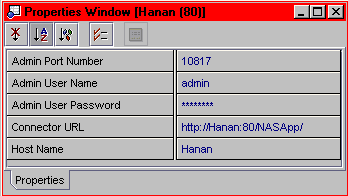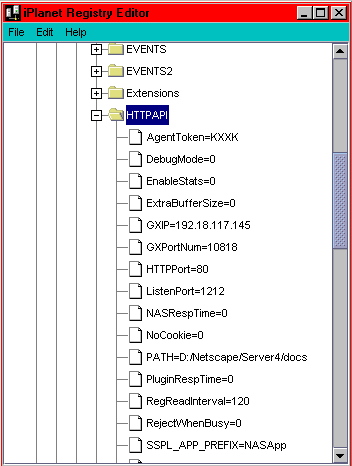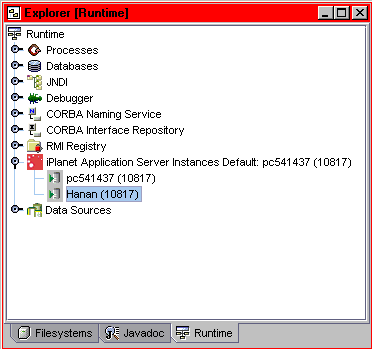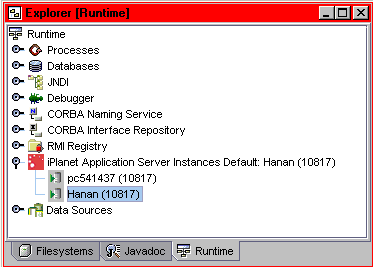- From the Explorer window, select the Runtime tab.
- Select the iPlanet Application Server node.
 If the iPlanet Application Server Instances node is not displayed, then
the integration tool is not installed or it is not enabled.
If the iPlanet Application Server Instances node is not displayed, then
the integration tool is not installed or it is not enabled.
- Right click to display the context menu and select the Add an iPlanet
Application Server Instance menu option.

The iPlanet Application Server Properties window appears.
- Select each field to enter the appropriate information.
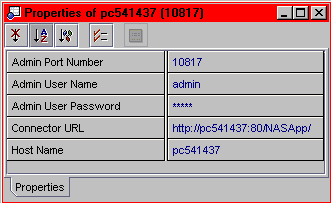
Admin Port Number Enter the port number of the local Administrative Server.
During installation of the iPlanet Application Server this is set by default to port number 10817.
If you are unsure of the port number, perform the following steps:
- From a command tool, type kregedit, to launch the iPlanet Application Server Registration Editor.
A treeview of the iPlanet Application Server directory structure appears.
- Locate the SOFTWARE\iPlanet\Application Server\6.0\Admin\Port<PortNumber>
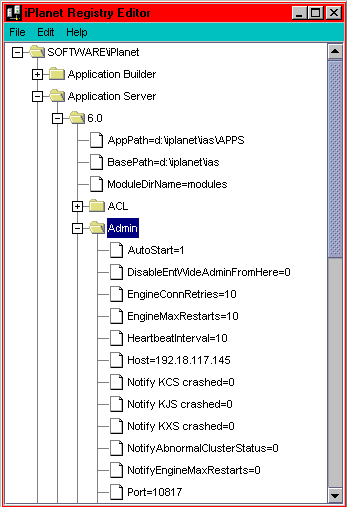
- Enter the port number you just located in the Properties window Admin Port Number field.
Admin User name Enter the username for the local iPlanet Administration KAS Server.
The default settings displayed are for the registered local server.
 If you registered the local Application Server instance through the AdminTool,
the Integration Tool polls the AdminTool registration to obtain the user name and displays it here
as the default entry for you. If you haven't registered the local server, a message appears
in the status bar prompting you to identify the Admin user name and password.
If you registered the local Application Server instance through the AdminTool,
the Integration Tool polls the AdminTool registration to obtain the user name and displays it here
as the default entry for you. If you haven't registered the local server, a message appears
in the status bar prompting you to identify the Admin user name and password.
Admin User Password Enter the password for the local iPlanet Administrative KAS Server.
The default settings displayed are for the registered local server.
 If you registered the local Application Server instance through the AdminTool,
the Integration Tool polls the AdminTool registration to obtain the password and displays it here
as the default entry for you. If you haven't registered the local server, a message appears
in the status bar prompting you to identify the Admin user name and password.
If you registered the local Application Server instance through the AdminTool,
the Integration Tool polls the AdminTool registration to obtain the password and displays it here
as the default entry for you. If you haven't registered the local server, a message appears
in the status bar prompting you to identify the Admin user name and password.
Connector URL Accept the default URL setting.
Host Name Accept the default host name setting.
- Select the close box to dismiss the Properties window.
A node representing your local server appears under the iPlanet
Application Server Instances node.
- Select the local server node and right click to display a context menu.
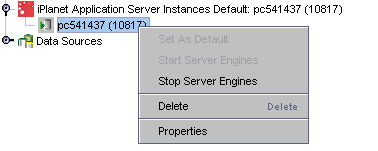
Use the Start Server Engines and Stop Server Engines menu options to start/stop the KJS and
KXS engines on the local server. These menu options are only functional if the Administration
KAS server is running on the local server. On an NT machine, start the KAS
engine through the Control Panel Services interface. On a Solaris machine, start KAS using
the iascontrol start command. See the iPlanet Application Server Version 6.0 Service
Pack 2 Release Notes
for a detailed description of the iascontrol command.
A red arrow on the instance node icon  indicates that the Administrative KAS server is not running.
indicates that the Administrative KAS server is not running.
A green arrow  indicates the Administrative KAS server is running.
indicates the Administrative KAS server is running.
- If your KJS/KXS engines is not running, and your KAS administration engine is running,
select Start Server Engine to launch the KJS/KXS.
When the local server is stopped and started, there is a delay for Forte to detect it.
Also, the iPlanet Integration tool does not poll the server continuously, so the server
instance node display does not change until the next time the menu is opened.
The Set as Default menu option is disabled if the server is already set as the default.
The iPlanet Application Server Instances node changes to identify which server
is set as the default.
- Select the iPlanet Application Server Instances node.
- Right click to display the context menu and select Add an iPlanet
Application Server Instance menu option.

The iPlanet Application Server Properties window appears allowing you to create
a new server instance.
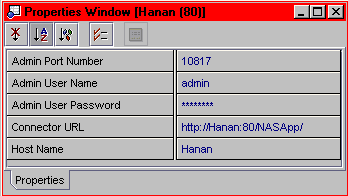
- Select each field to edit all the properties to match your remote server settings.
Admin Port Number Enter the port number of the remote Administrative Server.
During installation of the iPlanet Application Server this is set by default to port number 10817.
If you are unsure of the port number, perform the following steps:
- From your remote server open a command tool, type kregedit,
to launch the iPlanet Application Server Registration Editor.
A treeview of the iPlanet Application Server directory structure appears.
- Locate the SOFTWARE\iPlanet\Application Server\6.0\Admin\Port<PortNumber>
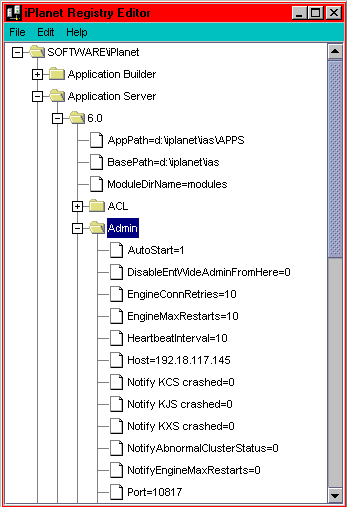
- Enter the port number in the Properties window Admin Port Number field.
Admin User name Enter the username for the iPlanet Administration KAS Server on the remote
machine. The default settings displayed are for the registered local server.
Admin User Password Enter the password for the iPlanet Administrative KAS Server on the
remote machine. The default settings displayed are for the registered local server.
 If you registered the Application Server instance through the AdminTool,
the Integration Tool polls the AdminTool registration to obtain the username and password and
displays it here as the default entry for you. If you haven't registered the server, a message
appears in the Status bar prompting you to identify the Admin Username and password.
If you registered the Application Server instance through the AdminTool,
the Integration Tool polls the AdminTool registration to obtain the username and password and
displays it here as the default entry for you. If you haven't registered the server, a message
appears in the Status bar prompting you to identify the Admin Username and password.
Connector URL Enter this URL http://<RemoteHostName>:<RemoteHostPortNumber>/<AppServerPrefix>
If you are unsure of the remote server port number and prefix, perform the following steps:
- From your remote server open a command tool and type kregedit,
to launch the iPlanet Application Server Registration Editor.
A treeview of the iPlanet Application Server directory structure appears.
- Locate the SOFTWARE\iPlanet\Application Server\6.0\CCS0\HTTPAPI\HTTPPort<PortNumber>
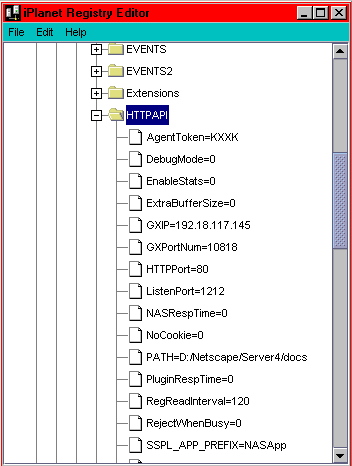
- Note the port number.
- Scroll down to locate the SSPL_APP_PREFIX=<AppServerPrefix>
- Note the Prefix. By default the iPlanet Application Server prefix is NASApp.
Host Name Identify the remote host name.
- Close the property window.
- From the Explorer window, right click on the remote server instance
node to display the server instance context menu.
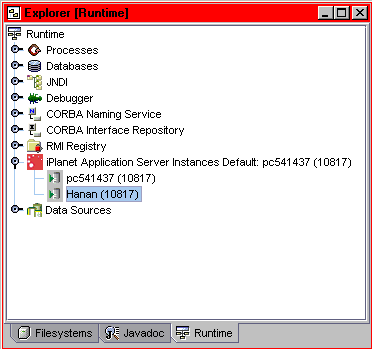
Both the Start Remote Server Engines and Stop Remote Server Instances menu are enabled
if your remote Administrative KAS Server is running.
As long as the Administrative KAS Server engine is running on the remote server,
the Start Remote Server Engines/Stop Remote Server Engines menu items are active and
allow you to start/stop the Executive KXS Server engine, the Java KJS engine, and the C++
KCS Server engine.
The Start Remote Server Engines/Stop Remote Server Engines menu items are disabled as long
as the Administrative KAS Server engine on the remote server is not running.
If the remote Administrative KAS Server is down, a red arrow on the instance node
icon is displayed indicating the KAS is not running. A green arrow indicates the
Administrative KAS server is running.
When the remote server is stopped and started, there is a delay for Forte to detect it.
Also, the iPlanet Integration tool does not poll the server continuously, so the server
instance node display does not change until the next time the menu is opened.
- Right click on the remote server instance and select Set as Default.
The Set as Default menu option is disabled if the server is already set as the default.
 The remote server instance context menu can take a few moments
to display since it is polling the remote server.
The remote server instance context menu can take a few moments
to display since it is polling the remote server.
Notice that the iPlanet Application Server Instances node changes
to identify your remote server as the default.
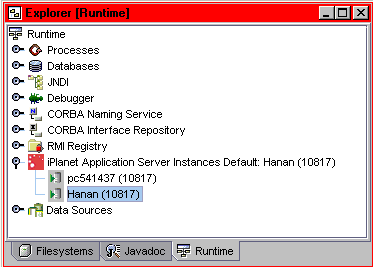
 If the iPlanet Application Server Instances node is not displayed, then
the integration tool is not installed or it is not enabled.
If the iPlanet Application Server Instances node is not displayed, then
the integration tool is not installed or it is not enabled.

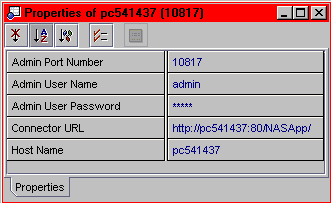
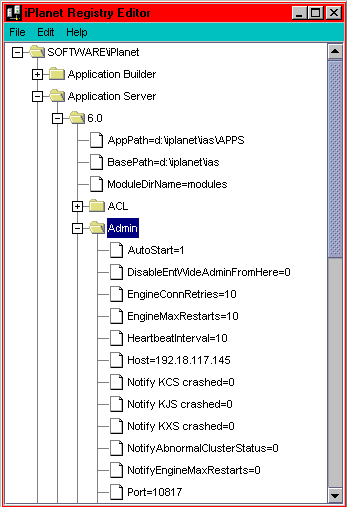
 If you registered the local Application Server instance through the AdminTool,
the Integration Tool polls the AdminTool registration to obtain the user name and displays it here
as the default entry for you. If you haven't registered the local server, a message appears
in the status bar prompting you to identify the Admin user name and password.
If you registered the local Application Server instance through the AdminTool,
the Integration Tool polls the AdminTool registration to obtain the user name and displays it here
as the default entry for you. If you haven't registered the local server, a message appears
in the status bar prompting you to identify the Admin user name and password.
 If you registered the local Application Server instance through the AdminTool,
the Integration Tool polls the AdminTool registration to obtain the password and displays it here
as the default entry for you. If you haven't registered the local server, a message appears
in the status bar prompting you to identify the Admin user name and password.
If you registered the local Application Server instance through the AdminTool,
the Integration Tool polls the AdminTool registration to obtain the password and displays it here
as the default entry for you. If you haven't registered the local server, a message appears
in the status bar prompting you to identify the Admin user name and password.
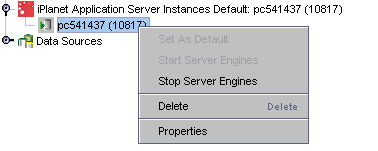
 indicates that the Administrative KAS server is not running.
indicates that the Administrative KAS server is not running.
 indicates the Administrative KAS server is running.
indicates the Administrative KAS server is running.